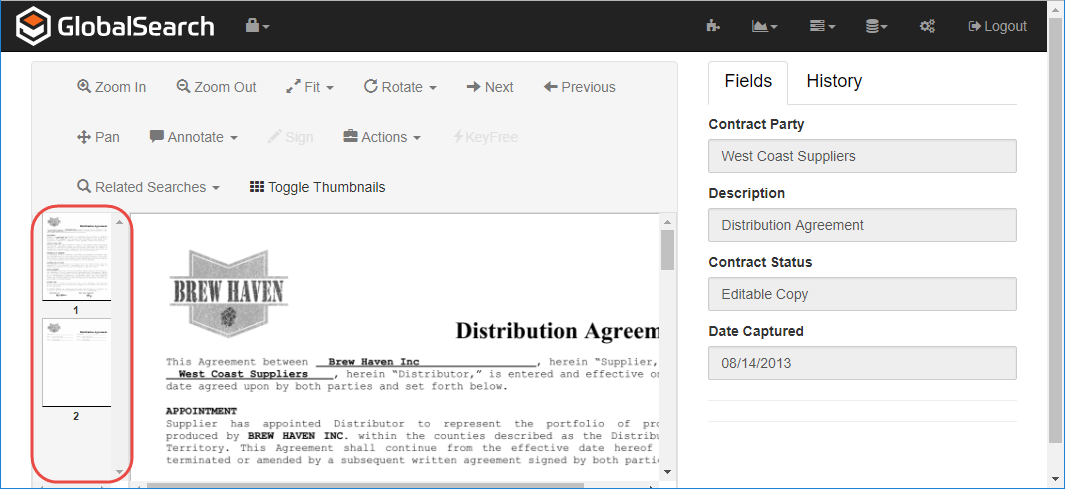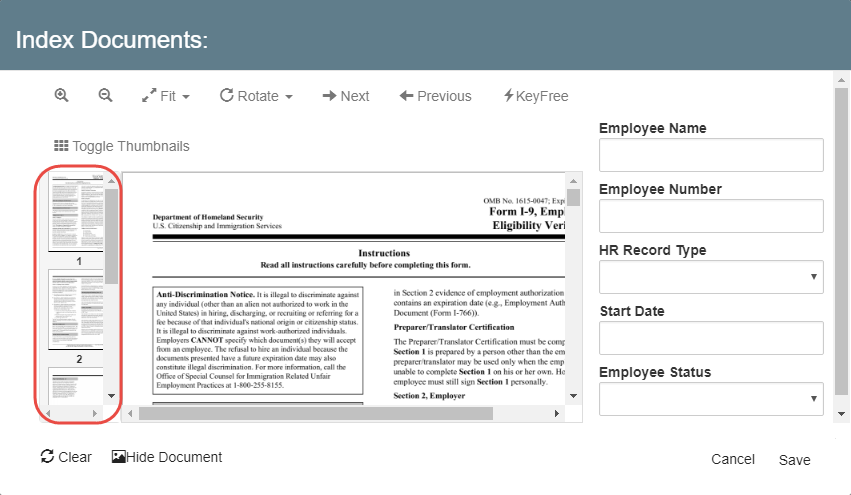View Document Thumbnails
Images of document pages are displayed in the Thumbnails Pane, located on the left-hand side of the Document Viewer. This is particularly useful for navigation, if there are more than one page to the document. To make document viewing faster, thumbnails are turned off by default.
To make document viewing load faster when you open the Document Viewer or Index Viewer, thumbnails are turned off. Click Toggle Thumbnails in the menu to display the Thumbnails Pane, with small images of the pages of your document. When looking at multi-page documents, use the thumbnails to navigate through pages and to Burst documents apart. To view a specific page, scroll to its thumbnail and select it.
, multiple selections available, Use left or right arrow keys to navigate selected items