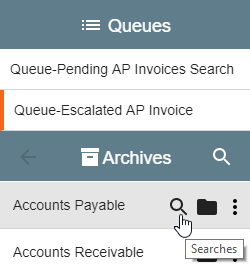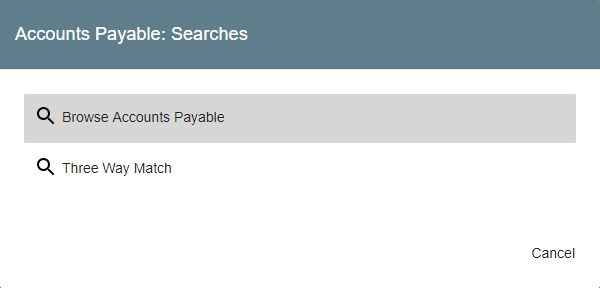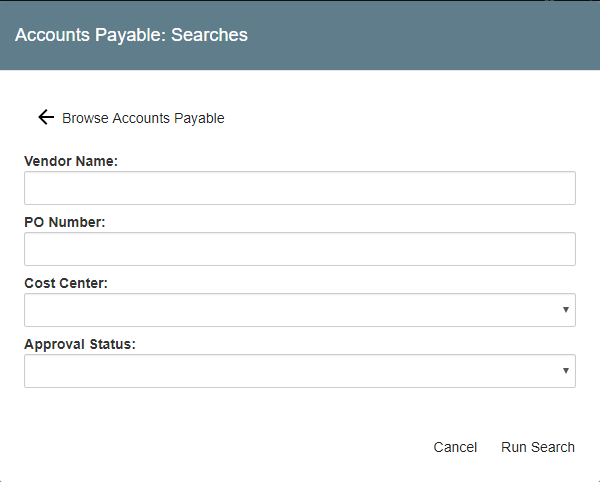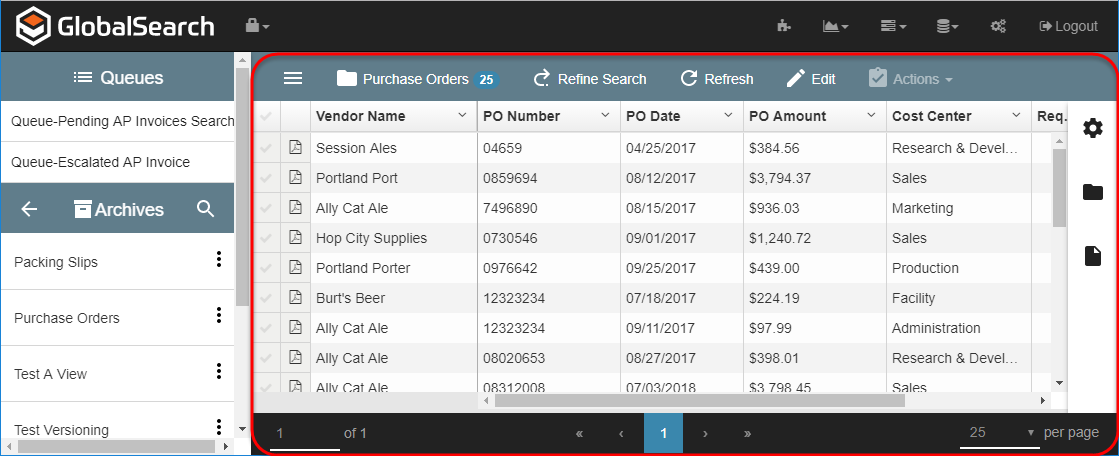Search for Documents
Documents are stored in Archives within a GlobalSearch database. Unlike directories of files in a Windows® folder, where you open the directory and sort through all the files, you access the documents in an Archive by first running a Search. Your search results will appear, helping you to quickly locate and sort your documents.
Searches are at the core of GlobalSearch. They both secure your documents in a specific GlobalSearch database to be seen and acted upon by only authorized personnel, and make it quick and easy to find the documents you need. The documents which display in the Search Results Document List are the results of a particular Search in a selected Archive. Once Searches have been created by the administrator and permissions granted to you, run a Search to quickly locate the documents you need. Searches can be accessed in several different ways and there different types of Searches. The Searches available to you for an Archive will depend upon how your GlobalSearch administrator has set them up for you.
The first step in finding your documents is to run a Search. To do this, select a Search, enter search criteria (like keywords in a search engine), and then run the Search. (This may be based on choices you make or have been done automatically for you.) The results of the Search are shown in the Search Results Pane. In the Pane, you can choose how your results display, take actions on selected documents, view document history, and open the documents in the Document Viewer.
Select a Search
You can select a Search from GlobalSearch Archives, from the Document Viewer, File XChange drives (if you have File XChange installed). Searches can even be run from your favorite line-of-business applications using the optional Image XChange feature. Your administrator can also add your favorite Searches to the list in your Queues Pane.
Run a Search
Searches can be divided into two basic types: Static and Variable. Static Searches have their search criteria set for you, while Variable Searches let you set your own criteria. Static Searches are very simple to use, as they will run as soon as you select them. A Default Search (a type of Static Search) is even easier to use; just click on the Archive. For other types of Searches, Variable Searches, a search interface appears, where you can enter your search conditions and reach the exact results you need. These are covered in the Enter Search Criteria, Understanding Search Conditions, and Understanding Content-Based Searches pages. In general, the more search criteria you include, the more focused your search results will be.
Searches can be configured in several ways:
- Static Searches – Use a Static Search for often-repeated Searches; they need no user input, except to run the Search automatically. A Default Search is a form of a Static Search, where the Search is assigned to run as soon as you click on the Archive.
- Variable Searches – Use a Variable Search when the results should be based on user input. You provide some or all search values in response to a prompt presented by the Search. There are several kinds of Variable Searches. The Browse Search prompts you for each Index Field that existed in the Archive when it was created, where you can enter value for one or more of the Fields. This Search gives you a lot of options and is a good choice if you need to browse through more results to find the documents you need. A standard Search could prompt you for one or several Index Fields. They can be set up by your administrator and run by you to get very specific results, with a narrower number of documents. There are many search conditions you can use to tailor your results.
Searches may contain preconfigured lists of values in the prompt, to save you typing. These could be in the form of a Pick List, which are good for searching using standardized words or phrases (like a company name). They could contain a Dynamic Pick List. When you select a keyword from the primary list, the secondary list is contextual. (For example, first select East Coast Vendors and then select a vendor from the list that only contains vendors on the East Coast instead of the whole country.) They could contain a Type-Ahead Pick List, where you can begin entering your keyword and GlobalSearch will fill in the rest of the word or phrase for you, if you wish (similar to the suggestions provided by a search engine). - Static and Variable Searches – Finally, a Search could contain both static and variable criteria. (An example would be a Search where you enter in the customer name (a variable) but only want to see documents that were saved in the last 30 days (a static value).
View Search Results
There are many ways to view, reorder, and use the results of a Search; please refer to the View Search Results page for details. You can even run the Search again from the Documents Menu Bar, if you need to refine your results.