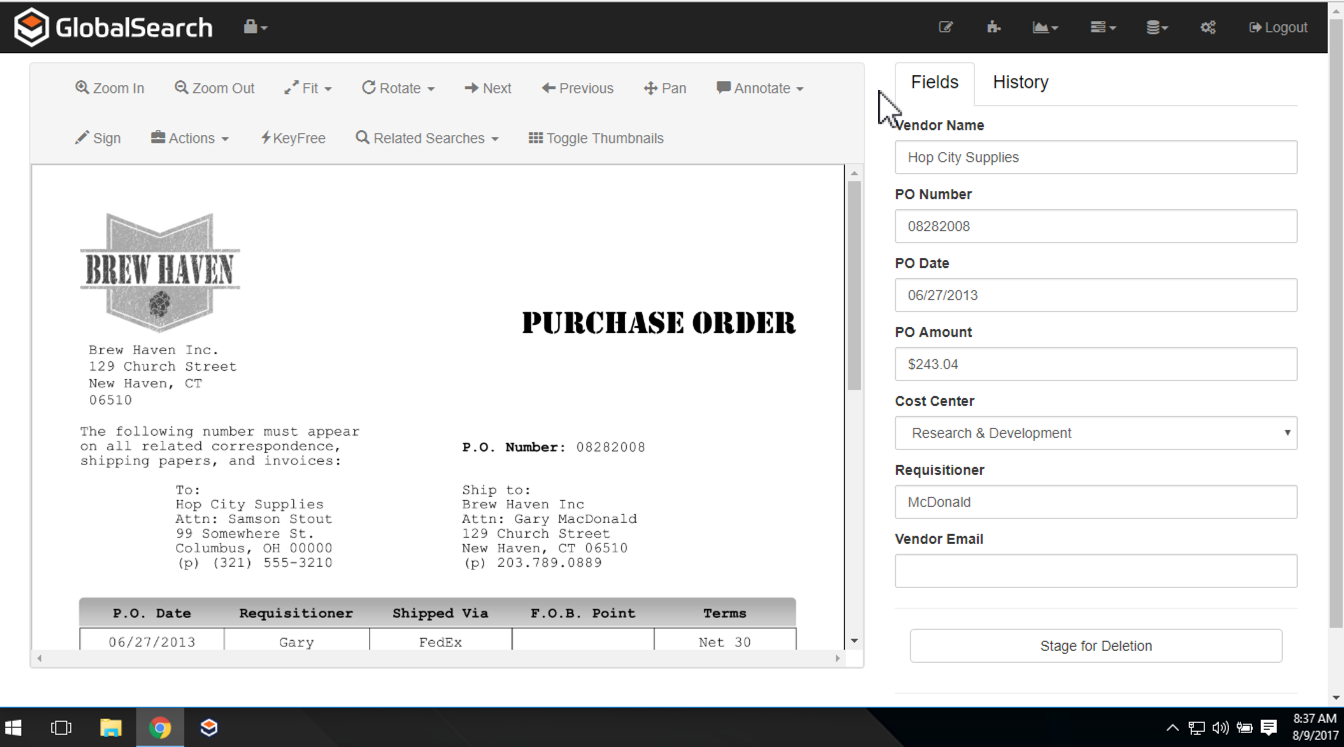Document Control and Navigation
Viewing a document in the Document View Area of the Document Viewer or Index Viewer can be adjusted in several ways. Select one or more options from the Viewer toolbar:
Document Scaling – Use Zoom In and Zoom Out to resize the document image, or use the Width, Page, and Full options in the Fit menu.
Document Orientation – Choose Left, Right, or Flip from the Rotate menu to change the orientation of the document.
Document Position – Select Pan and drag the document to reposition it.
To navigate to another page in the document, select one or more options from the Viewer toolbar:
- Next – Move from one page to the next.
- Previous – Move back a page.
Toggle Thumbnail – Open the Thumbnails Pane to select and take action on document pages. To burst pages from a document, the thumbnail viewer must be visible.