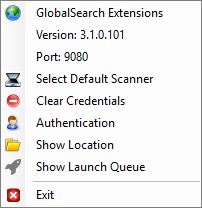/
System Tray Options
System Tray Options
Right-click on the Extensions () icon in your Windows® system tray to open the GlobalSearch Extensions tray menu, with useful information and quick access to the Extensions Manager interface:
, multiple selections available,
Related content
System Tray Options
System Tray Options
More like this
System Tray Options
System Tray Options
More like this
Install and Configure Scan
Install and Configure Scan
More like this
Install and Configure Scan
Install and Configure Scan
More like this
Scan to Archives
Scan to Archives
More like this
Scan to Archives
Scan to Archives
More like this