/
System Tray Options
System Tray Options
Brian Banet
Phil Holtz
Owned by Brian Banet
Last updated: Oct 23, 2020 by Phil Holtz
Right-click on the Extensions (![]() ) icon in your Windows® system tray to open the GlobalSearch Extensions tray menu, with useful information and quick access to the Extensions Manager interface:
) icon in your Windows® system tray to open the GlobalSearch Extensions tray menu, with useful information and quick access to the Extensions Manager interface:
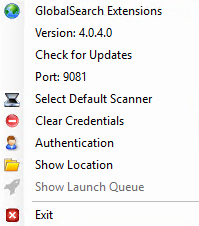
- GlobalSearch Extensions – Click to go to the GlobalSearch Extensions Manager website, where you can enable and configure your extensions.
- Version – Displays the currently running version of GlobalSearch Extensions.
- Check for Updates - Use to manually check for updates to GlobalSearch Extensions Application.
- Port – Displays the number identifying the port which GlobalSearch Extensions is running on your local machine.
- Select Default Scanner – Click to open the Select Source dialog box, where you can choose which local TWAIN scanner you would like to use to scan documents into the GlobalSearch web client or scan pages into an already existing document in the desktop client.
- Clear Credentials – Click to clear the currently cached credentials for QuickBooks integrations.
- Authenticate – Click to open the Login dialog box, which allows you to change GlobalSearch Extensions credentials (You can also change your authentication from the Extensions Manager Settings interface by selecting Square 9 Authentication). It is always advisable for this user name and password to match the one you normally log into GlobalSearch with.
- Show Location – Click to open the Windows directory to which GlobalSearch Extension was installed on your machine. This may be necessary should you ever need to review configuration files for the application.
- Show Launch Queue – Click to open the Launch Queue dialog box, to which holds a list of all currently launched documents and provides the option to manually save or discard changes for specific launched documents into GlobalSearch.
- Exit – Click to close the GlobalSearch Extensions tray application from running on the local machine.
, multiple selections available, Use left or right arrow keys to navigate selected items