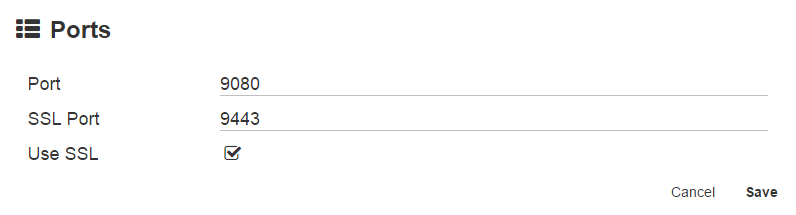Configure Ports and SSL
If another application is running on the default Extensions port, you will need to change the SSL (Secure Sockets Layer) setting, or there is a need to change the running port of Extensions for any reason, follow these steps:
- If there is a port conflict (another application on the same port), temporarily stop the other application that is running on the current port. You will not be able to start the Extensions tray application.
- Launch the Extensions Manager by double-clicking the Extensions () icon in your Windows® system tray.
- In the Extensions pane, select Settings.
- On the Ports bar, click the More Options () icon and click Edit.
- To use a plain HTTP connection, in the Ports dialog box, enter a port number which is not in conflict in the Port text box. The default port number is 9080.
- To use an SSL HTTPS connection, enter your SSL port number in the SSLPort text box and Enable Use SSL. The default SSL port number is 9443. If you are using an SSL connection to connect to GlobalSearch, you should not disable this setting. You must be an administrator to change the SSL settings.
- Click Save.
These steps will change the port settings of the Extensions tray application, but may not update the configured port settings of other applications that can call it. The GlobalCapture scan interface is an example of this. Refer to the configuration guide for those applications to change the caller's port settings.
, multiple selections available, Use left or right arrow keys to navigate selected items