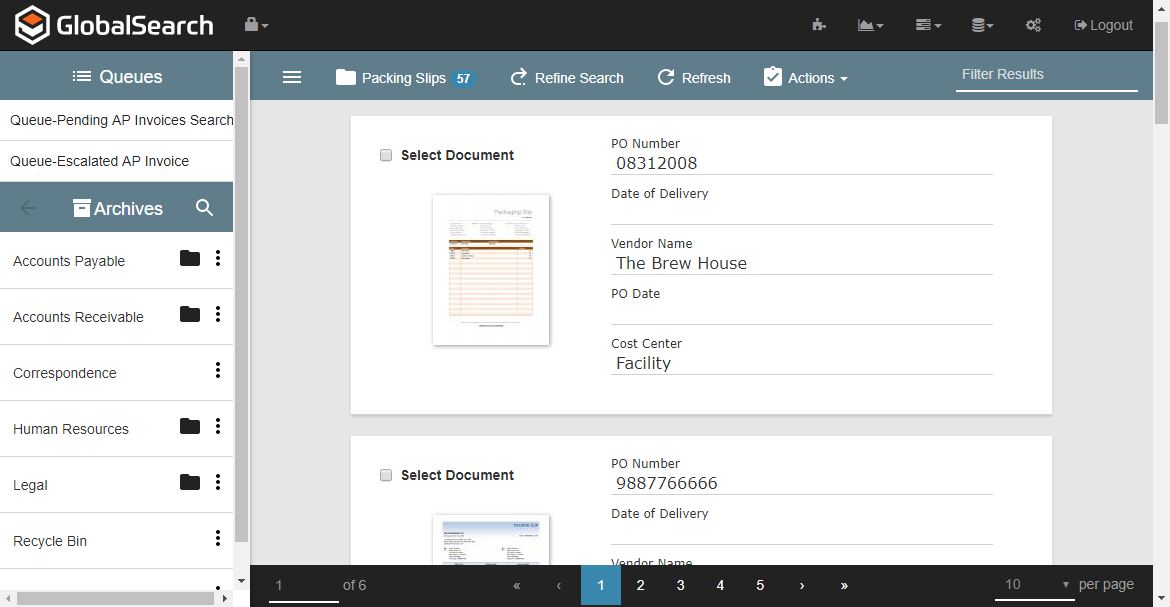Search Results in the Thumbnail View
The Thumbnail View presents the Search Results Document List as a series of cards containing Preview Thumbnails and Index Fields. Records appear in the Document List in descending order of date entered into GlobalSearch. For performance efficiency, the web browser loads only the first few documents; as you scroll down though the list of documents, more of them are rendered for viewing.
Move Through the List of Results
Use the scrollbars to move through a page of results and use the Page Navigation Bar at the bottom to move through more than one page of results, if there are any.
Getting Started with Search Results in Thumbnail View
After you have run a Search, the results appear to the right of the Archives Pane. GlobalSearch defaults to the Grid View for these results, but if you prefer Thumbnail View, you can switch from the User Settings. The results of an Archive Search are presented in an interface with different areas:
- Search Results Document List – A list of records organized in cards, with one record per card. Each card contains a a selection checkbox, a Preview Thumbnail, and Index Fields. The first six in an Archive display, by default, but you can set the maximum number of Field in the User Settings.
- Documents Menu Bar – Found above the List, use the menu items to perform a variety of document actions, such as move, copy, export, or add to a Workflow process.
Select Records from the List
Use the selection checkboxes to select records in the Search Results Document List. Note that you can select records on different pages of the List, however, only documents selected from the page you are currently viewing are impacted by document actions. The documents on other pages will not be affected, even if you have selected them. If you need to act on records that appear on different pages, first gather all of the records on the same page. (You can configure a large single page of results from the Page Navigation Bar.)
- Click on the Select Document checkbox to the left of an individual record to select it in the Search Results Document List. Toggle the checkbox to unselect the record.
- To open a record the Document Viewer, click on its Preview Thumbnail.
- If you need to filter the List even more before selecting, enter a word or phrase in the Results Filter dialog box in the toolbar and press ENTER on your keyboard.
- To refresh the Search from the Search Results Document List, click Refresh in the Document List toolbar or press F5 on your keyboard.