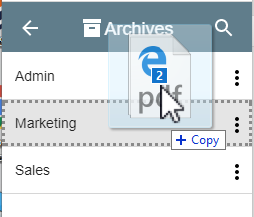Drag to Archives
You can capture and index documents from Windows Explorer® to Archives using the standard drag-and-drop method. If you select multiple files, you can choose to capture them with the same indexing information (such as when you import a batch of invoices from the same vendor) or you can assign each of them different information. While GlobalSearch responds to standard drag-and-drop requests from Windows, it is import to know that not all drag-and-drop operations function in this manner. If you are interacting with web pages, or other applications that do not support standard drag-and-drop requests, you may need to first download your files to Windows and then drag them to GlobalSearch.
To drag documents into GlobalSearch, ensure the target Archive is in view in the Archives Pane. (It does not need to be selected.)
Select your files in Windows and drag them to the target Archive. When it is highlighted, drop them in.
In the Index Viewer that appears, enter your indexing data and click Save.