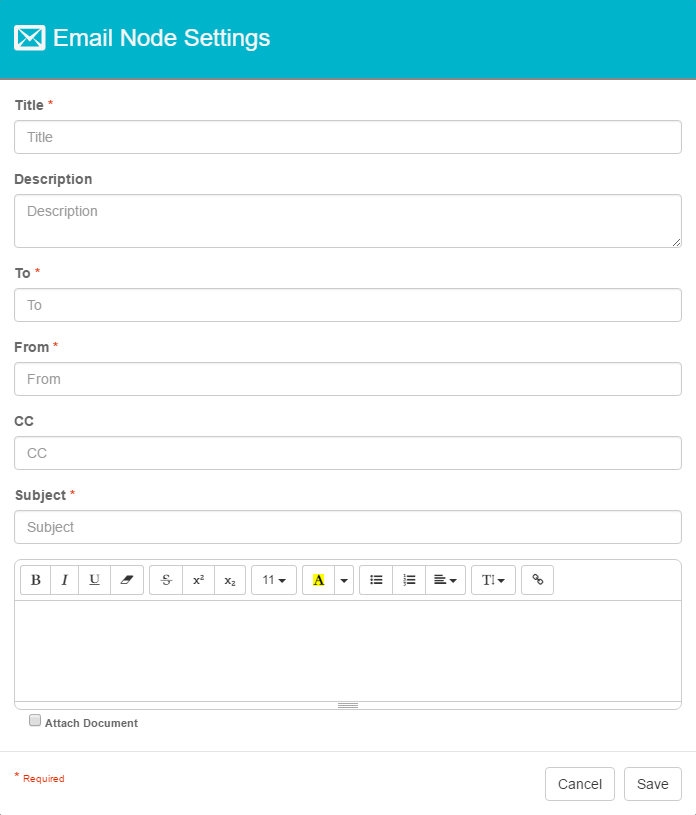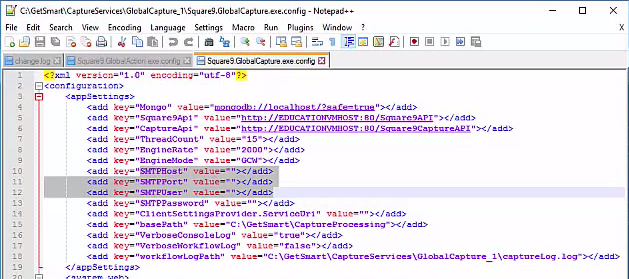Email Node
Use the Email Node to automatically send an email message to defined recipients about the document. The email can include HTML formatting and the document can be attached.
- Drag an Email Node from the Nodes Pane to the Design Canvas.
- In the Email Node Settings dialog that appears, enter a unique name and a description for the Node.
- Enter the email addresses and the email subject.
The To field can support multiple email addresses separated by commas or semicolons. Use semicolons to separate additional CC recipients. - Enter the email message. Format the message using the formatting buttons or HTML tags. Drag the bottom of the message box to adjust its height.
Like the Release Node, the Email Node features S9 Notations. For example, use the S9 Notation{TODAY}to automatically enter the current date into the email. Use {u_{p_ScanUser}_email} to add user addresses. Access S9 Notations for field variables by typing in a single brace and then selecting from the list that appears. - Alternately, to specify an external HTML file, click the Link (chain) button. In the Insert Link dialog that appears, enter the email message and a URL. Optionally, enable Open in new window. To include a copy of a document with an email notification, enable Attach Document. Click Insert Link.
- Click Save.
Configure an SMTP Server
In order for GlobalCapture to send emails out, you must configure an SMTP server. This can be done by modifying the SMTP keys in the Square9.GlobalCapture.exe.config file (located by default in C:\GetSmart\CaptureServices\GlobalCapture_1). Do not put workflows with Email Nodes into production without first configuring and testing SMTP. No configuration or an invalid configuration will result in errors during processing.
1. If you are using TLS 1.2 you will need to updated to the latest version of Global Capture for this to be supported. After you install the latest hot fix you will need to add this line <add key="EnforceTLS12" value="true"></add> to the below file. Where the other keys are.
Global Capture 2.1.2.104 or higher.
For hot fix
C:\GetSmart\CaptureServices\GlobalCapture_1 Square9.GlobalCapture.exe
<add key="EnforceTLS12" value="true"></add>