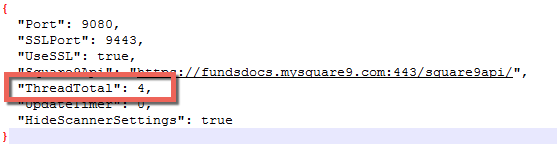Configure Multi-Threading
Certain bulk operations are multi-threaded. These include Import Data & Documents, Update, Bulk Update, Email, and Export Data & Documents. Multi-threading allows for actions to be taken on multiple documents at one time, increasing overall performance of multi-document operations. By default, the thread limit is set to 4, allowing up to 4 simultaneous request for documents at once. This default value can be changed by adjusting a configuration file setting. Note that the thread count is configured per workstation. Modifying the thread count for one user does not affect any other users.
In some case, it may make sense to temporarily adjust the thread count. For example, if you are converting from a legacy system and performing Import operations against large data sets, increasing the thread count may speed up the process. This of course assumes that both client and server resources can handle increased loads. When the import is complete, you would want to reset the thread count back to 4 or less.
Server Resources Warning
It's important to understand that a high thread count could put an extremely high load on the server. Consider each thread it's own, unique client connecting to the server. While each thread shares a common user license, it acts on the server independently. You can degrade server performance to the point it becomes unreliable or inaccessible altogether.
For C2 customers, this setting should never be altered above the installed default of 1.
Before modifying the thread count for bulk operations, it is import to consider what impact this might have on overall system performance. Consult with a GlobalSearch expert, or discuss your specific needs with the Square 9 Software Support Team.
- Browse to the settings configuration file in %localappdata%\Square_9_Softworks\GlobalSearch_Extensions
- Open the file Settings.config in any text editor.
- Adjust the Value for the ThreadTotal key.
- Exit and restart the tray application for changes to the thread count to present in the application.