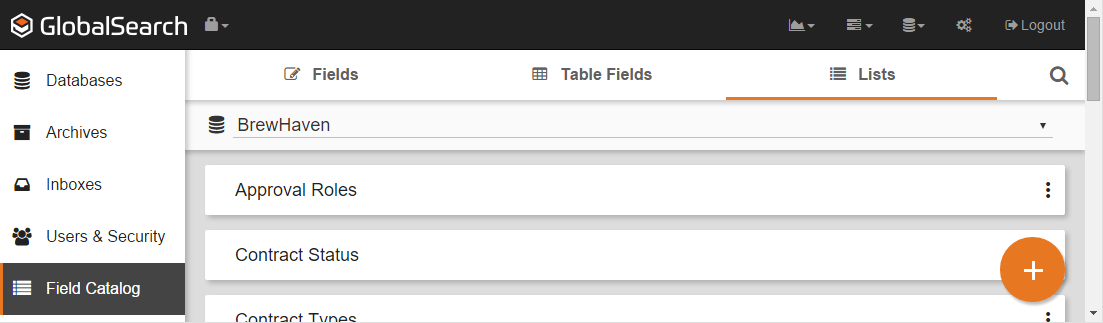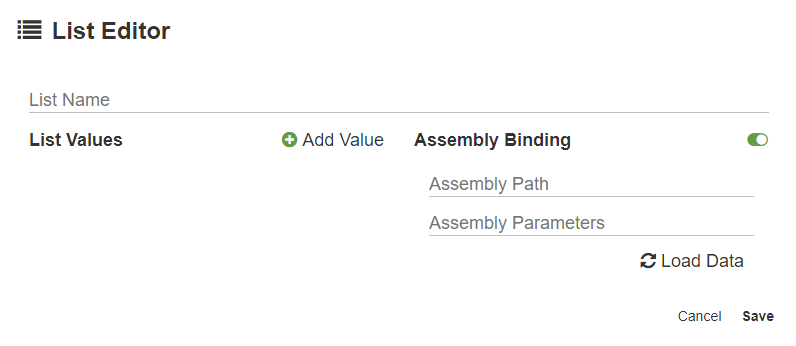/
Create Field Lists
Create Field Lists
- On the Field Catalog toolbar, click Lists. All existing Lists in the database will appear.
- Click the Add () button to create a new List.
- Enter a name for the new List in the List Name box.
- Click the Add Value button and enter a value in the New Item box.
- To add more values to the List, press the enter key to move to a new line in the list.
- To delete a value, click the Delete (minus sign) button to the left of the value.
- To add more values to the List, press the enter key to move to a new line in the list.
- You can configure the List to draw the List data from an assembly bound list, with real time binding to a source, like vendor lists in Intuit QuickBooks®. To do so, do the following:
- Click the Assembly Binding button.
- Enter the local path in the Assembly Path box.
- Enter the assembly parameters in the Assembly Parameters box.
- Click Load Data to test the List.
- When the test is successful, click Save.
- Click the Assembly Binding button.
, multiple selections available,
Related content
Get Vendor List
Get Vendor List
More like this
Live Field Developer Guide - Javascript
Live Field Developer Guide - Javascript
More like this
Data Lookup Node
Data Lookup Node
More like this
Export Data Node
Export Data Node
More like this
Call Assembly Node
Call Assembly Node
More like this