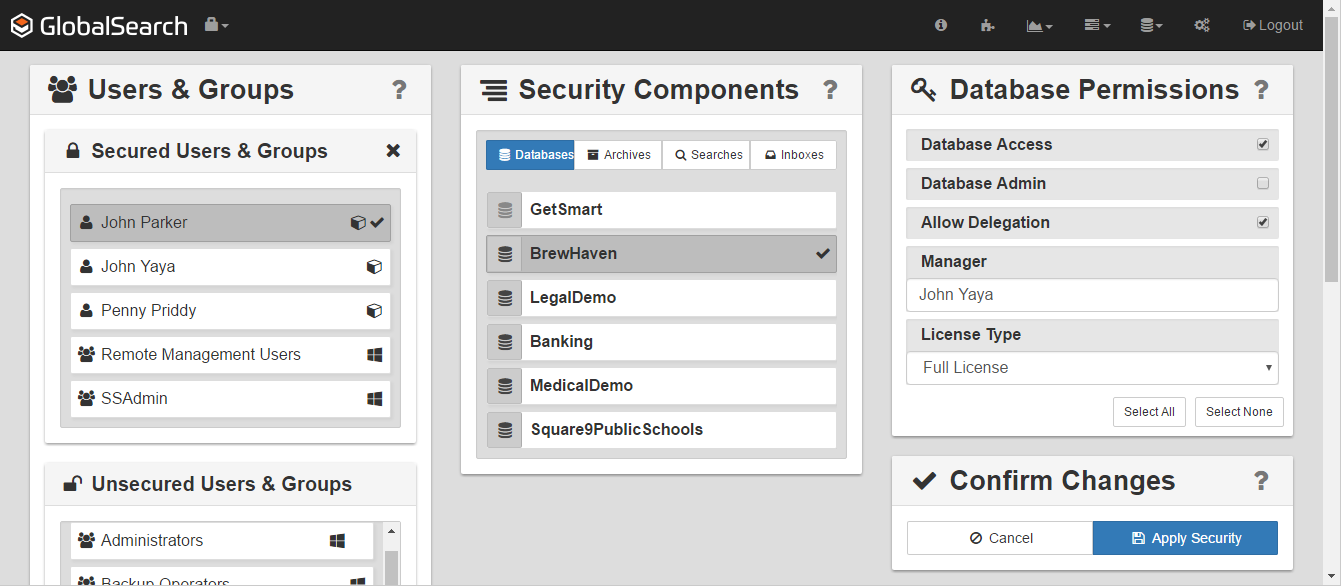User Management
To manage the security of your business information, users and groups of users can be secured to databases, Inboxes (in the desktop client), Archives, and Searches. Licenses can be allocated as needed between users.
The User & Group Administration interface is where permissions are set for users and groups by members of the ssAdmin group. The interface allows you to select single or multiple users and/or groups of users, and to select single or multiple security components to configure.
Use the User & Groups panel to select users and to create new Square 9 Users. Use the Security Components panel in the center to select the objects to which permissions will be granted for the selected users and groups. The selected objects could be individual or multiple Databases, Archives, Searches, or Inboxes. Use the Object Permissions panel, on the right, to set the permissions on the objects selected from the Security Components panel for the users and groups selected in the Users & Groups panel. The panels are context-sensitive, varying as selections are made from the other panels. Finally, use the Confirm Changes button to apply your settings for the select user or users.
Introduction to User Management
User Administration Tour
If you are not familiar with the User & Group Administration interface you can take a guided tour. The first time the GlobalSearch User & Group Administration screen is accessed, a tour of the interface automatically launches.
- To access the User & Group Administration interface, from the GlobalSearch toolbar, select Administration, and then do one of the following:
- Select Users Management.
- In the vertical Administration menu, select Users & Security and click Go.
- To launch a guided tour of the features, do one of the following:
- Launch User & Group Administration in GlobalSearch for the first time and the tour automatically begins.
- Click the Information (I) icon, which appears on the GlobalSearch toolbar when in User & Group Administration.
- Click Next at each screen to continue the tour or click Skip to skip it.
User & Group Administration Help
Each pane in the User & Group Administration screen includes helpful information about that panel. Click the Help (?) icon for the selected panel.
Security Components
Use the Security Components panel to set permissions for GlobalSearch components. You can select a single component. When it is selected, it turns grey and a checkmark appears to indicate selection.
To use GlobalSearch, users must have database access permissions to at least one database. Users must also be assigned as a secured user or as a member of at least one secured group. Any user or group with security to any database displays in the Secured Users & Groups list.
Permissions Status Indicators
Permissions for a user may be set by individual or group member. At times the permissions settings may conflict, such as for two or more individual who are part of a group. The User & Group Administration interface indicates the level of permissions set for the user on particular components:
- Check Mark – Indicates that all selected users/group have the same permission set on all selected components.
- Blank – Indicates that all selected users or groups have no permission on any selected components.
- Dash – Indicates that selected users or groups have permission settings in conflict, where it impossible to indicate a consistent state. If you click Apply Security for a permission which is an inconsistent state, permission will be removed. Resolve the conflicted settings and then apply security changes again. Reasons for this include:
- A selected user has different permissions on multiple selected components.
- Multiple selected users have different permissions on a selected component.
- Multiple selected users have different permissions on multiple selected components.
Set Security by Group
Set security by user or by group, but by group is strongly recommend. This makes security maintenance easier. For example, if you set permissions for Bette Smith based on her job as AP Division Manager, what happens when she gets promoted to Vice President? If you had created a group called “AP Division Manager” you could start with one group member (Bette) and when she goes to a different position, just replace Bette with Juan as the group member, without having to reconfigure all of the security settings.