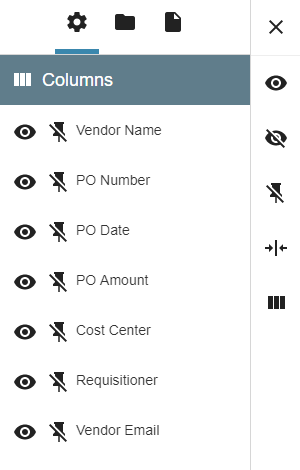/
View Grid Menu
View Grid Menu
You can configure how the columns of Index Field values display using the Grid Menu. Your settings persist for each Archive, are saved to your browser cache, and only affect your personal user settings.
- Click the Grid Menu () icon in the upper-right corner of the Grid Toolbar to expand it.
- To select column display options, in the Column Settings Sidebar that appears on the right, choose from the following:
- Column Visibility – Show or hide individual Index Field columns in the Grid View using the Visibility toggle switch. (The default is to display columns.) The Visibility () icon indicates that the column is visible and the Hide () icon indicates that it is hidden. (Columns can also be hidden using the Hide Column (X) in the Column Menu.) Click the icon for individual Index Fields in the Column Settings List on the left or click on the Show All Columns or Hide All Columns icon in the Column Settings Sidebar on the right.
- Column Pinning – Pin a column to the left-hand side or right-hand or of the Document List so that the column is always visible when scrolling across rows of records using the Pin switch. (This is off by default.) This is a three-way switch: the Pin Left (<) icon indicates that a column is pinned to the left side of the Document List, the Pin Right (>) icon indicates that a column is pinned to the right side, and the Unpin () icon indicates that pinning is cleared. Click the icon for individual Index Fields in the Column Settings List on the left or click on the Unpin All Columns icon in the Column Settings Sidebar on the right to clear pinning from all of the Index Field columns.
- Column Width – Click the Fit to Column Width () icon to resize all column widths based on the data in the cells. Click the Reset Layout () icon to restore column widths.
- Column Visibility – Show or hide individual Index Field columns in the Grid View using the Visibility toggle switch. (The default is to display columns.) The Visibility () icon indicates that the column is visible and the Hide () icon indicates that it is hidden. (Columns can also be hidden using the Hide Column (X) in the Column Menu.) Click the icon for individual Index Fields in the Column Settings List on the left or click on the Show All Columns or Hide All Columns icon in the Column Settings Sidebar on the right.
- Click the Close (X) icon to close the Grid Menu.
, multiple selections available,
Related content
View Grid Menu
View Grid Menu
More like this
Documents Menu Bar
Documents Menu Bar
More like this
View Index Fields
View Index Fields
More like this
Documents Menu Bar
Documents Menu Bar
More like this
Document List
Document List
More like this
Documents Menu Bar
Documents Menu Bar
More like this