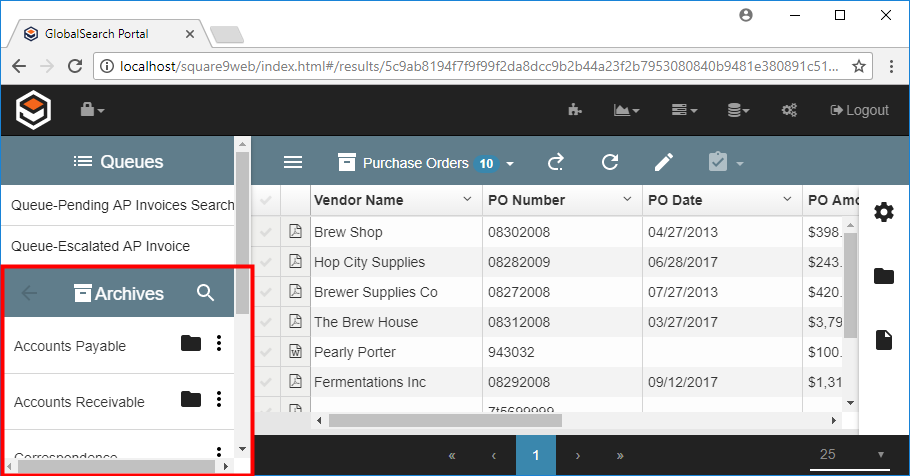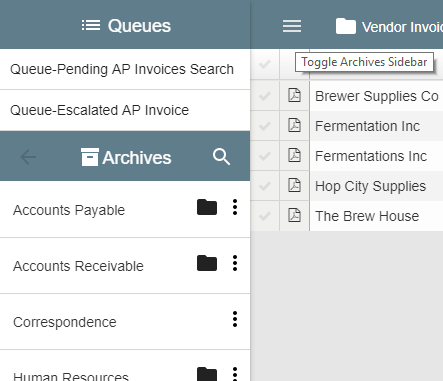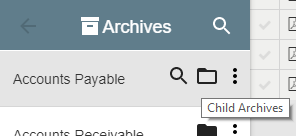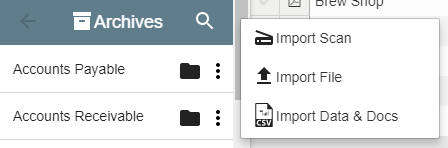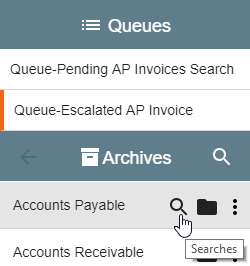If a database is like a filing cabinet, Archives are the drawers and folders which go inside the cabinet. Archives act as the repository for all your business records once the indexing process has been completed. They are easily customized and can be named or configured specifically for the needs of your organization, including the creation of Searches or revision-controlled environments.
Archives created in a database in the GlobalSearch desktop client will appear in the GlobalSearch web client and vice versa. Each database of documents begins with a special default Archive known as the Root Archive. Each Archive has unique Index Fields which allow you to further categorize your documents so that they can be easily located. All indexing fields in the database are available to the Root Archive so that any Index Field may be searched. Any Archives which are created will be a nested child Archive of the Root Archive. These Archives in turn may be parent Archives of Sub-archives, much like folders nested in a directory.
Unlike a Windows® folder, you may or may not be able to see and access all the documents in a specific Archive. This allows for a robust security schema. Instead of opening a folder to view the files within it, you run a search for documents in the Archive. The GlobalSearch Searches tool allows for very granular control over viewing and editing documents. You can choose to view all documents or refine the results to just the documents you need at the moment.
Use your mouse (or other pointing device) to scroll through the list of Archives in the Archives Pane. Click the Toggle Archives Sidebar () icon in the toolbar, to hide or show the Archives Pane.
Child Archives Button
The Child Archives () button to the right of an Archive name indicates that the Archive has Sub-archives. Click the button to expand the Archive tree and see the Sub-archives. Click the Back (left arrow) icon to at the top of the Archives Pane to collapse the Archive tree and hide the nested Archives.
Options Button
Click the Options () button to expand the menu of actions you can take in the current Archive. Choose from the following:
- Import Scan – Scan documents into the Archive from a desktop TWAIN scanner.
- Import File – Navigate your local Windows file structure to one or multiple files and then import them into the Archive.
- Import Data & Docs – Import any delimited data file, such as a CSV or TXT file, into the Archive.
Searches Button
Place your mouse pointer over an Archive and click the Searches () button that appears to see the list of Searches to which to which you have access within that Archive. For details in running a Search, please refer to the “Search for Documents” section.