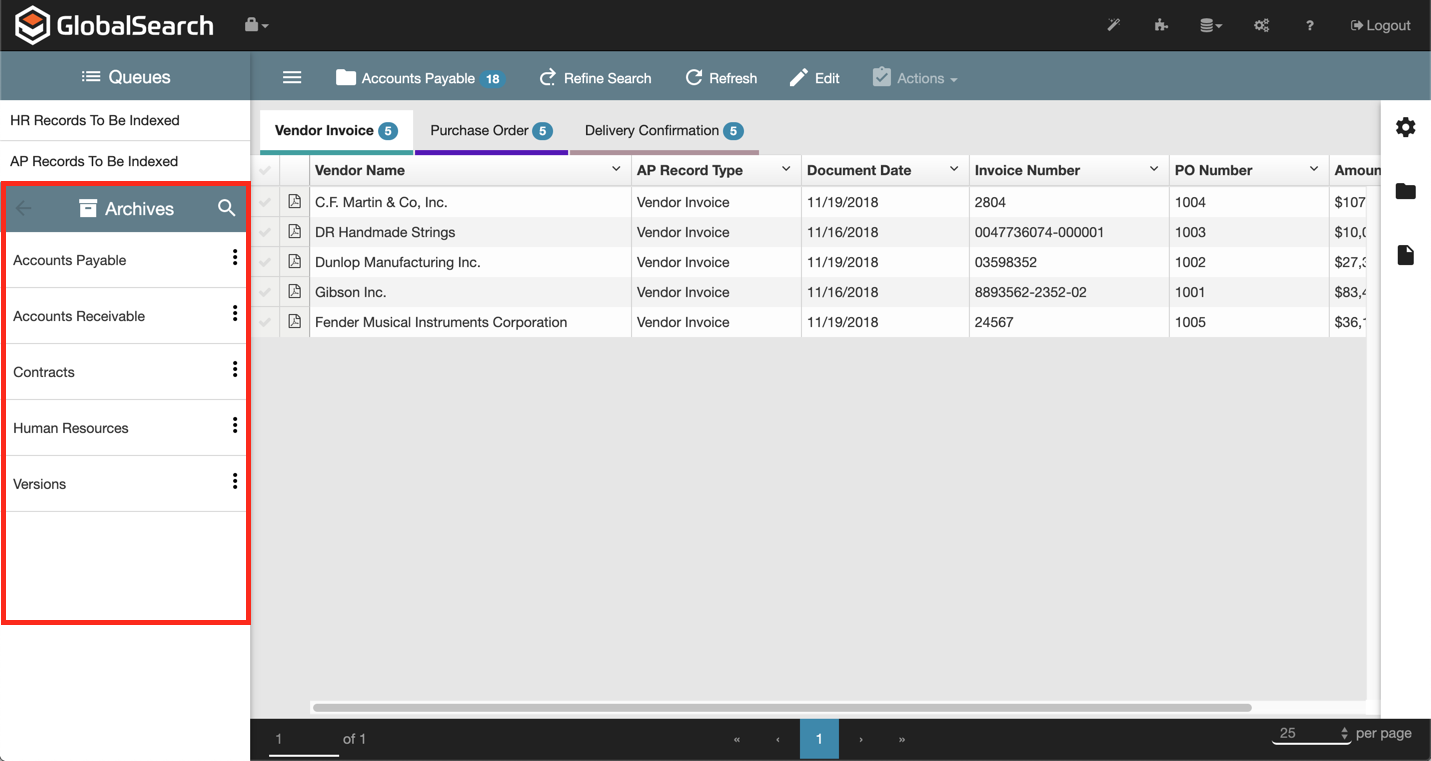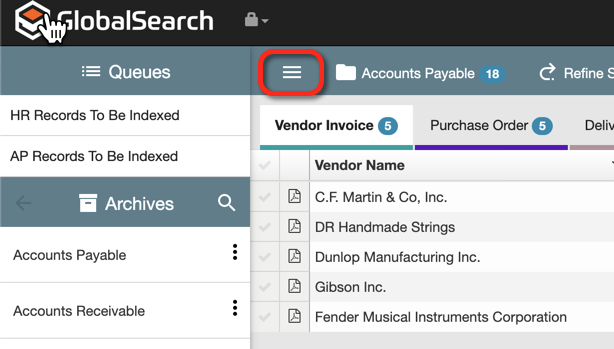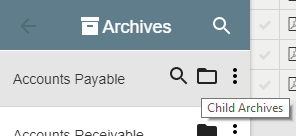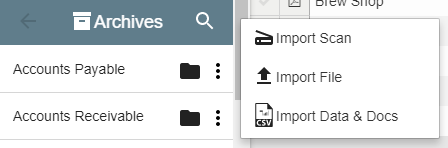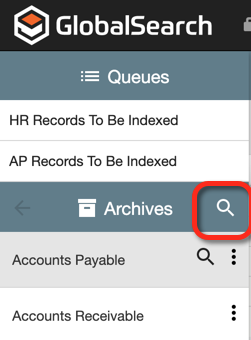Archives Pane
Archives are like the drawers and folders which go inside a file cabinet. Archives act as the repository for all your business records once the indexing process has been completed. They are easily customized and can be named or configured specifically for the needs of your organization. Archives may be configured to serve the specific needs of a department, a specific process, or even a specific user. Each Archive has unique Index Fields which allow you to further categorize your documents so that they can be easily located. Archives structure can be kept flat (all Archives on the same level) or nested within other Archives.
Unlike a Windows® folder, you can secure collections or specific documents in an Archive. This allows for a robust security model. While you can simply click a folder to view the files within it, you may also run searches for documents in the Archive that act as filters on the available document sets.. The GlobalSearch Searches tool allows for very granular control over viewing and editing documents. You can choose to view all documents or refine the results to just the documents you need at the moment.
Use your mouse to scroll through the list of Archives in the Archives Pane. Click the Toggle Archives Sidebar three line icon in the toolbar, to hide or show the Archives Pane.
Child Archives Button
The Child Archives black folder button to the right of an Archive name indicates that the Archive has Sub-archives. Click the button to expand the Archive tree and see the Sub-archives. Click the Back (left arrow) icon to at the top of the Archives Pane to move up a level in the Archive tree.
Options Button
Click the Options three dots button to expand the menu of actions you can take in the current Archive. Note that some options may be unavailable depending on permissions and features installed. Choose from the following:
- Import Scan – Scan documents into the Archive from a desktop TWAIN scanner.
- Import File – Navigate your local Windows file structure to one or multiple files and then import them into the Archive.
- Import Data & Docs – Import any delimited data file, such as a CSV or TXT file, into the Archive.
Searches Button
Place your mouse pointer over an Archive and click the Searches magnifying glass button that appears to see the list of Searches to which to which you have access within that Archive. For details in running a Search, please refer to the “Search for Documents” section.