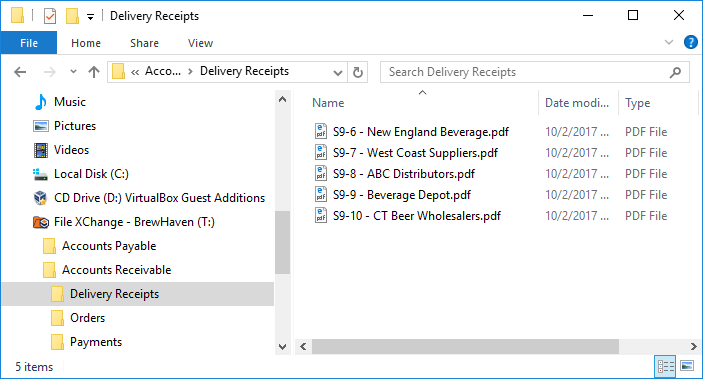File XChange
File XChange allows you to search, view, open, edit, and add documents seamlessly in any line-of-business applications, using the combined power of GlobalSearch document management and Windows Explorer®. Through a standard Save command, File XChange captures documents directly and securely into GlobalSearch, while providing the ability to open and edit them within their native application (such as Microsoft Office® or Adobe Acrobat®). You don’t even need to open GlobalSearch.
File XChange enables you to:
- Open documents stored within a GlobalSearch Archive directly from common business programs
- Quickly navigate through GlobalSearch Archives from within the Windows Explorer
- Drag and drop files, including email, into File XChange for automatic indexing
- Leverage the advanced searching capabilities of GlobalSearch, without opening the software
- Ensure compliance and document security using GlobalSearch permissions
- Easily manage document revision control for automated change tracking
- Save Word documents, PDF files, and more with the same process used to save Office content
- Access multiple File XChange drives from the Windows system tray
File XChange is easy to install, using the GlobalSearch Extensions Manager. With File XChange installed, you can create File XChange drives on your local PC. Each File XChange drive connects to a single GlobalSearch database, and the drive structure reflects the database’s Archive structure and Search security settings. In these drives, GlobalSearch Archives appear as Windows folders, organized in the familiar Archive tree view of Archives and Sub-archives. Documents appear as files in the folders.
These files are readily identified by the File XChange file naming convention. File names start with "S9" to indicate that they are connected to a Square 9 database and have been captured into GlobalSearch. Because the Windows file structure require a unique name, the number that follows is the unique document ID. This ensures that even if the indexing data used to create the filename is duplicated from one record to the next, the file name is unique. By default, Windows sorts document files in ascending order by Document ID number (DocID), so the order that your documents appear in Explorer may not be the order that they appear in when you run a Search from the Archives Pane. The string after the DocID is an Index Field value. By default File XChange shows the value in the first Index Field in the selected Archive, but you can change this, if you wish.