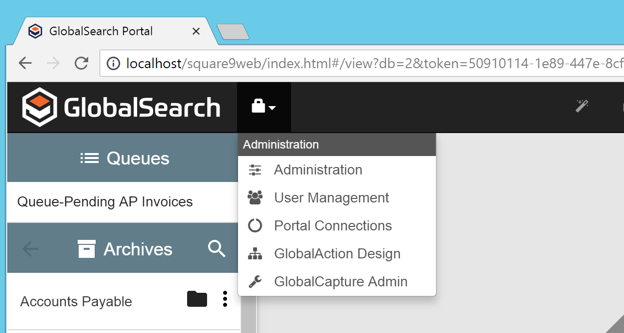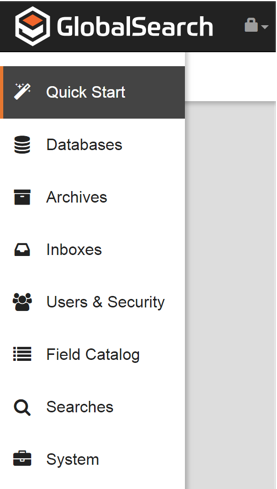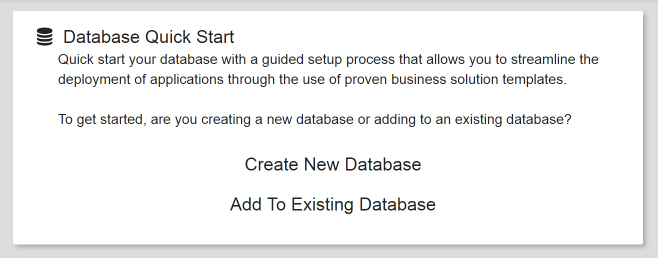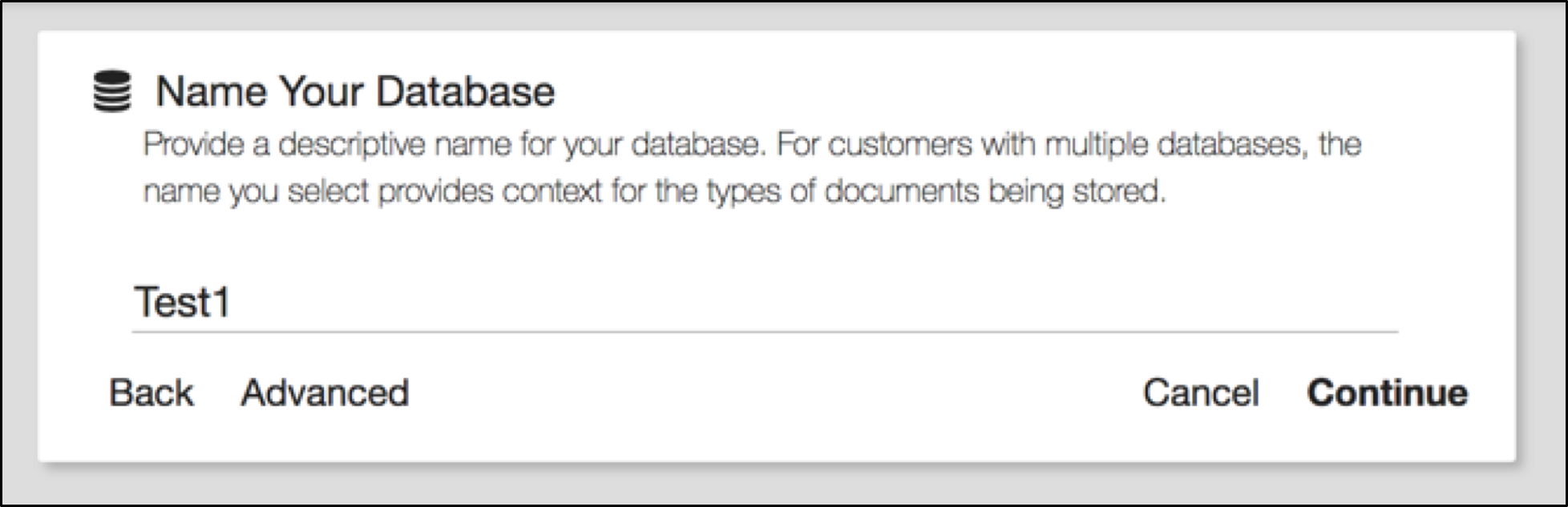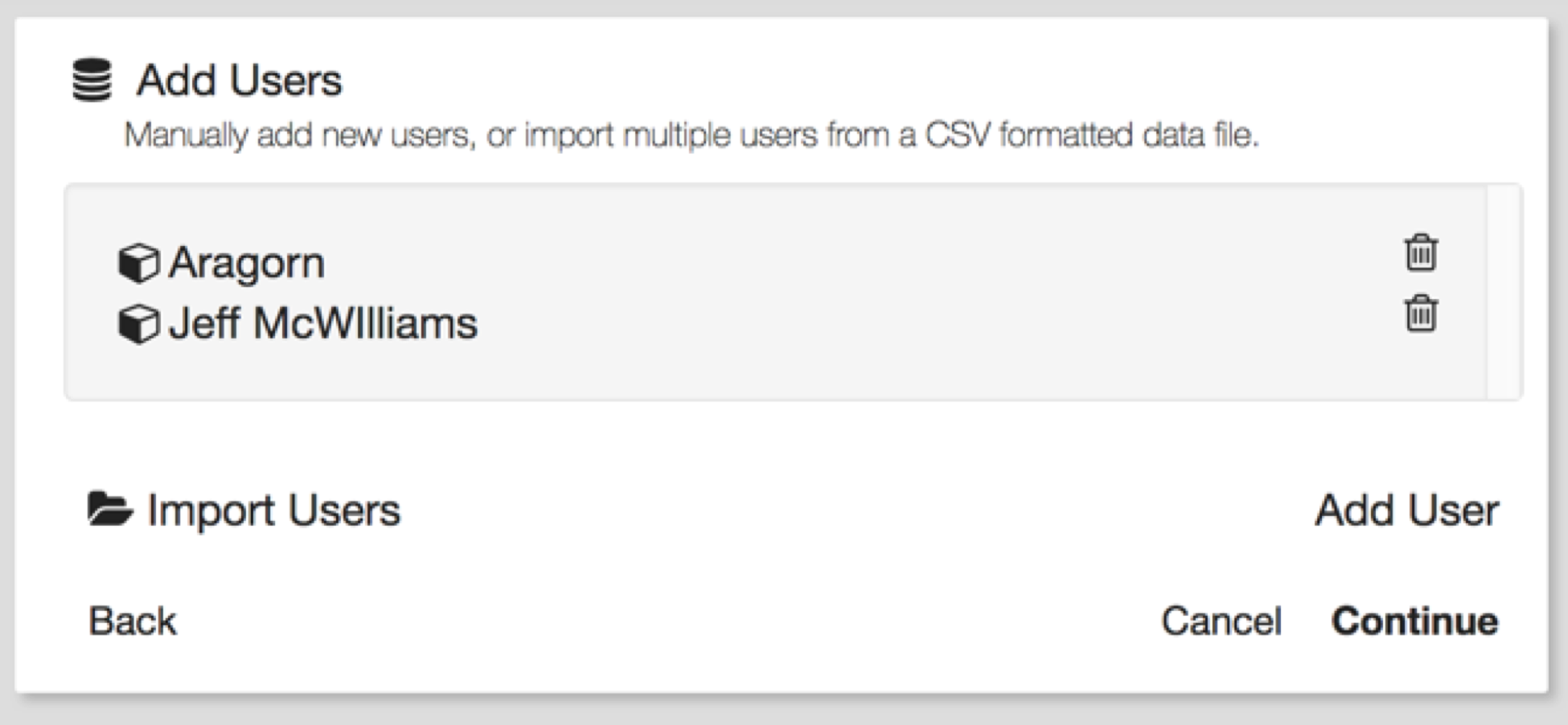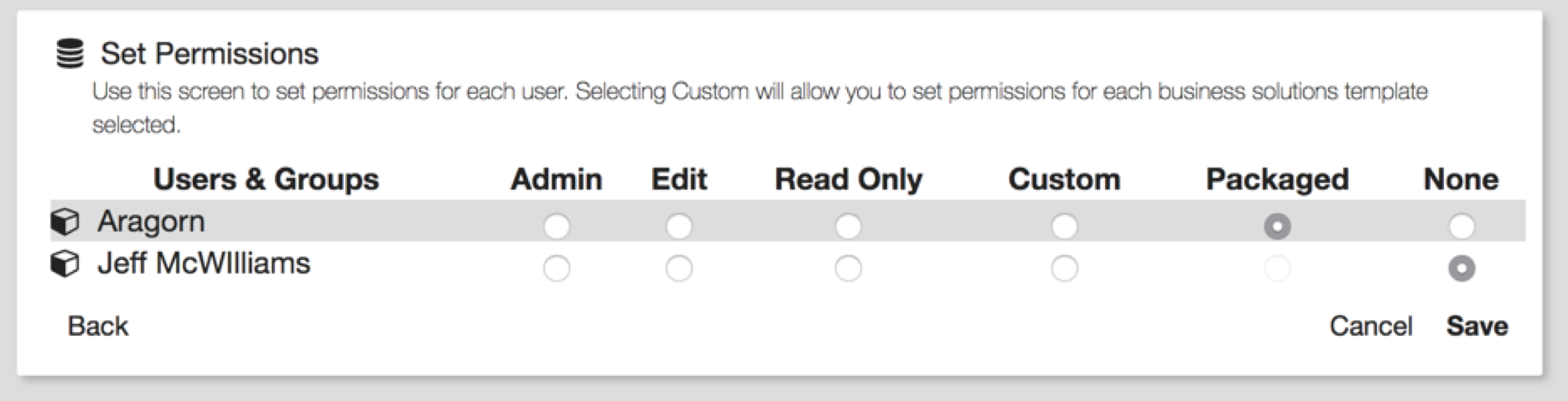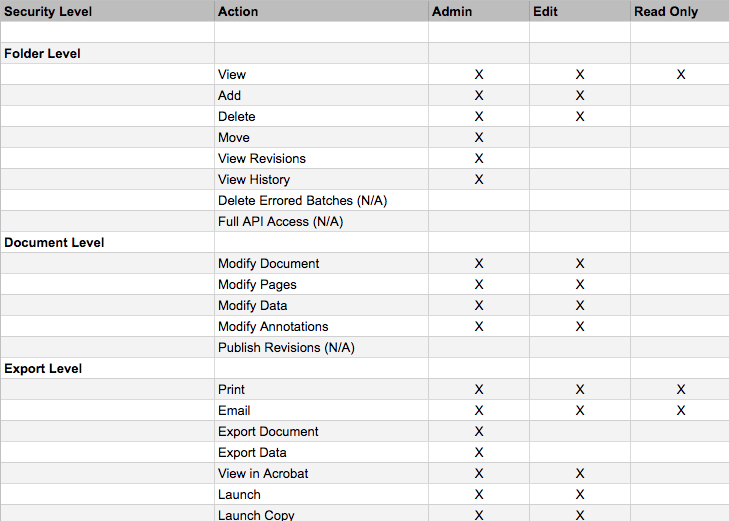Getting started with Quick Start
To begin the process of importing new applications you must first have administrative rights.
- Go to the Administration tab by clicking on the lock icon in the upper left side of the title bar and selecting Administration.
- Select Quick Start from the menu of options.
- Quick Start will initiate the process by requesting you to select whether you would like to Create a New Database or Add to an Existing Database. Select Create New Database.
- Provide a name for your database. Note: Database names may not incorporate any spaces. Please use a single word description such as Accounting or join words with an underscore (i.e. Human_Resources).
- Select the business applications you would like included in your instance of GlobalSearch. Please note selecting the root of the application will select all applications below it.
Add users to your GlobalSearch instance one at a time by clicking Add User or import a list of users via CSV to add credentials and permissions in bulk.
Bulk User Import Format
To import users in bulk via a CSV file, please use the following format: Username,Password,License Type,Email Address. The default licenses type should always be a value of 2. License types however are defined as follows:
1 = Full
2 = Web
4 = Read Only
Assign one of the five user permission levels to the user. These include: Admin, Edit, Read Only, Custom and None.
Custom Permissions
Permissions are typically applied for the user across the entire business application. To apply different levels of permissions for a user against the individual Archives within a Business Solution, select the Custom Permissions button. This will expand the options for permissions allowing you to apply a more granular security model.
Packaged Permissions
The Packaged Permissions option will only appear if you are transporting an existing Business Solution where users were already added and their permissions have been previously defined.
For more detail on what permissions are assigned to each level, please see below;
- Click Save to create the new GlobalSearch instance or Cancel to quit.