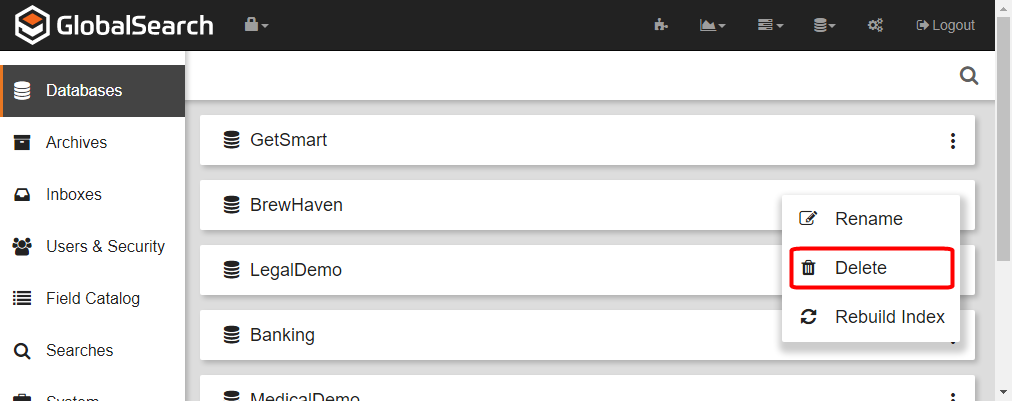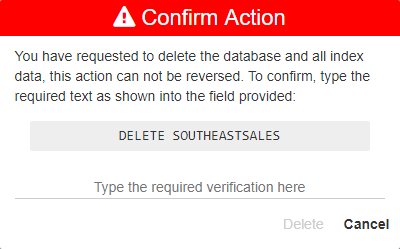/
Delete a Database
Delete a Database
Before deleting a GlobalSearch database, confirm that all users (including yourself) are logged out of the database. If there are any Workflows running in the database, unpublish them in the Designer to halt any new documents from entering the Workflow, and then confirm in Batch Manager that any remaining documents have been processed through. (If you do not, you can still delete the database, but any documents still in process will error out in Batch Manager.)
When you delete a database, it is removed from the GlobalSearch interface, but not from SQL. That must be done manually.
- To delete a database, click the More Options () icon in the selected database bar and click Delete.
- Because this will delete the database from GlobalSearch and its Index Field data, it requires confirmation. Enter the displayed text in the Confirm Action prompt and click Delete.
Back Up Databases
As with any key information, always backup your SQL databases on a regular basis.
, multiple selections available,
Related content
Delete a Database
Delete a Database
More like this
Delete Documents
Delete Documents
More like this
Delete Documents
Delete Documents
More like this
Delete Documents
Delete Documents
More like this
Delete Searches
Delete Searches
More like this
Delete Archives
Delete Archives
More like this