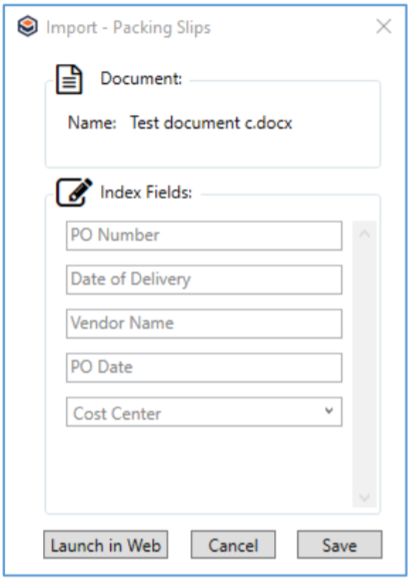/
Capture and Index with File XChange
Capture and Index with File XChange
You can capture and index documents with all file types. Some will not display in the Document Viewer (like audio or video file), but you can still capture them into GlobalSearch and view them in their native applications. Note, however, that File XChange does not support saving from applications that require the creation of a directory in the save destination (such as complete web pages).
- You can capture and index existing documents or create and save them in their native applications and indexing them:
- Capture from Native Applications – You can create your content in your content-authoring application and when you save it, capture and index it into GlobalSearch without leaving the application. When your application prompts for a location of the saved file, browse to the selected Archive in the File XChange drive.
- Capture from Windows Explorer – Use your Windows Explorer in the usual way to locate the files you wish to capture into GlobalSearch. Click on the File XChange desktop or Windows system tray icon to start your File XChange drive. Drag or copy your files from your Windows Explorer into your drive. File XChange will detect that a new file has entered the Archive and will begin the upload process.
Note that when you drag an email message (and any attached documents) from an MSG or EML file into an Archive configured with email Index Fields (such as To, From, and Subject), those Fields are populated automatically.
- Capture from Native Applications – You can create your content in your content-authoring application and when you save it, capture and index it into GlobalSearch without leaving the application. When your application prompts for a location of the saved file, browse to the selected Archive in the File XChange drive.
- Once the upload is complete, the Import dialog box will appear. Enter the indexing values that you wish to capture in the Index Fields text boxes and click Save.
To open the document in the Document Viewer in the GlobalSearch web client, click Launch in Web. Be aware that if you have entered indexing data and then click Launch in Web before saving, that data will not be saved.
, multiple selections available,