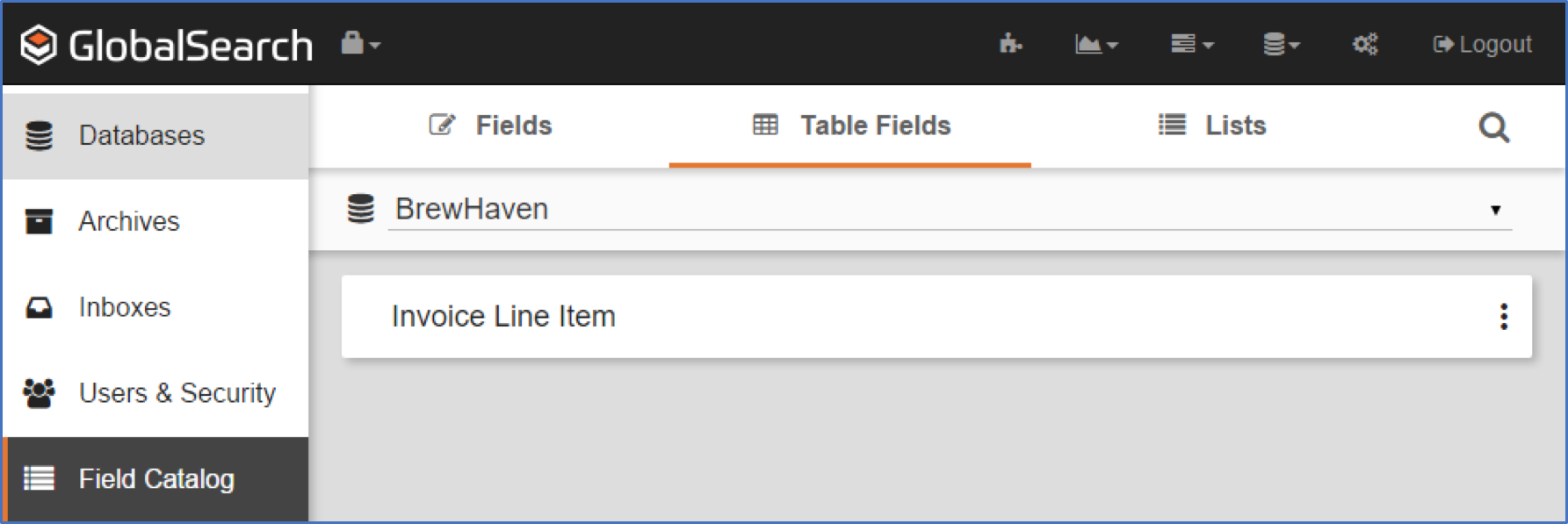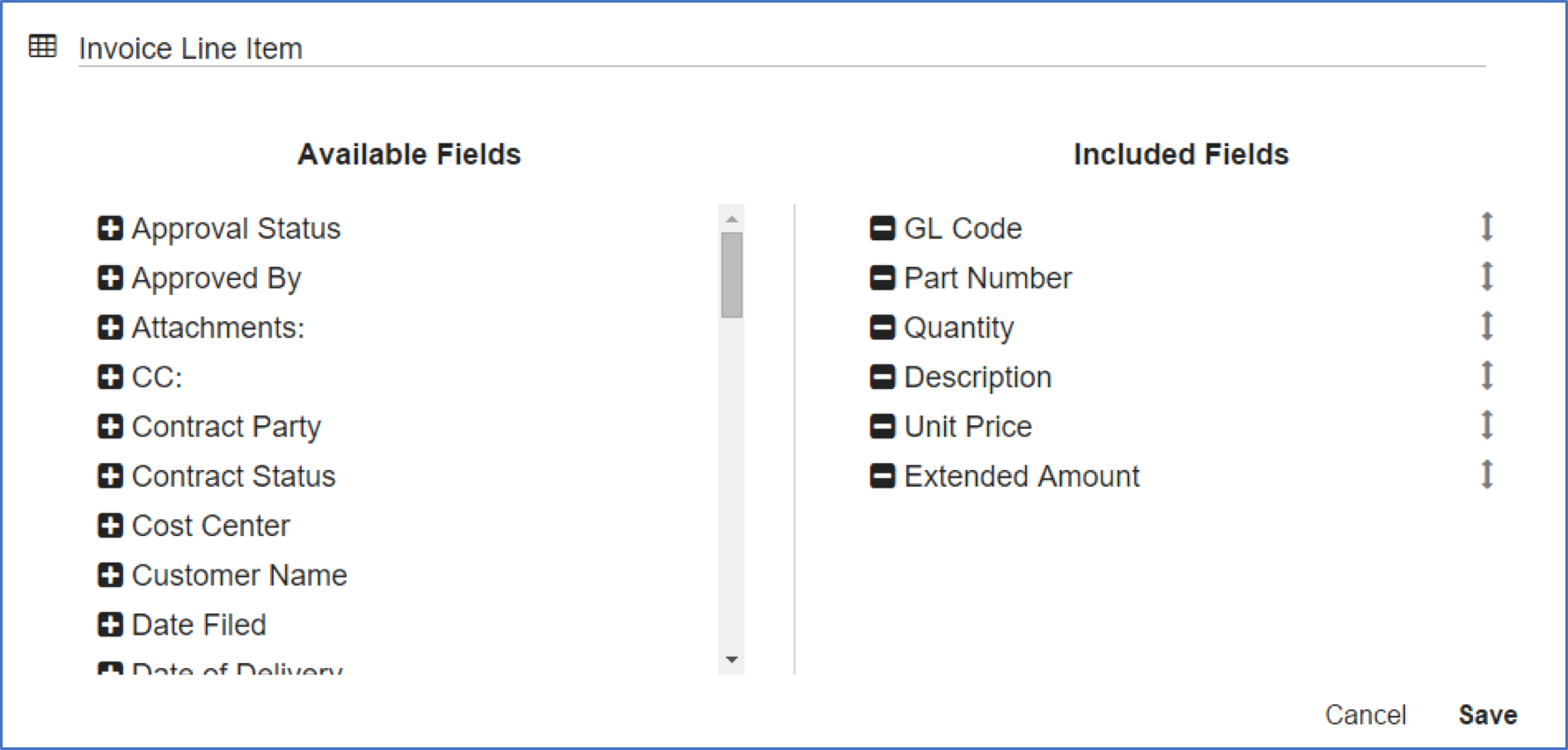Create the component Index Fields first, then create the Table Field by selecting from the list of available Index Fields. Fields can be added to or removed from Table Fields as needed.
- To bind individual Fields to create the table, on the Field Catalog toolbar, click Table Fields.
- Click the Add () button.
- Enter a name for the Field in the Table Field Name text box.
- If not already in the Field Catalog, create the individual Fields to be used in the table. Refer to the Create Fields page for details.
- Click the Add (+) button to the left of the Index Fields in the Available Fields list to add them to the Included Fields list.
- Repeat step five to add additional Fields.
- Click the Delete (-) button to move a Field back to the Available Fields list.
- Click Save to add the Table Field to the Field Catalog.
Table Fields for Money
If data on the document includes dollar signs, the Field in the table should be the Character data type, not Numeric or Decimal, as those data types cannot address the dollar sign ($) when in a Table Field the way it can when it’s just a regular Archive Field.
Searching Table Field Data
Users can search for data in a Data Table as they would any other Field. Just be aware that if you have used a Character data type for a Field for numeric data, you will not want to use the Greater Than or Less Than Conditions when building Searches on this Field. (Alphabetically, 11 is less than 2, and 1000 is less than 50.)