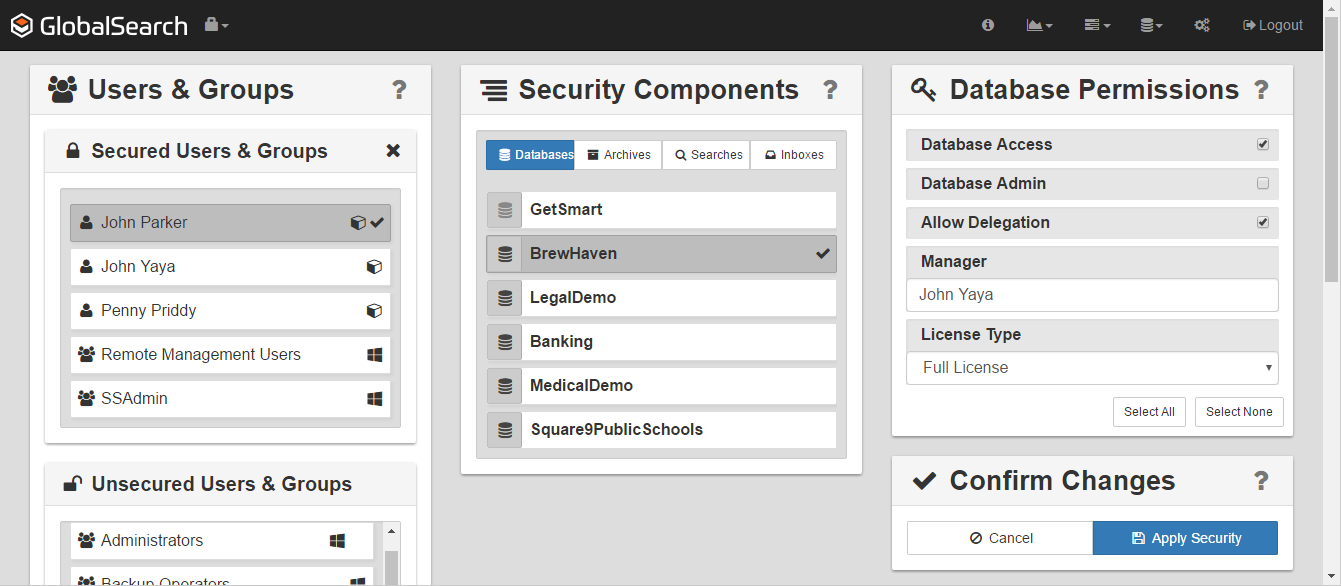Before any user or group can access GlobalSearch, they must first be granted access to a database. Before they can be granted permissions to Archive Security, they must first be granted access to the database where the Archive is located. Each database within GlobalSearch has its own set of users and groups to facilitate security by limiting access to different documents.
- To set database permissions, from the list in the Users & Groups panel, select users and/or groups.
- In the Security Components panel, click Databases.
- Select one or more databases from the list.
- In the Database Permissions panel, enable Database Access to allow user-level access to the selected database.
- Optionally, enable one or more other permissions:
- Select Database Admin to allow the user or group selected administrator-level access.
- Select Allow Delegation to allow an individual user the ability to delegate his or her own GlobalAction Workflow email notifications.
- In the Manager text box, enter the username of the Delegation Manager who will be required to choose where the user’s GlobalAction emails will be forwarded to if the user enables delegation.
If the Delegation Manager does not select a user to delegate the email to, then Allow Delegation will not work.
- Select Database Admin to allow the user or group selected administrator-level access.
- To quickly enable all database permissions, click Select All.
- To disable all database permissions, click Select None.
- From the License Type list, choose the type of Square 9 license that the user or group will be granted. Select from the choices:
- Full License – Grant the user or group access to the database via the desktop client or the web client, and the ability to perform any action to which they have permission.
- Web-Only Full License – The user or group can access the database only through the GlobalSearch web client and can perform any action to which they have permission.
- Web-OnlyRead Only License – The user or group can only view the documents returned by Searches to which they have access on the databases which they have access. Access is only through the web client and the user or group cannot add or modify documents, even if they have been given permissions. Of the Export (output) permissions they might have, they may email or print.
- Full License – Grant the user or group access to the database via the desktop client or the web client, and the ability to perform any action to which they have permission.
- Click Apply Security to save the setup for each single user or group.
Click Apply Security for one user or group before selecting another user or group or the changes will not be saved. Only then select another member to configure permissions.
Database Access
Make sure that Access is enabled, since the database administrator must be a database user. Also, note that database access and database administration access for Square 9 Users can be granted, changed, and revoked only via the GlobalSearch web client.
Delegation for GlobalAction
Make sure that for Windows® Active Directory or Square 9 User users there’s an email address associated with any username assigned delegation permissions. Refer to the Manage Users and Groups page for details. Refer to the /wiki/spaces/GSW45/pages/1027801082 documentation for details about the Allow Delegation and Manager settings.
Check Available License Types
The License Type drop-down list displays all possible license types, even if no seats are available for that type. Be certain that type of Square 9 license selected is actually available before assigning it.
Select Licenses to Fit Business Needs
Database permissions require that a license type be selected. Keep in mind not only data security but also how many users may wish to access the desktop or web client at the same time, since licensing is concurrent. Licensing needs may change over time as personnel and business processes change.