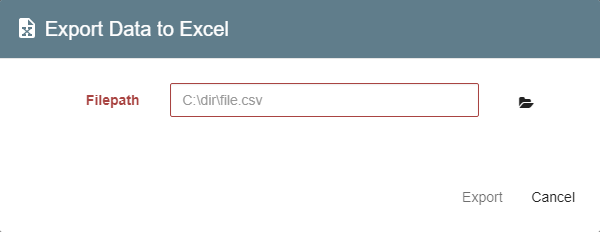When you need to perform complex analysis on data or for more complex sorting and grouping capabilities on the data, GlobalSearch offers a fast and efficient means for exporting the data for specified documents in a Search Results Document List to Microsoft Excel®. The Export to Excel menu option appears in the Search Results Actions menu when you have enabled the IO extension. Before exporting, a CSV file must exist for the data.
Note that Export to Excel requires View and Export Data permissions.
- Run a Search and select one or more documents.
- In the Actions menu, click Export to Excel.
- In the Export Data to Excel dialog that appears, enter or browse to the CSV file the data will be exported to in the Filepath text box. Fix list numbering.
If Excel is installed, the data will be automatically opened in an Excel file. If it is not, a message will appear in the Notifications list on the toolbar.
- Click Export. A pop-up message appears on the bottom-right corner of your desktop.
- When the export is complete, you can click on the message to go to your export location. If you do not, the Excel file will open automatically, with the exported data in it.