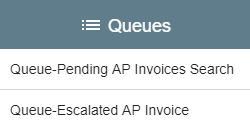With the GlobalSearch enterprise content management application from Square 9® you can easily store and retrieve your business documentation, including business forms, drawings, audio, and video files. GlobalSearch allows you to work with your electronic documents much like you would with a hard-copy version. You can quickly navigate through pages, change their orientation, view and edit index indexing data, or add an annotation. Documents can be easily printed or emailed, from your computer or mobile device. Once your documents are captured, you can use workflows to automate routing, notifications, escalations, and much more.
With the The GlobalSearch web client lets you can enjoy untethered access to your documents no matter where you are in the world, with a secure connection to your most critical business content and language localization on demand. As a true cross-platform application, GlobalSearch supports modern browsers, allowing full access from mobile devices.
Understanding the Interface
The GlobalSearch uses standard interface tools, such menus, scrollbars, and buttons and provides tooltips and Help screens to help you use the application. As a web-based application, you can use your browser features such as the Back button, zooming the view, and resizing the window.
...
If you have administrative permissions as a member of the SSAdmin group, you will see the Administration () icon. From the Administration menu, you can access the GlobalSearch Administration interface, where system administrators can create Square 9 Users and set database permissions for both Square 9 Users and Windows-based users. This vertical navigation bar can be minimized using the Minimize (<) button at the bottom of the bar.
...
Document records are stored in one or more databases. In GlobalSearch, they are represented by folders called Archives, an organizational structure similar to Windows Explorer®, where documents are organized for searching and security. You must be in a database to access its Archives or and the documents in the Archives. You will only see the databases and Archives which you have permissions to view. When working with multiple databases, you can access select from a list of accessible databases from the toolbar.
...
The User Settings interface is where you can set personal preferences, such as viewing in Archives, viewing icons with or without labeling, scanner, language, Search, and KeyFree Indexing settings.
...
Queues Pane
The Queues Pane that shows shows specific Searches that an administrator has marked as a Queue Search for you or for a group of which you are a member. Like “Favorites” in a web browser, you would want to see the Searches you run most often in GlobalSearch in this pane. Searches found in the Queue Searches Pane run the same way as any other Search. Please refer to the “Search for Documents” chapter for details in running a Search.they do from an Archive.
Archives Pane
Use the Archives Pane to navigate to the GlobalSearch Archives (a special type of foldersfolder), where documents and their indexing data are stored. To organize your documents, "parent" Archives can have "child" Sub-archives (like in Windows Explorer®). Unlike in Explorer, you cannot just click on an Archive to open it and view all of its files. Instead, you access the files as a result of a GlobalSearch Search.
...