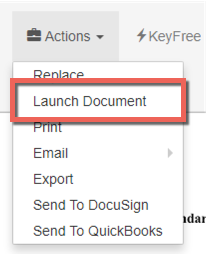...
Launch options are available in the Document Viewer's Actions menu. Your
Your ability to use Launch depends on several factors: whether Launch is enabled on your client; whether the file type of your document has been mapped so that GlobalSearch knows which program to launch to; and the permissions you have regarding the document. Click the Launch Document menu item and the document will open in your application, ready to view and edit it.
- With a document open in the viewer, click the Actions menu in the toolbar and select Launch Document.
- From your local application, edit, save, and close the launched document. If you do not wish to save the document, simply do not save changes in the native application. If you have saved the changes, those changes will be uploaded to GlobalSearch when the document and/or the local application is closed.
- If you wish to prevent saved changes from being upload, discuss configuring applications to launch in Manual Monitor mode.
- If you expect you may need to the ability to revert changes made to documents that have been launched, discuss configuring Versioning with your GlobalSearch administrator.
- If you wish to prevent saved changes from being upload, discuss configuring applications to launch in Manual Monitor mode.
Using Manual Monitor
Specific file types may be configured to Launch in Manual Monitor mode. When launched in this way, the Launch Queue will be displayed alongside the local application. In most cases, the Launch Queue will only display the document that is currently launched out of GlobalSearch. If you have more advanced needs, you do have the ability to launch multiple documents simultaneously out of GlobalSearch. In this case, the Launch Queue will present all documents that have been launched and are awaiting action.
...