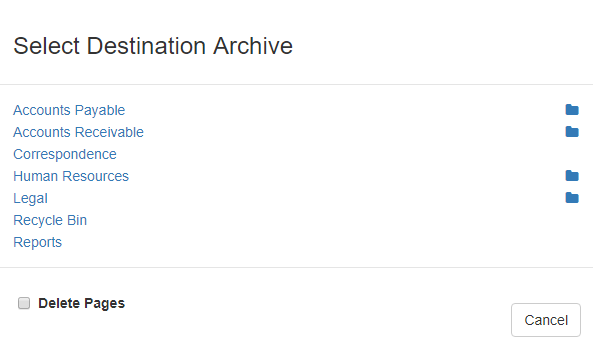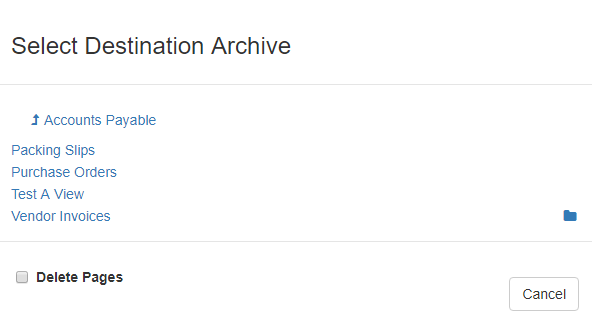...
- To view thumbnails of the open multi-page document, on the Document Viewer toolbar, click Toggle Thumbnails.
- Click a thumbnail to select the page to be burst (or use common Windows® selection methods with Ctrl or Shift to select multiple thumbnails).
- Right-click the thumbnails of the pages to burst and click the pop-up Burst command.
- If there are unsaved changes in the source document, you will be notified. Click OK to continue with the Burst and lose changes or click Cancel to cancel the Burst, so changes you may save your changes before bursting pages.
- In the Select Destination Archive dialog that appears:
- Select an Archive to burst the document to. (You must have Move permissions to the destination Archive.)
- To select a Sub-archive, click the folder icon to the right of the intended destination’s parent and navigate through the tree view until you can select the Sub-archive. You can navigate back to the parent Archive using the Up (arrow) icon to the left.
- Leave Delete Page unchecked (the default) to copy or enable Delete Page to remove selected pages from the source document.
- Select an Archive to burst the document to. (You must have Move permissions to the destination Archive.)
- In the Index Documents at Import interface, enter data in the Index Fields for the new document being created in the specified destination.
- Click Save to complete the burst operation and return to the original document.