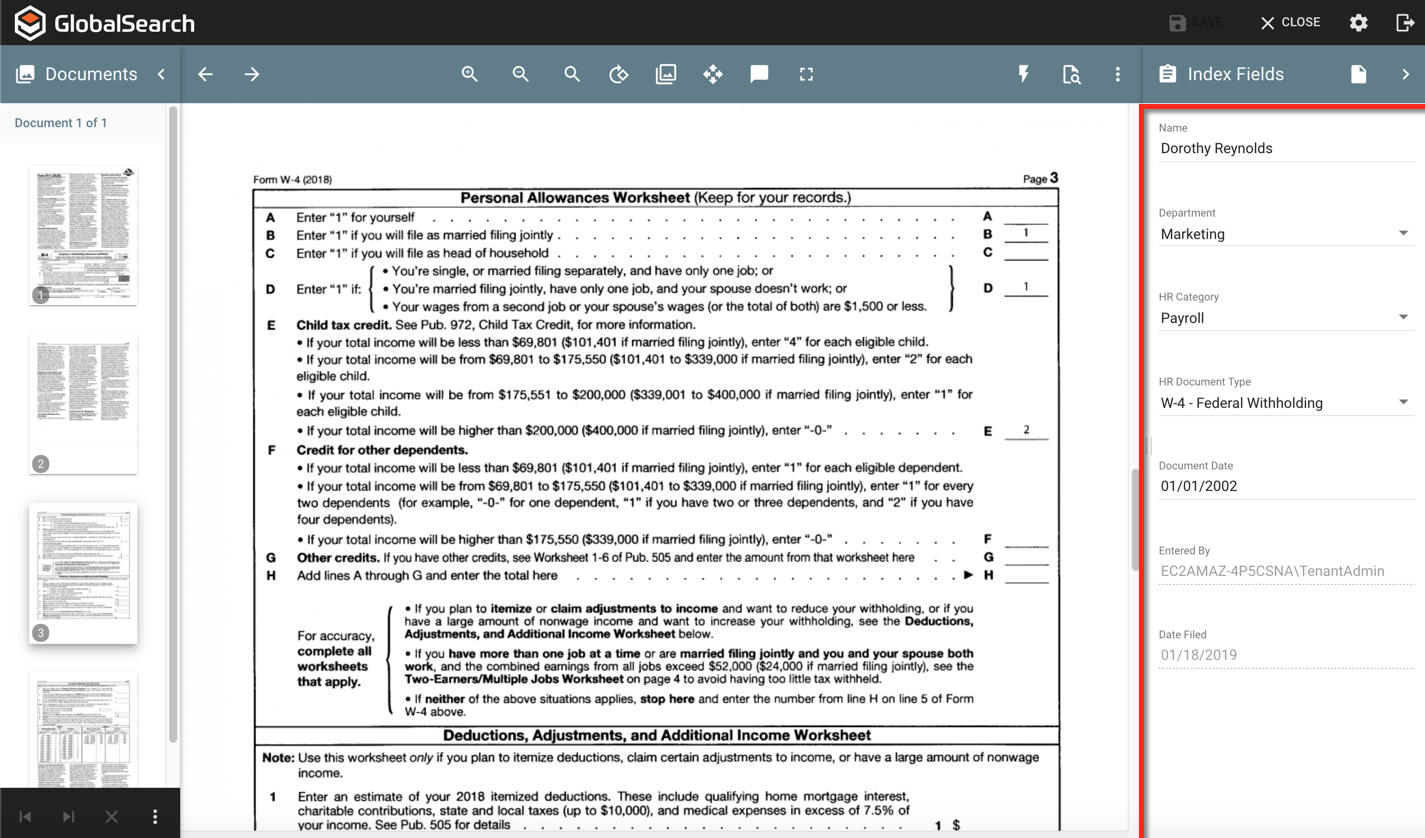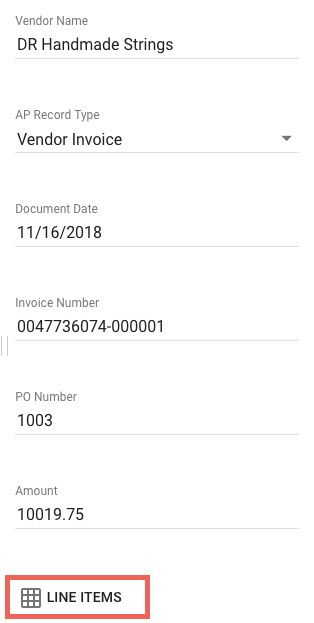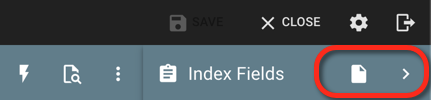Introduction
When you open the Document Viewer, you will see the Index Field panel on the right-hand side of the application. The panel reflects how the document was filed within the system through the use of character, date, numeric, and decimal fields.
There are several options for indexing documents into GlobalSearch. You can type in your data and use your mouse pointer or keyboard TAB key to move from Field to Field. With KeyFree Indexing, you can add data with a click of your mouse button through OCR assisted indexing. You can also share information with other databases sources through Data XChange. Finally. the process of indexing data can be fully automated as part of a Workflow process. Refer to Edit Data and Documents for details on indexing documents.
If you have configured your system to support table data, the table will appear in a separate panel along the bottom of the application, after the user clicks the Line Items button in the Index Field panel.
Opening and Closing the Index Field Panel
You may optionally close the index field panel for a larger footprint for your content by clicking on right arrow icon just above the index field panel to the far right. To reopen the index field panel, click on the document icon located just above the panel.