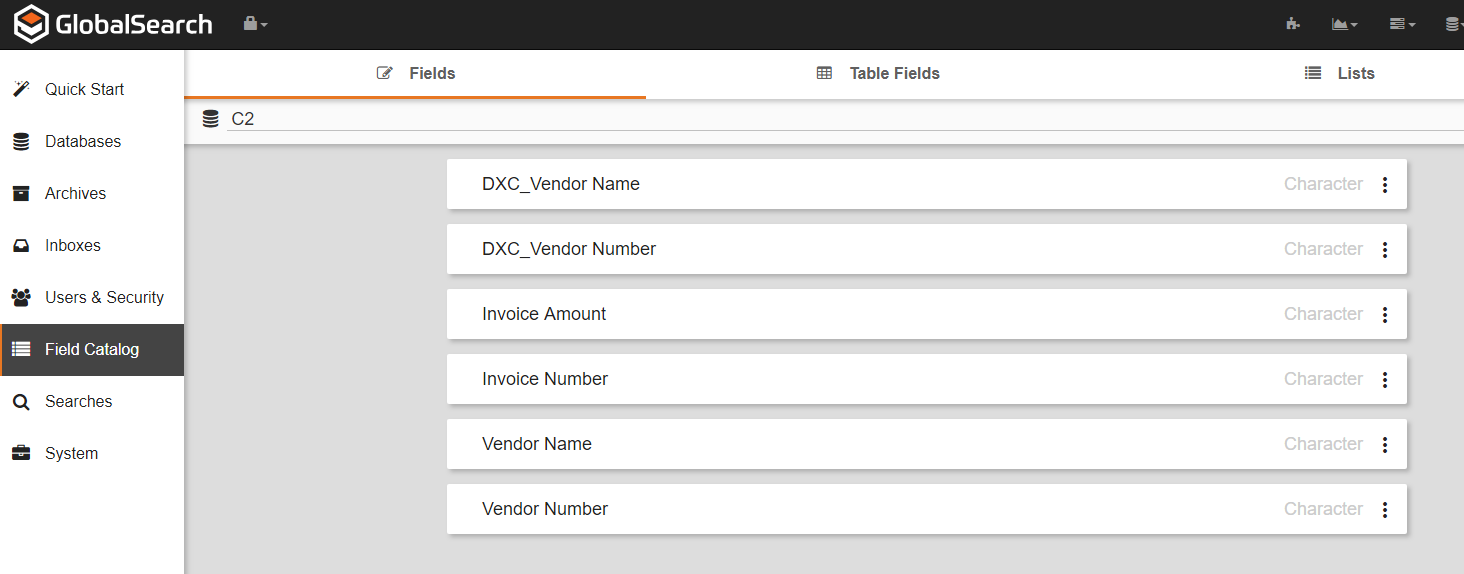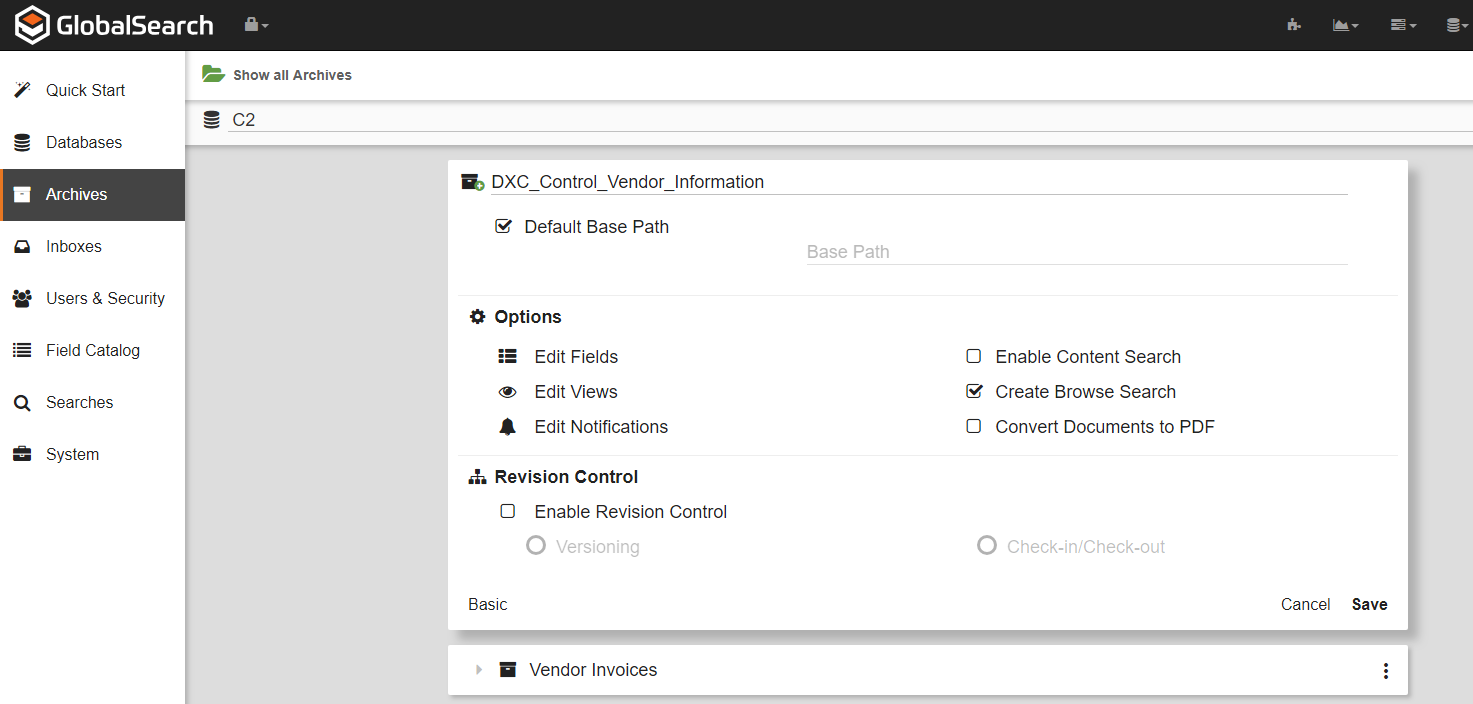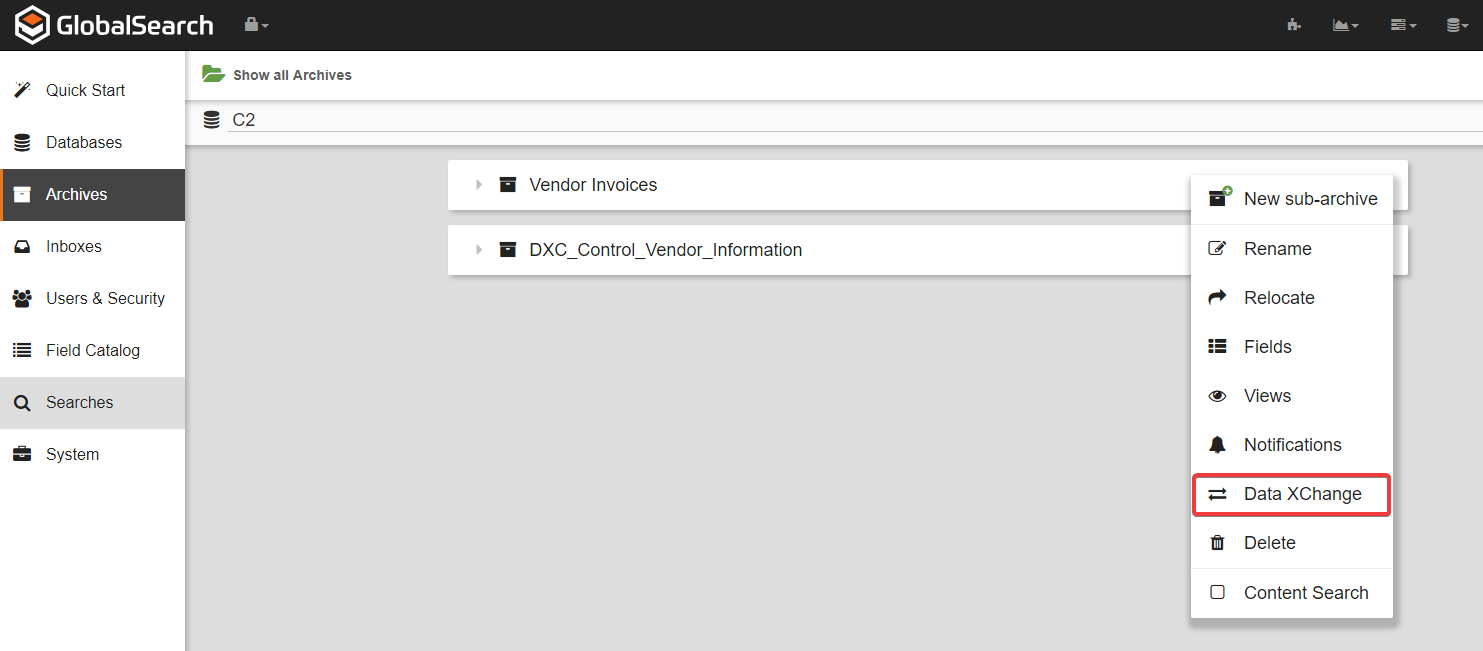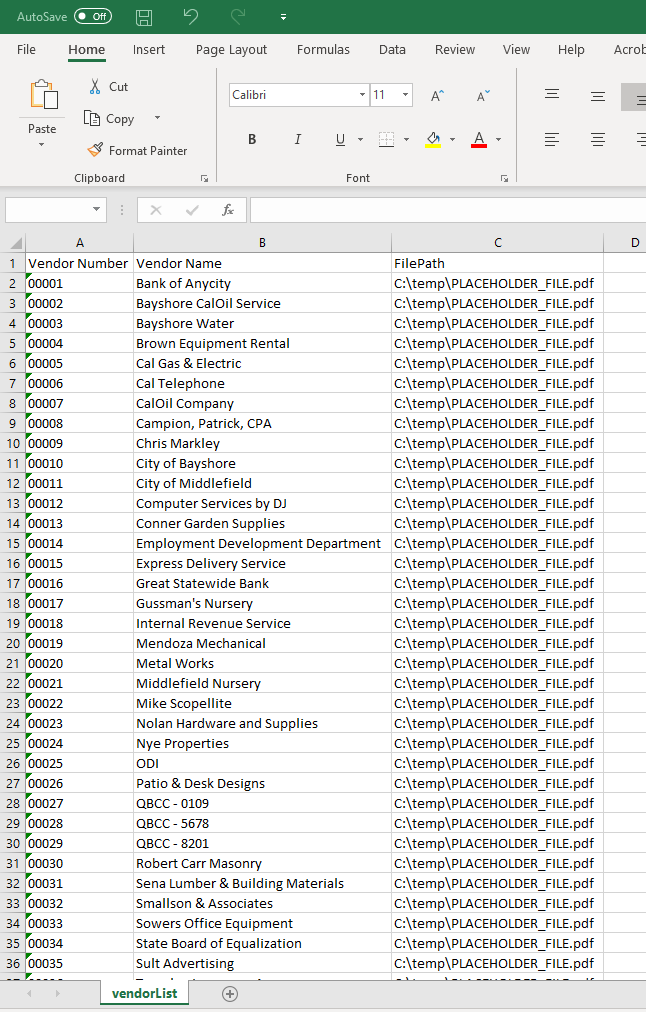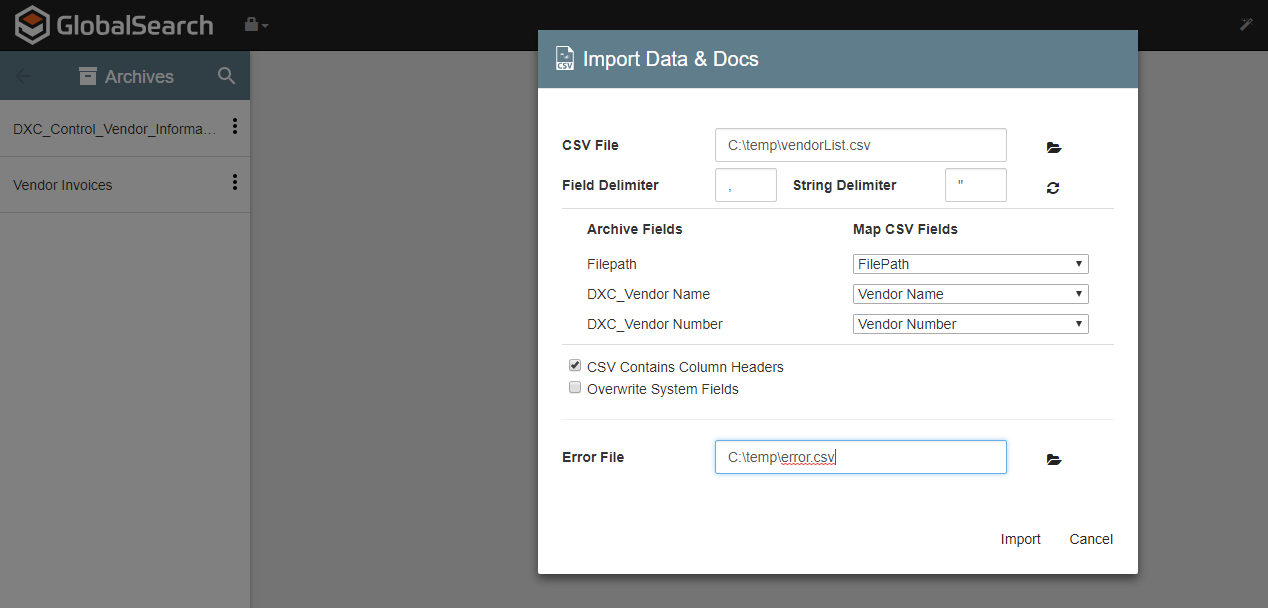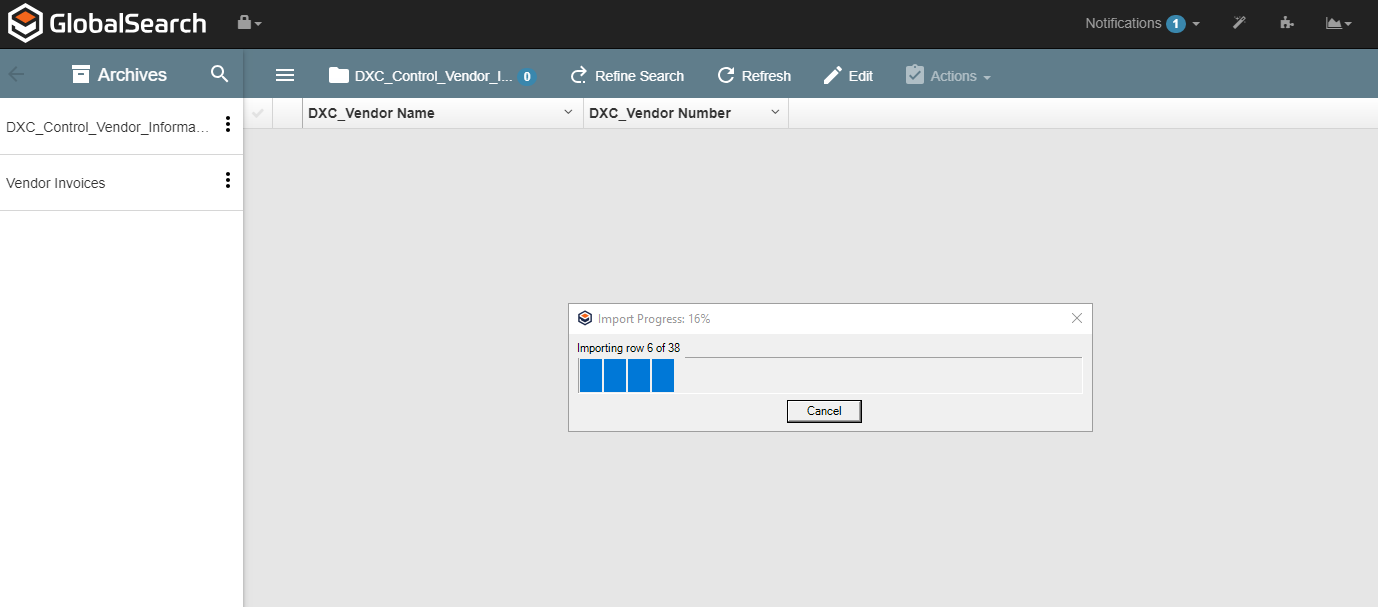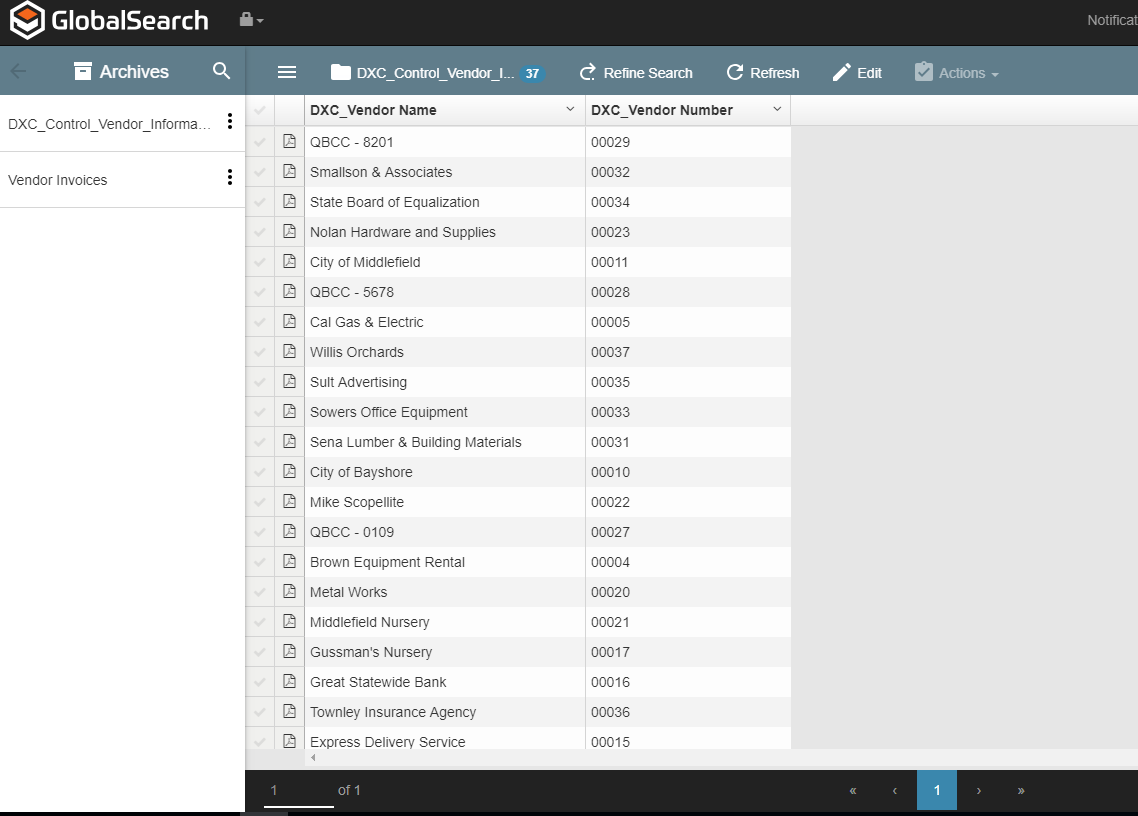GlobalSearch has the ability to pull information from other data sources into GlobalSearch in order to populate index information. This tutorial will show you how you can use another archive that contains a Vendor Name and Vendor Number to create a Data XChange source for your other archives.
Configure your fields
In this example we will be configuring the Data XChange to fill information about an Accounts Payable archive that contains the following index information:
- Vendor Name
- Vendor Number
- Invoice Number
- Invoice Amount
We are going to do a Data XChange on the Vendor Name field to populate the Vendor Number field or vice versa.
In the Field Catalog create new fields that will hold your information. In this case, I create DXC_Vendor Name and DXC_Vendor Number.
Make sure to take note of the Field ID for these new fields by clicking on the menu icon and observing the id value. In this case, DXC_Vendor Name is ID 5 and DXC_Vendor Number is ID 6
Configure your archives
I already have the archive Vendor Invoices created that will be storing the documents, so the next step is to create the Data XChange control archive that will contain the values. Create a new archive called DXC_Control_Vendor_Information with the new fields:
- DXC_Vendor Name
- DXC_Vendor Number
Set up your Data XChange source
In the same menu where you created the control archive, select the menu icon to the right of the archive that will holding the documents, in this case Vendor Invoices, and select Data XChange. In the menu that appears, click New
Now we need to map the fields to our Data XChange source archive we created. In the Data XChange Source window, give your source a name. In this case I put Vendor Information.
The connection string will be:
Provider=SQLOLEDB.1;Integrated Security=SSPI;Persist Security Info=False;Initial Catalog=SmartSearch;Data Source=(local)\GETSMART
Once you have entered the Source Name and Connection String, click on the button.
The drop down list below will now show a list of tables, select ssFields.
In the Mapped Fields section below the drop down list is where you will configure the mapping of the data. The left hand side will show the names of the index fields currently assigned to the archive and the right hand side will show the column names in the table ssFields. If you recall, our field ID for DXC_Vendor Name was 5, so I will map it to Field5 and our field ID for DXC_Vendor Number was 6, so I will map it to Field6.
When you have finished mapping your fields, select Save
Configure and import your data
The next part will be to configure and import your data into the DXC_Control_Vendor_Information archive. We will be importing the data using the Import Data & Documents feature of GlobalSearch Extensions. Make sure that the IO extension is enabled before continuing.
I currently have a list of vendor numbers and vendor names in my ERP and have exported the list to a CSV file. If you are unsure how to do this please contact your ERP vendor.
I then opened my CSV in Excel and added a new column FilePath. Because we will be importing the list of vendor names and vendor numbers as individual records, each one should point to a dummy file. In this case, I placed an empty PDF in C:\temp\ and referenced it for each record in my CSV file. It is important to make sure that you put a file here for the import or else you will receive an error.
Your resulting CSV file should look something like this in a text editor:
Vendor Number,Vendor Name,FilePath 00001,Bank of Anycity,C:\temp\PLACEHOLDER_FILE.pdf 00002,Bayshore CalOil Service,C:\temp\PLACEHOLDER_FILE.pdf 00003,Bayshore Water,C:\temp\PLACEHOLDER_FILE.pdf 00004,Brown Equipment Rental,C:\temp\PLACEHOLDER_FILE.pdf 00005,Cal Gas & Electric,C:\temp\PLACEHOLDER_FILE.pdf 00006,Cal Telephone,C:\temp\PLACEHOLDER_FILE.pdf 00007,CalOil Company,C:\temp\PLACEHOLDER_FILE.pdf 00008,"Campion, Patrick, CPA",C:\temp\PLACEHOLDER_FILE.pdf 00009,Chris Markley,C:\temp\PLACEHOLDER_FILE.pdf
Next, run Import Data & Documents via GlobalSearch Extensions into your DXC_Control_Vendor_Information archive, making sure to map your CSV columns properly. If your CSV file has a header row, make sure to select CSV Contains Column Headers
Run the import to import your list
When the import is complete your archive should look something like this