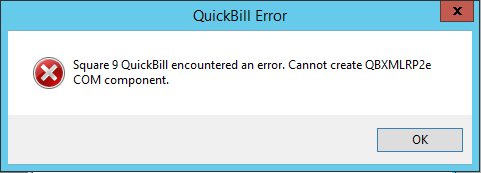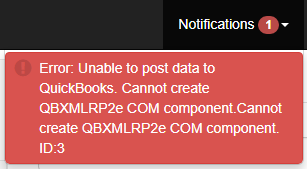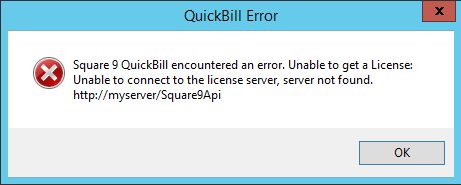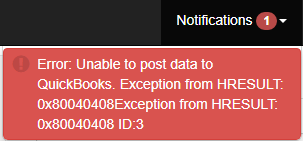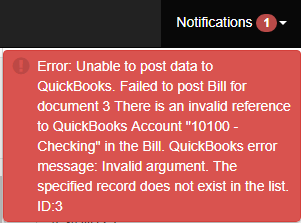QuickBill (Formerly QuickBooks Push)
Error Log
If QuickBill fails to push a document as a QuickBooks transaction, a log containing the error message will be recorded. By default, the error logs are kept in “C:\GetSmart\CaptureProcessing\QuickBooks\Errors”. This location is defined in the “qbPushConfig.xml” file, found in “C:\GetSmart” by default. Generally, these logs will say the same text showed in the initial error message window.
Common Errors
Cannot Create QBXMLRP2e COM component (Desktop and Web)
When trying to push a document to QuickBooks, you receive an error “Cannot create QBXMLRP2e COM component.”
Solution
Register the QBXMLRP2e COM component.
- Navigate to your GlobalSearch installation directory. By default, this is “C:\GetSmart” on the server, or “C:\Program Files (x86)\Common Files\Square9\GetSmart” on a client installation.
- Inside the “QB_Connector” folder, copy the “qbXMLRP2e.exe” file and paste it to the following directory: “C:\Program Files (x86)\Common Files\Intuit\QuickBooks”.
- Note that this must be the “Common Files\Intuit” and not the “Program Files (x86)\Intuit” directory.
- Open a command prompt as an administrator.
- Enter the following commands:
- cd “C:\Program Files (x86)\Common Files\Intuit\QuickBooks”
- qbXMLRP2e.exe /RegServer
- dcomcnfg
- The final command open the Component Service configuration window. Navigate to “Component Services > Computers > My Computer > DCOM Config”
- In the list of component objects, locate qbXMLRP2e. Right-click on it and select Properties
- Under the Security tab, select Customize for all 3 section. For each section, select “Edit…”, add the “Everyone” group and grant it all permissions. Then, click “OK”.
- Close out of dcomcnfg and the command prompt.
Unable to connect to license server, server not found (Desktop)
When trying to push a document to QuickBooks, you receive an error “Unable to connect to license server, server not found.”
Solution
Make sure the URL for the Square9API is accurate. In the above example, “myserver” is not a valid servername for a GlobalSearch server or a Square9API.
- Navigate to your GlobalSearch installation directory. By default, this is “C:\GetSmart” on the server, or “C:\Program Files (x86)\Common Files\Square9\GetSmart” on a client installation.
- Open the file “Square9.QBPush.exe.config” in a plain text editor, such as Notepad, Notepad++, or VIM.
- In the <appSettings> section, make sure there is a value for the Square9API. If there is, make sure that it has a key for the Square9API, and that the value is accurate. If the key is missing, you will need to add it manually by typing in the text.
- For example, if the name of your GlobalSearch server is GS-SERVER, then your <appSettings> section should look like this:
Exception from HRESULT: 0x80040408 (Desktop and Web)
When trying to push a document to QuickBooks, you receive an error “Exception from HRESULT: 0x80040408”
Solution
Make sure that the QuickBooks desktop application is open, and you have opened the company file where you want to push the document. Please note that only one company file can be opened at a time when using QuickBill.
Failed to connect with endpoint (Web)
When trying to push a document in the GlobalSearch Web client to QuickBooks, you receive an error “Failed to connect with endpoint.”
Solution
Make sure that GlobalSearch Extensions is installed and running. Please note that you must have GlobalSearch 4.4.1 or newer in order to use QuickBill in the web client.
There was an invalid reference (Desktop and Web)
When trying to push a document to QuickBooks, you receive an error “There is an invalid reference to QuickBooks…”
Solution
Make sure that the listed item exists in QuickBooks. To resolve the issue, either change the value on the document to a valid list item, or add the desired list item in QuickBooks. In the above example, there is no account in QuickBooks called “10100 - Checking”.
Regarding QuickBooks Accounts
When using the account name with the account number, the GlobalSearch Index Field value must match exactly how it appears in QuickBooks. For example, “10100 · Checking” is not the same as “10100 - Checking”. For accounts with no parents, using just the account name without the account number is valid (in this example, just “Checking” would be accepted). For subaccounts, you will need to specify the parent account as well, separating each parent with a colon “:” (such as “Payroll Liabilities:Federal Withholding” instead of just “Federal Withholding”) or use the account number ( such as “24010 · Federal Withholding”).
QuickSync
Common Errors
Error finding document in db. No such host is known
When initiating a sync, you receive an error “Error writing data to database: Error finding document in db: No such host is known”
Solution
Make sure that the link to the MongoDB is valid in the QuickSync config file. In the above example, “myserver” is not a valid server name.
- Navigate to your QuickSync install directory. By default, this is in “C:\QuickSync”
- Open the file “qbSyncConfig.xml” in a plain text editor, such as Notepad, Notepad++, or VIM.
- In the <DatabaseInstance> section, make sure that the path to a valid MongoDB is present. If using QuickSync in conjunction with GlobalSearch, this is most likely the GlobalSearch server.
Error writing data to database: An existing connection was forcibly closed by the remote host
When initiating a sync, you receive an error “Error writing writing data to database: Error finding document in db: Unable to write data to the transport connection: An existing connection was forcibly closed by the remote host..”
Solution
Ensure that the MongoDB service is running on the target server.
Failed to connect to QuickBooks
When initiating a sync, you receive an error “Failed to connect to QuickBooks. Exception from HRESULT: 0x80040408”
Solution
Ensure that the QuickBooks desktop application is open and you have opened the company file where you are pulling the data to sync. Please note that only one company file can be opened at a time while using QuickSync.
Related articles
Filter by label
There are no items with the selected labels at this time.