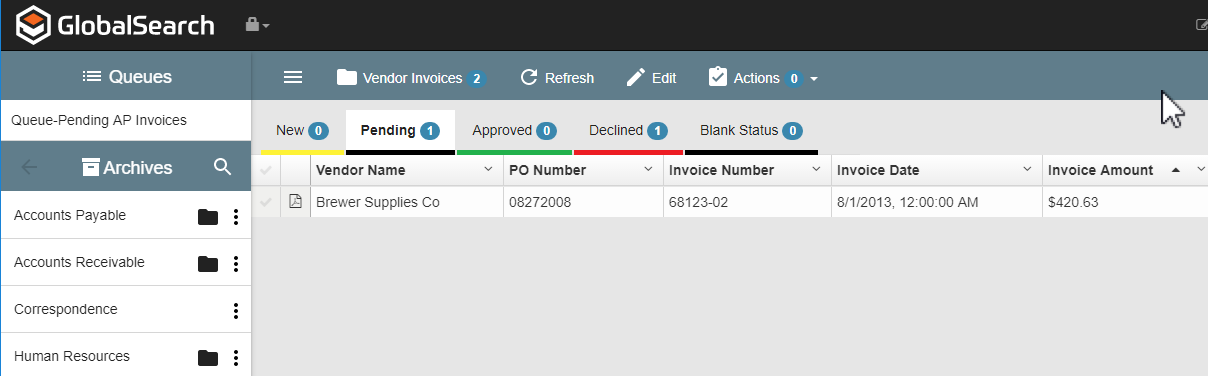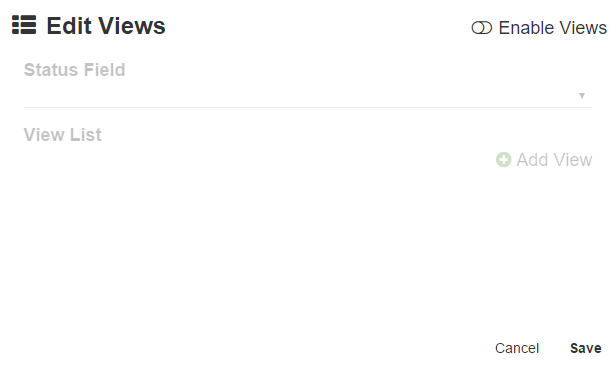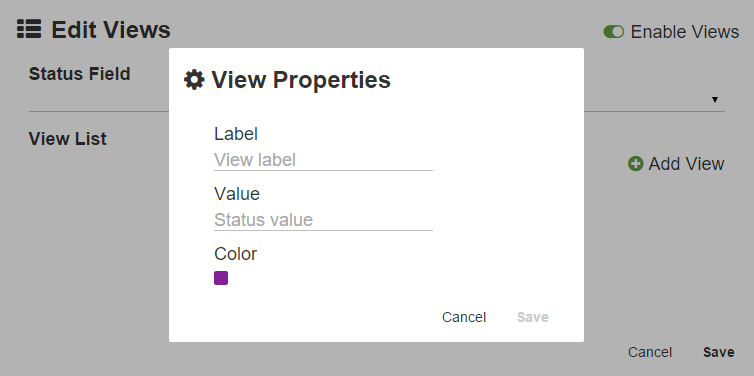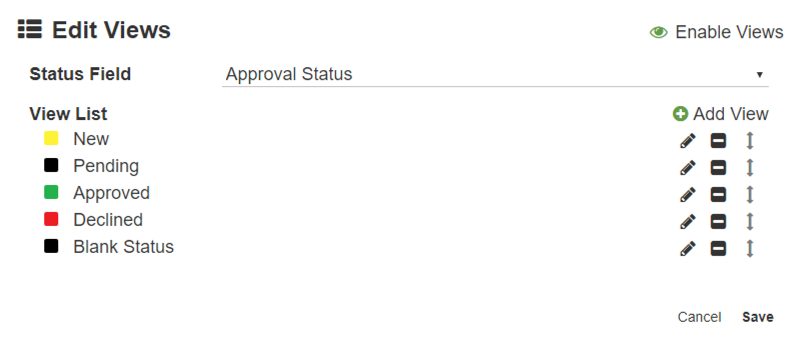Administrators can create custom views to control how Document Lists in Grid View appear for a Search by separating the results based on a predetermined Field value. This is very beneficial in scenarios where a Status field is applied or where documents are grouped by a user name, for example. Each Archive can only have one View and the View can be customized. The tab label and Field value do not need to be the same.
You can enable or disable Views based on a Search. To learn how to enable your Searches to support Custom Views, refer to the Display Archive Views in Search Results page.
- To assign Views that appear in the Grid View Document List for a new Archive, click Edit Views in the New Archive dialog.
- To edit Views in an existing Archive, click Views from the More Options () icon for the selected Archive.
- In the Edit Views dialog that appears, click Enable Views.
- Click the Status Field expansion (triangle) icon and select a Field from the list to use for the Views tabs.
- To add additional Views, click the Add View button.
- In the View Properties dialog that appears, enter the name which will appear as the tab name in the View Label box.
- Enter the exact value found in the list that will filter the records to appear on the tab Status Value box. The value is case sensitive and must be typed in exactly as entered.
- Click the Color button, select a color, and click the Close (x) icon to close the color selector.
- Click Save to save changes and exit View Properties.
- Click Save to save changes and exit Edit Views.