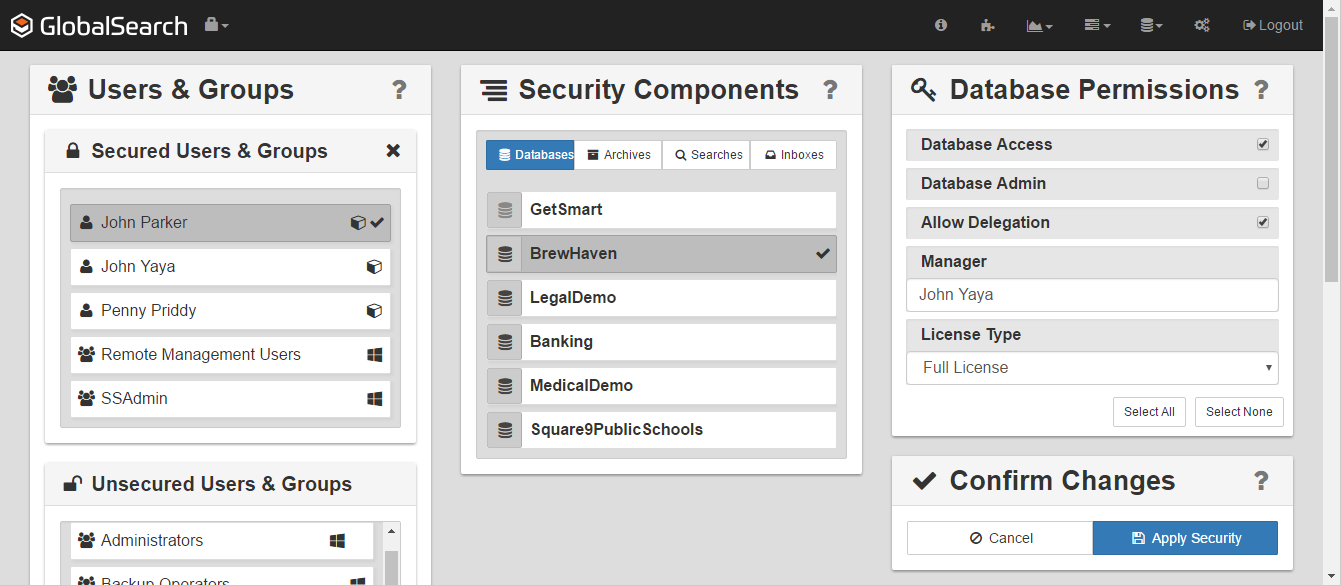To manage the security of your business information, users and groups of users can be secured to databases, Inboxes, Archives, and Searches. Licenses can be allocated as needed between users.
The User & Group Administration interface is where permissions are set for users and groups or users by members of the ssAdmin group. The interface allows you to select single or multiple users and/or groups of users, and to select single or multiple security components.
Use the User & Groups panel to select one or more users and to create new Square 9 Users. Use the Security Components panel in the center to select the objects to which permissions will be granted for the selected users and groups. The selected objects could be individual or multiple Databases, Archives, or Searches. Use the Object Permissions panel, on the right, to set the permissions on the objects selected from the Security Components panel for the users and groups selected in the Users & Groups panel. The panels are context-sensitive, varying as selections are made from panels to the left of the panel. Finally, use the Confirm Changes button to apply your settings for the select user or users.
Introduction to User Management
User Administration Tour
If you are not familiar with the User & Group Administration interface you can take a guided tour. The first time the GlobalSearch User & Group Administration screen is accessed, a tour of the interface automatically launches.
- To assess the User & Group Administration interface, from the GlobalSearch toolbar, select Administration, and then do one of the following:
- Select Users Management.
- In the vertical Administration menu, select Users & Security and click Go.
- Select Users Management.
- To launch a guided tour of the features, do one of the following:
- Launch User & Group Administration in GlobalSearch for the first time and the tour automatically begins.
- Click the Information ( I ) icon, which appears on the GlobalSearch toolbar when in User & Group Administration.
- Launch User & Group Administration in GlobalSearch for the first time and the tour automatically begins.
- Click Next at each screen to continue the tour or click Skip to skip it.
User & Group Administration Help
Each pane in the User & Group Administration screen includes helpful information about that panel. Click the Help ( ? ) icon for the selected panel.