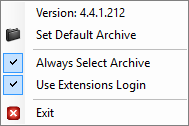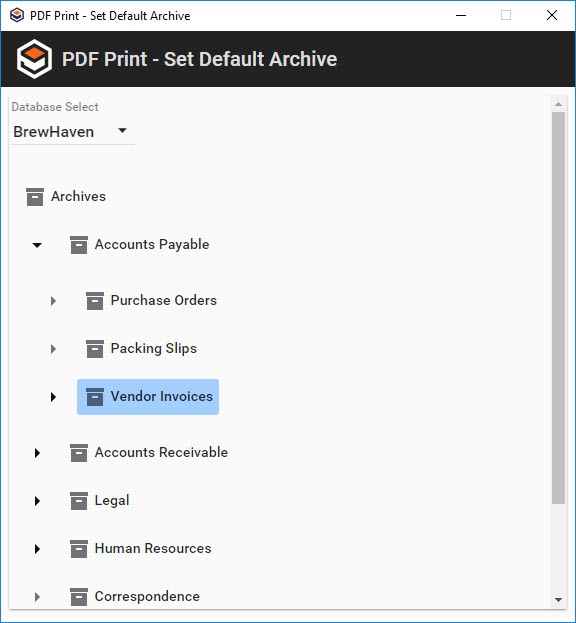The PDF Print extension runs in your Windows® system tray. It loads settings from the s9printConfig.xml file, which is located by default in C:\Users<USERNAME>\AppData\Local\Apps\Square9_Apps\PdfPrinter.
- To configure the PDF Print settings, start Extensions.
- In the Windows system tray, right-click on the PDF Print () icon and choose from the following options:
- Version – Displays the currently running version of the PDF Print extension.
- Set Default Archive – Click to open the PDF Print – Set Default Archive dialog box. From there, select your default database and destination Archive.
- Always Select Archive – Enable to set the PDF Print - Select Archive dialog box to appear whenever Print to GlobalSearch is selected in an application.
- Use Extensions Login – Enable to use the GlobalSearch Extensions credentials for login. If this setting is unchecked, the PDF Print - Login dialog box will appear, where you can set your desired credentials.
- Exit – Click to stop PDF Print.
- Version – Displays the currently running version of the PDF Print extension.
Behind the Scenes : The
|