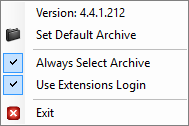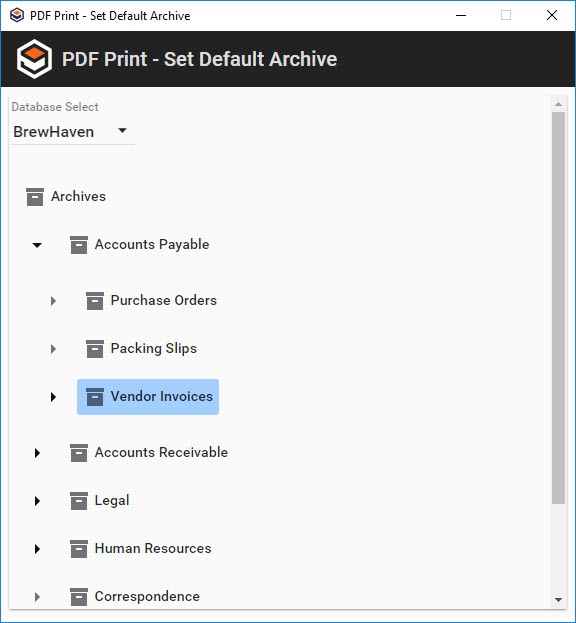The PDF Print extension is a GlobalSearch-specific printer driver for Windows® and requires proper permissions to install and configure. Please consult your IT staff to ensure you have appropriate rights to install printer drivers on your computer. Please consult your GlobalSearch administrator for the proper permissions settings; you must have GlobalSearch View and Add permissions to any Archives you wish to import to.
Install or Uninstall the PDF Print Extension
- To install the PDF Print extension, open the Extensions Manager interface in your browser and in the Extensions pane, click PDF Print ().
- Click the PDF Print Install toggle switch.
- Extensions Manager will download and extract the
PdfPrinterfolder to your localSquare9_Appsdirectory, and then install the printer driver and GlobalSearch PDF Print programs. These can be found in your Windows Programs and Features list.
- Extensions Manager will download and extract the
- To uninstall, click the Install toggle switch again.
- The uninstall process will remove the
PdfPrinterfolder from your localSquare9_Appsdirectory, as well as the printer driver and Square 9 PDF Print programs.
- The uninstall process will remove the
Configure the PDF Print Extension
The PDF Print extension runs in your Windows system tray. The extension loads settings from s9printConfig.xml (located in C:\Users\<USERNAME>\AppData\Local\Apps\Square9_Apps\PdfPrinter).
- To configure the PDF Print settings, start Extensions.
- In the Windows system tray, right-click on the PDF Print () icon and choose from the following options:
- Version – Displays the currently running version of the PDF Print extension.
- Set Default Archive – Click to go to the PDF Print – Set Default Archive dialog box. From there, select your default database and Archive destination.
- Always Select Archive – Enable to set the PDF Print - Select Archive dialog box to appear whenever Print to GlobalSearch is selected in an application.
- Use Extensions Login – Enable to use the GlobalSearch Extensions credentials for login. If this setting is unchecked, the PDF Print - Login dialog box will appear, where you can set your desired credentials.
- Exit – Click to stop PDF Print.
PDF Print Extension Tray Menu Set Default Archive for PDF Print Imports
Behind the Scenes : The
|