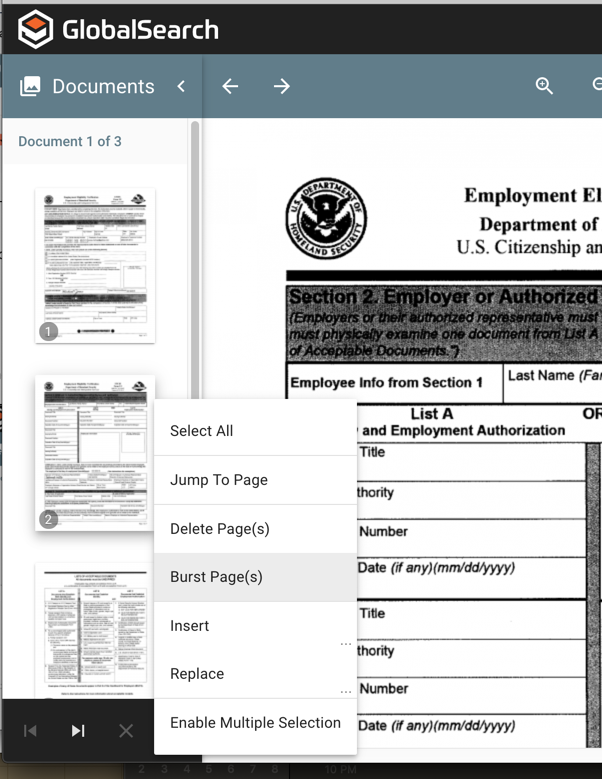Introduction
Images of document pages are displayed in the Thumbnails Pane, located on the left-hand side of the Document Viewer. This is particularly useful for navigation, if there are multiple pages to a document or when editing the pages of a document. Document thumbnails are enabled by default but may be turned off by the user if preferred by unchecking the box under General Settings on the Document View User Settings
Document Actions Via Thumbnails
When looking at multi-page documents, use the thumbnails to performa number of page navigation and editing activities. Double click on a thumbnail to select that page for editing or click the box to the left of each image to select multiple files. By clicking the ellipsis at the lower right of the thumbnail panel to expose the available document editing actions.
Jump To Page - simply click on any document thumbnail to jump to that page of the document.
Insert Page - To insert a page or pages into a record, select the page and then either scan in the new pages or select a file to be added. GlobalSearch will always insert any pages BEFORE the selected thumbnail.
Replace Page - Replace the page of a document by selecting one or more pages and then licking the Replace Page option. Page(s) can be be replaced with scanned images or from from an imported file.
Delete Page -
Bursti Documents - Use the burst command to turn one document into two Burst documents apart. To view a specific page, scroll to its thumbnail and select it.