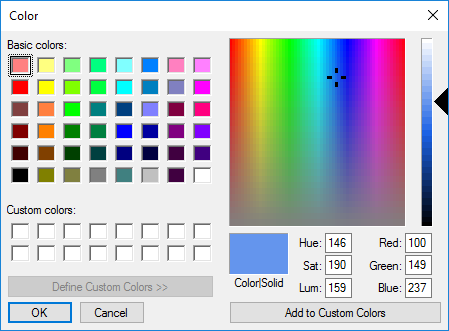Once you have installed Image XChange, you must designate an active Image XChange Search before you can use it. You can change other default settings as well, but it is not required. Settings are bound to the user logged in to Windows. If this user changes, any settings will change accordingly. Settings will persist across user sessions, so you can change the logged in user without any loss of configuration.
...
Similar to Run Search, the Show Search option allows you to select a word or words on screen. A search prompt is displayed with the selected text, and you may enter additional search criteria. Additional search criteria may be selected from a list, manually keyed, or you can continue using point-and-click to select text elements on screen. When all necessary search criteria has been entered in the prompt, you can run the Search and results are displayed in a new browser tab. To enable this behavior, select Show Search.
You can change the order that the search prompts appear in Archive Searches for your active Search. This does not change the Search itself, only the order that you see the prompts when you run the Search using Image XChange. This option allows you to configure your data entry in the way that best suits your workflow.
...
- Color – To adjust the color, do one or more of the following:
- Click Color and in the color picker dialog box that appears, make your selection. The selected color appears in the Color/Solid box.
- Use the Basic Colors palette, the color selector field, color slider, or enter Hex or RGB color codes when selecting.
- Click Add to Custom Colors to store color settings in the Custom Colors palette for later use.
- Click OK to save your settings and close the color picker.
- Click Color and in the color picker dialog box that appears, make your selection. The selected color appears in the Color/Solid box.
- Thickness – Select from the Thickness drop-down list to adjust the thickness of the line.
- Style – To adjust the line style, select from the Style drop-down list.
The Data Extraction Tab
Analysis of text taken from the screen can be peformed locally on your client workstation, or on the GlobalSearch server. It is never recommended to change where Data Extraction is running without being directed to do so by your Support team.
Image XChange may leverage OCR technology to capture text on screen; changing OCR Settings can impact results. The The default settings work well, but some screens and applications may benefit from customizing your OCR settings.
...