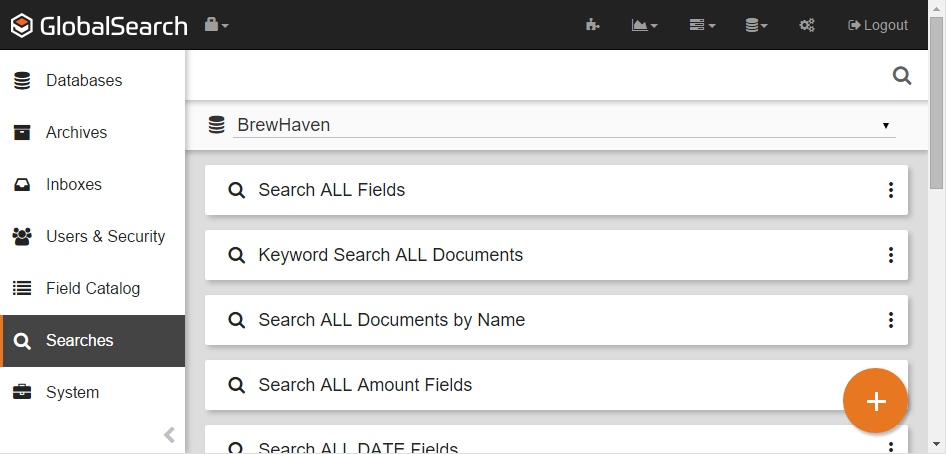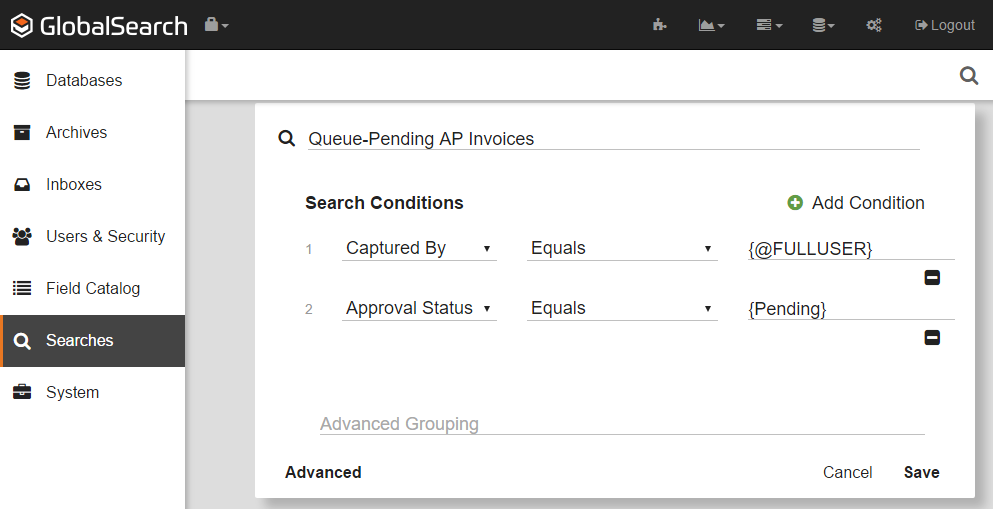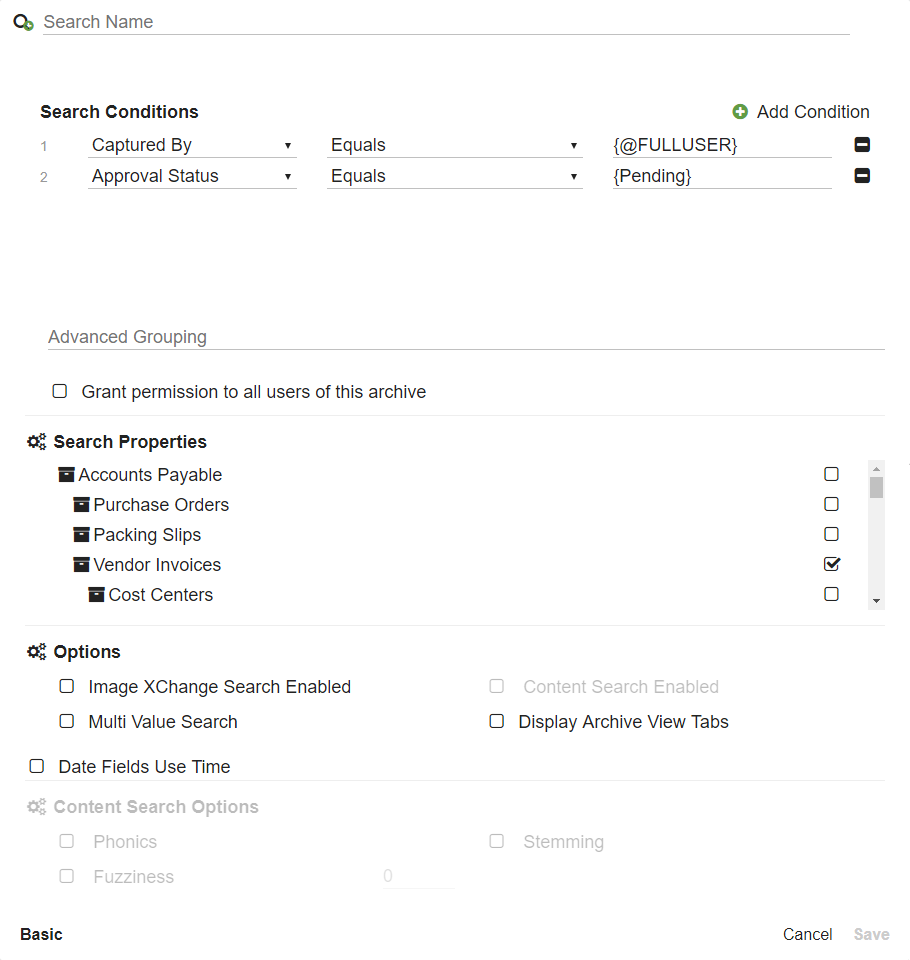- To create a Search, on the GlobalSearch toolbar, in the Administration menu, select Administration.
- In the vertical Administration menu, select Searches.
- Click Ensure you have the correct database selected in the Database Select menu, located below the GlobalSearch toolbar, and select a database. A list of the Searches in the database will appear.
- Choose one of the following:
- Click the More Options () icon for the Archive you wish to search and click New Search.
Click the Add () button to assign a Search to the Root Archive.
When you select an Archive for a new Search, all the Fields assigned to that Archive are available in the list. Since the Root Archive has all the Fields in the database available to it, every Field is available in a Root Archive Search list. Creating a Browse Root Archive Search can be a good way to search for documents across many classifications for testing purposes.
- Click the More Options () icon for the Archive you wish to search and click New Search.
- Enter a name for the new Search in the Search Name box.
- To select one or more Fields for the Search:
- In the Search Conditions group, select an Index Field from the Select a field list.
- Select the operator from the Contains menu. Refer to the Search Operators page for details.
- Use the default or enter a prompt in the Prompt text box. Refer to the Search Prompts page for details.
- To delete a Field, click the Delete (-) button next to the condition that you wish to delete.
- In the Search Conditions group, select an Index Field from the Select a field list.
- For additional options, click Advanced to expand the Search dialog box and access the enhanced Searched features, then enter data into Advanced Groupings or Options enter data into Advanced Groupings or select one or more of the checkboxes. Refer to the the Advanced Search Options page for details.
- For additional options, click Advanced to expand the Search dialog box and access the enhanced Searched features.
- To let all the users of the Archive user the Search, enable Grant permissions to all users of this Archive.
- Click Save.
...
| Tip | ||
|---|---|---|
| ||
Search names should clearly indicate the Search’s purpose in a way that makes sense to end users, using their terminology. For example, use Search names to:
| ||
| Tip | ||
| ||
| If all your Searches are simple Searches with a single criterion, you would end up with a great number of Searches. If users do not find what they expect, they will need to run a another Search. However, if you create complex Searches with multiple criteria, users who do not expected results can simply refresh the Search and enter more or different search values. |
| Tip | ||
|---|---|---|
| ||
When possible, consider building the multiple criteria in the order that users are accustomed to seeing the Fields. Then, when indexing a document in the Document Viewer, that consistency helps users enter and use indexing data more quickly. |
...