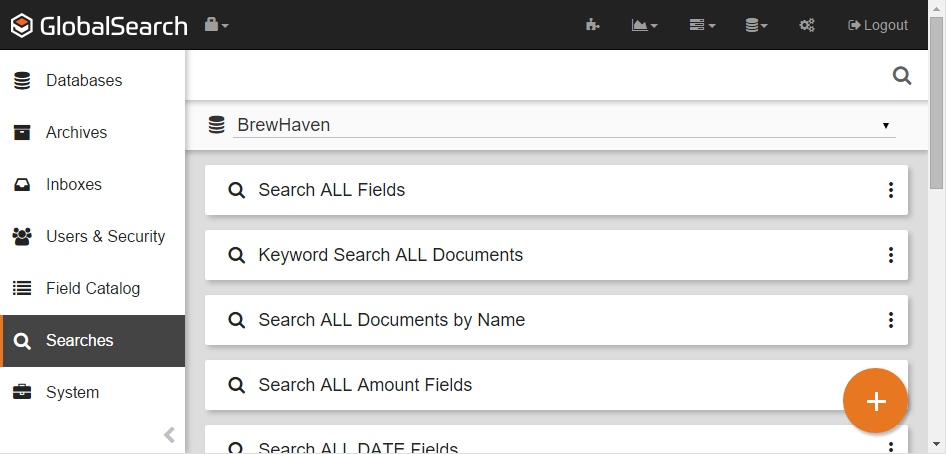
- Click the More Options () icon for the Archive you wish to search and click New Search.
Click the Add () button to assign a Search to the Root Archive.
When you select an Archive for a new Search, all the Fields assigned to that Archive are available in the list. Since the Root Archive has all the Fields in the database available to it, every Field is available in a Root Archive Search list. Creating a Browse Root Archive Search can be a good way to search for documents across many classifications for testing purposes.
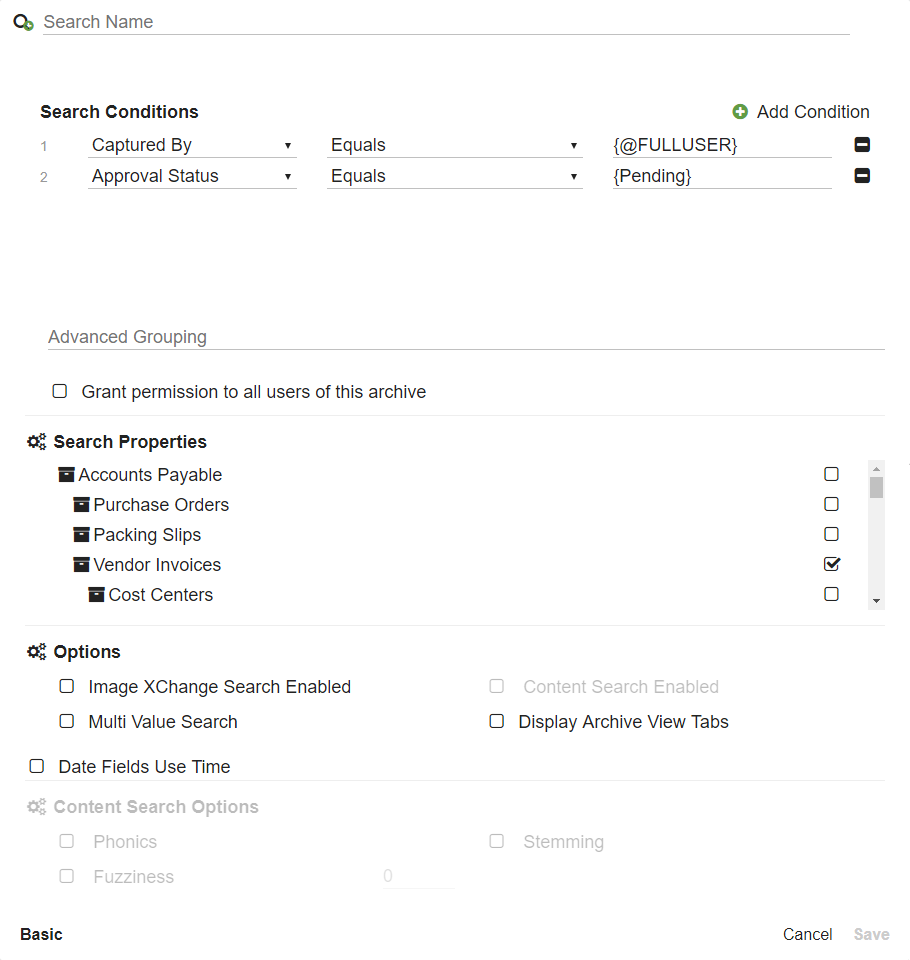
- In the Search Conditions group, select an Index Field from the Select a field list.
- Select the operator from the Contains menu. Refer to the Search Operators page for details.
- Use the default or enter a prompt in the Prompt text box. Refer to the Search Prompts page for details.
- To delete a Field, click the Delete (-) button next to the condition that you wish to delete.