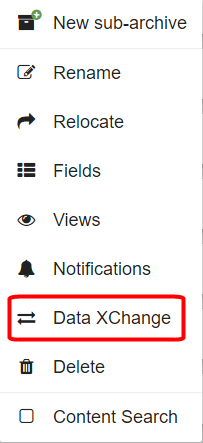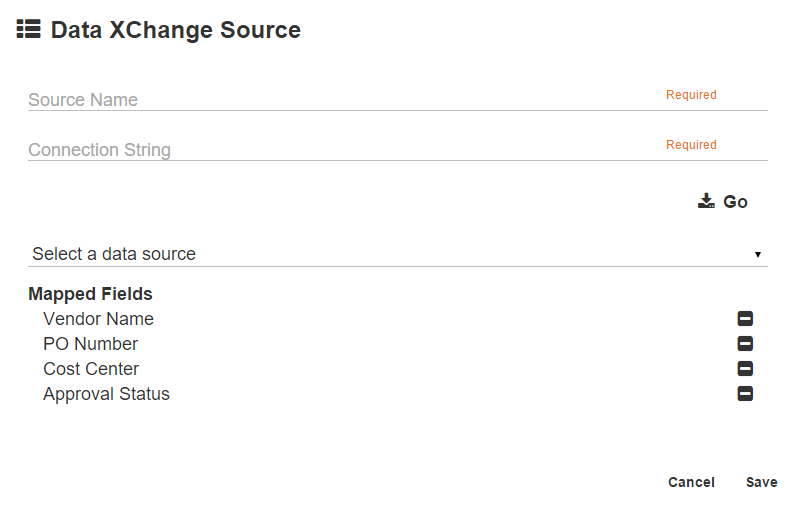If there is Using Data XChange, indexing data about GlobalSearch records created in another location , such as a (like an accounting or other line-of-business application, it ) can be pulled into GlobalSearch . Data XChange allows users to records. This can save a lot of redundant data entry time when users import data from source records for editable Fields without redundant data entryinto editable Fields. For example, after a purchase order has been scanned and indexed into GlobalSearch the invoice for services rendered arrives. It can be captured with just the P.O. number; all other indexing data could be pulled in automatically.
Before users can access Data XChange in the web client, you must map an external source (or sources) for an Archive. Data XChange can be configured to look up data from any ODBC- or OLEDB-compliant data source (Open Database Connectivity or Object Linking and Embedding, Database data source). These sources will appear in the Document Viewer of both the browser-based GlobalSearch and the GlobalSearch desktop client. (An “internal” Data XChange connection is automatically created when GlobalSearch is installed that is available when indexing only in the desktop client. By default, it uses the Archive that a user is indexing current documents to as the lookup source.) Please refer to /wiki/spaces/GSW45/pages/1028492292 for more information.
Data XChange does not appear initially at import in the GlobalSearch web client. Users must import and then open the document in the Document Viewer and then select Data XChange. Once configured, users can open a document in the Document Viewer, select a source, and the data lookups for the document draw indexing data for editable Index Fields (not System Index Fields) from source records. If there is a similar document matching the indexing information being used, Data XChange will fill in as many Fields as possible in the current document with data from the matching data record. If more than one matching data record is found, users will be prompted with to select the correct data record.
...
- To set Data XChange sources, on the GlobalSearch toolbar, in the Administration menu, select Administration.
- In the vertical Administration menu, select Archives. A list of Archives will appear.
- Click the More Options () icon for the selected Archive.
- Click Data XChange.
- Click Data XChange New.
- In the the Data XChange Source dialog box, click New.
Enter dialog that appears, enter the name of the source in the Source Name text box. Use a short but descriptive name to indicate to users what Data XChange source is being used for updating. - Enter the connection string in the Connection String text box. The data source can be in a file format where a connection string can be created, such as CSV file, a SQL table, or an Access database.
- Click Go.
- Click the Select a data source Expansion (triangle) icon.
- In the Mapped Fields group, select one or more of the Archive Index Fields to map to from the list of available Fields.
- Click Save.
- Click Close to close Data XChange Sources.
...
- To modify links to external Data XChange sources, select Administration > Administration > Archives.
- From the list of Archives, click the More Options () icon for the selected Archive.
- Click Data XChange.
- In the Data XChange Source dialog box, select the source and click the Edit () icon and make changes to the settings.
- Click Save to save changes and then Close.
...
- To delete links to external Data XChange sources, select Administration > Administration > Archives.
- Click the More Options () icon for the selected Archive.
- Click Data XChange.
- In the Data XChange Source dialog box, select the source and click the Delete (-) icon.
- Click Close.
...
| Tip | ||||
|---|---|---|---|---|
| Data XChange Source Name. Before receiving an invoice for services rendered, a purchase order is generated. If the P.O. has been scanned and indexed into GlobalSearch, when the invoice arrives, it could be scanned and indexed only by P.O. Number. All other information would be pulled automatically from the P.O. Document that has already been indexed.||||
Data XChange Source Name. For example, when updating from a CSV output from an AS/400 system, the Source Name might be “AS/400.” Data XChange Connection String. The Connection String provides instructions on how the GlobalSearch server talks to the external data source. In this example, you need the connection string to link to a CSV file on drive C of the GlobalSearch server and the CSV file has column headers. The connection string should look similar to this example:
|
...