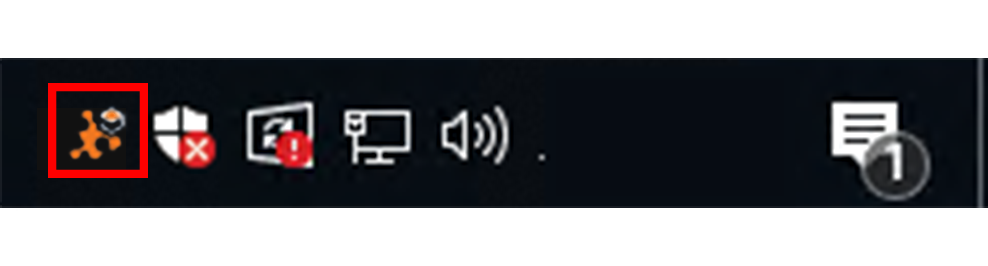The Extensions Manager is installed as part of the core GlobalSearch product on your GlobalSearch server, as are most of the extensions. To enable extensions for a client, the Extensions tray application will need to be installed on a client's workstation. This acts as the bridge between a browser and the enhanced features offered through GlobalSearch Extensions.
...
- To install the Extensions tray application, log into your GlobalSearch web client.
- In the GlobalSearch web client toolbar, click the Extensions () icon.
- If the Extensions tray application is not installed, GlobalSearch will display a message indicating the application can not be found and will give you the option to download it. Click Download to begin downloading the setup files.
- When the download is complete, you should have a file named
setup.exein your Downloads folder. Run
setup.exeand follow the prompts to accept the license agreement, and then download and install any prerequisite components. Note that installing prerequisites might call separate installation packages that ask you to install and close their various screens. Follow the on screen prompts. When the prerequisites are completely installed, the Extensions tray application installer will display.SSL Certificate.Warning title Note for installations on servers On server environments, IE Enhanced Security Configuration can interfere with the deployment process for Extensions. It is recommended you disable IE ESC when installing.
Click Install and the component will download and install to the client. A progress bar will indicate status.
As a final step, the Extensions tray application will run a configuration helper that configures ports, allowing your browser to communicate with the application. Your computer may ask you to allowSquare9.Cert.exeto run. If it does, click Yes.- Enter your GlobalSearch login credentials. It is always advisable for this user name and password to match the one you normally log into GlobalSearch with.
- Next you will be prompted to to refresh any open GlobalSearch pages to sync Globalsearch and GlobalSearch Extensions. Click OK.
- If you are NOT using the GlobalCapture Scan Station, you can just close the Update GlobalCapture Ports windows. If you are, refer to the documention about configuring the GlobalCapture Scan Station.
- The GlobalSearch Extensions tray application will now be running in the Windows® system tray.
- You can now click the Extensions icon in the GlobalSearch toolbar to configure any specific extensions.
...

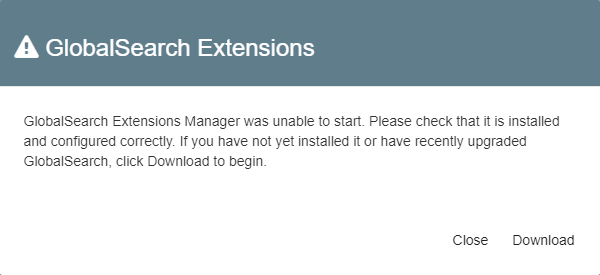
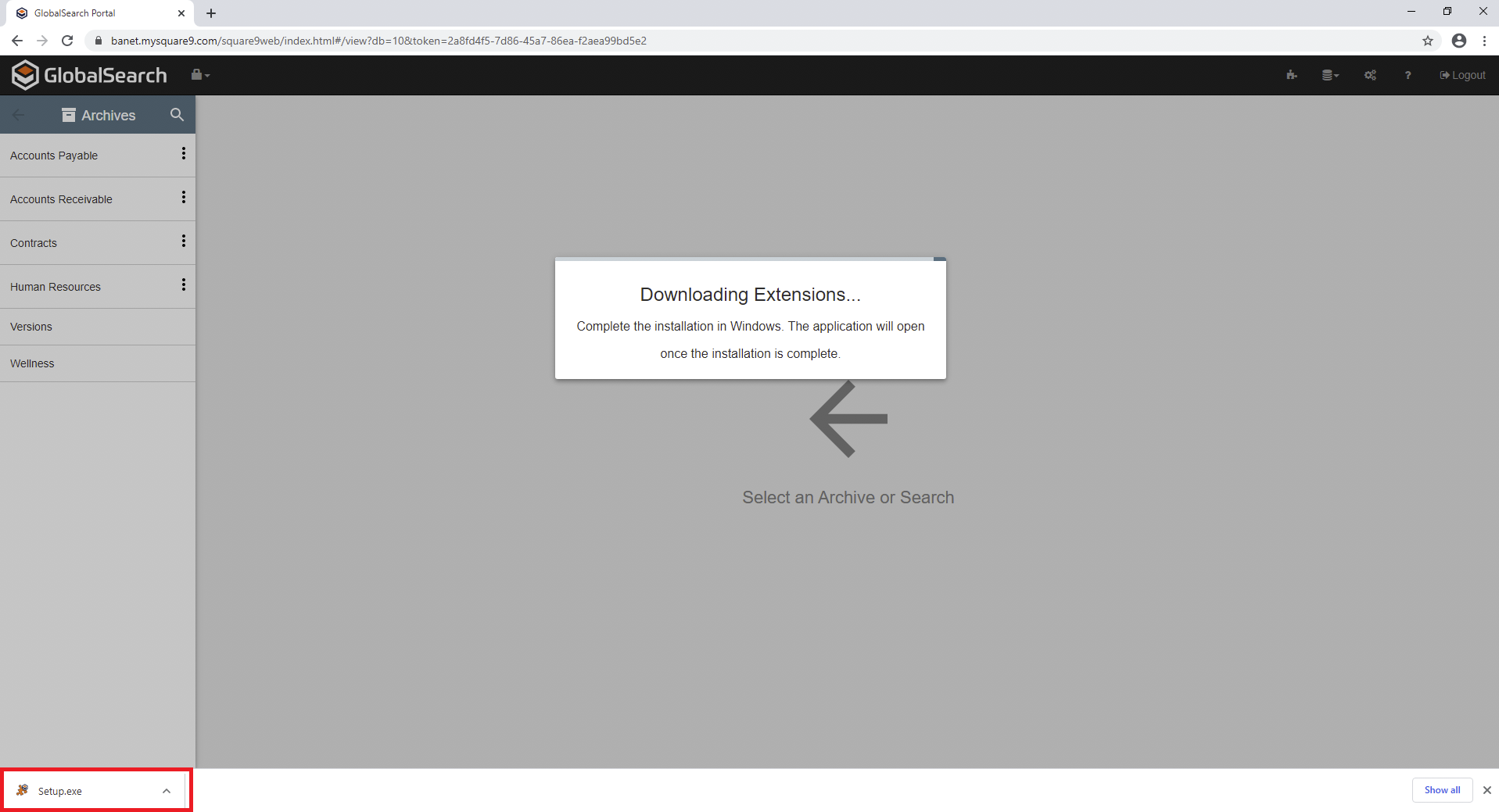
.png?version=2&modificationDate=1603463405580&cacheVersion=1&api=v2&width=443)
.png?version=1&modificationDate=1603463607921&cacheVersion=1&api=v2&width=267)
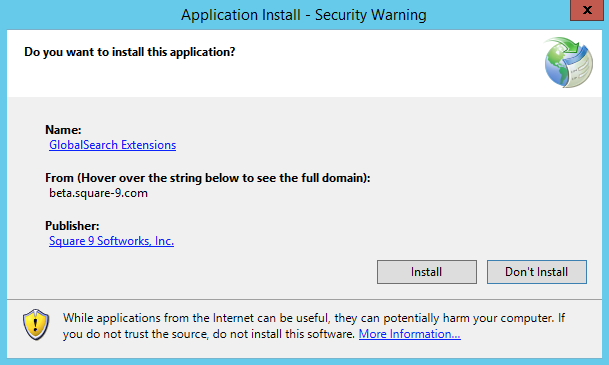
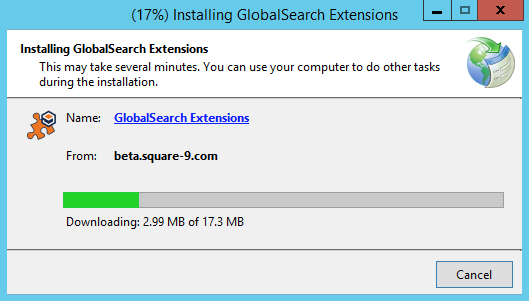
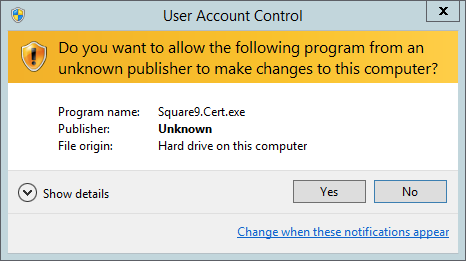
.png?version=2&modificationDate=1603463776079&cacheVersion=1&api=v2&width=500)
.png?version=1&modificationDate=1603464072281&cacheVersion=1&api=v2&width=400)