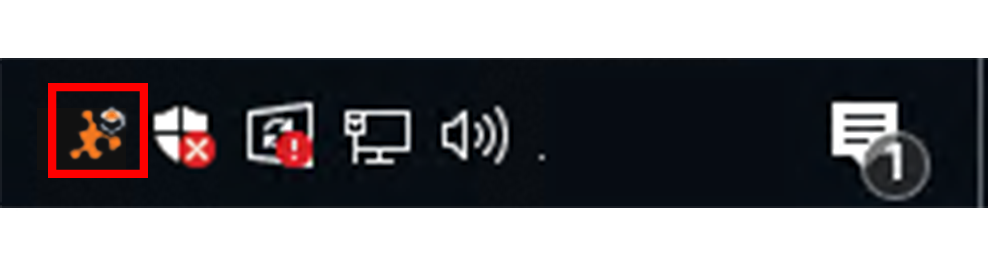The Extensions Manager is installed as part of the core GlobalSearch product on your GlobalSearch server, as are most of the extensions. To enable extensions for a client, the Extensions tray application will need to be installed on a client's workstation. This acts as the bridge between a browser and the enhanced features offered through GlobalSearch Extensions.
To use the Extensions tray application and its component applications (such as File XChange and Print to GlobalSearch), you must first install it on your local Windows® machine.
Configuring SSL
For new installations, if your GlobalSearch system will be configured to use SSL, it is highly recommend you setup and configure SSL prior to deploying the Extensions tray application to any clients. At the time of install, the SSL configuration will be determined automatically. If it is changed after the fact, it will need to be manually changed for any clients that have already been deployed.
- To install the Extensions tray application, log into your GlobalSearch web client.
- In the GlobalSearch web client toolbar, click the Extensions () icon.
- If the Extensions tray application is not installed, GlobalSearch will display a message indicating the application can not be found and will give you the option to download it. Click Download to begin downloading the setup files.
- When the download is complete, you should have a file named
setup.exein your Downloads folder. Run
setup.exeand follow the prompts to accept the SSL Certificate.Note for installations on servers
On server environments, IE Enhanced Security Configuration can interfere with the deployment process for Extensions. It is recommended you disable IE ESC when installing.
- Enter your GlobalSearch login credentials. It is always advisable for this user name and password to match the one you normally log into GlobalSearch with.
- Next you will be prompted to to refresh any open GlobalSearch pages to sync Globalsearch and GlobalSearch Extensions. Click OK.
- If you are NOT using the GlobalCapture Scan Station, you can just close the Update GlobalCapture Ports windows. If you are, refer to the documention about configuring the GlobalCapture Scan Station.
- The GlobalSearch Extensions tray application will now be running in the Windows® system tray.
- You can now click the Extensions icon in the GlobalSearch toolbar to configure any specific extensions.

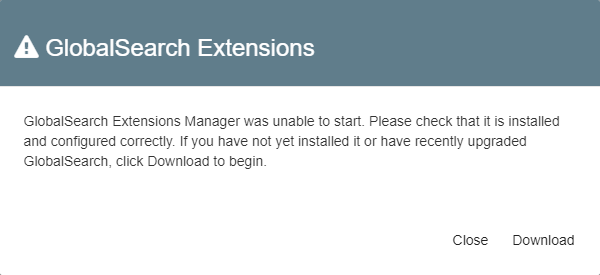
.png?version=2&modificationDate=1603463405580&cacheVersion=1&api=v2&width=443&height=249)
.png?version=1&modificationDate=1603463607921&cacheVersion=1&api=v2&width=267&height=249)
.png?version=2&modificationDate=1603463776079&cacheVersion=1&api=v2&width=500&height=159)
.png?version=1&modificationDate=1603464072281&cacheVersion=1&api=v2&width=400&height=191)