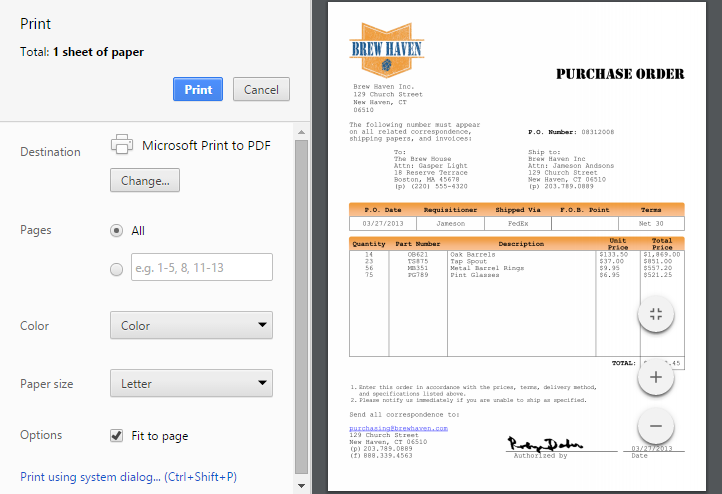You can print documents and their indexing data to a printer, fax machine, or to a PDF file from the Document Viewer, with the Launch extension enabled. The exact printer settings and behavior will depend upon your browser application and printer setup.
...
- To print the document from the Document Viewer, in the Actions menu, select Print.
- From If you have the Launch extension enabled, from the printer dialog box, select printer settings (settings may vary, depending on the application you select), click Print and then use your browser’s printing feature and click Print.
- If you do not have Launch on, a PDF of the document will appear in a new tab on your browser, click Print and then use your browser’s printing feature to print the document (settings may vary, depending upon your browser).
Print Data
- To print the document data, select either the Fields tab or the History tab and press Ctrl+P on your keyboard.
- In the printer options, select the printer settings for your document.
...