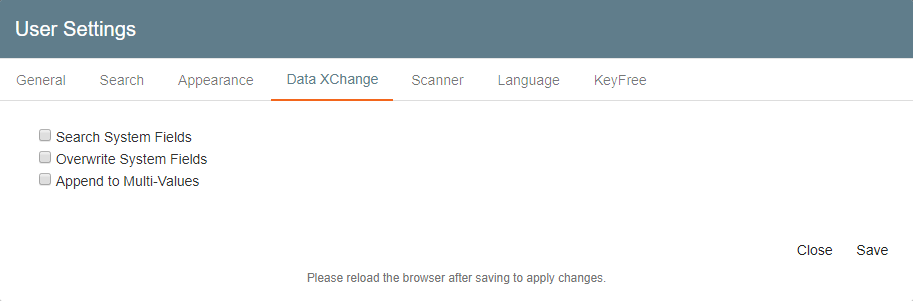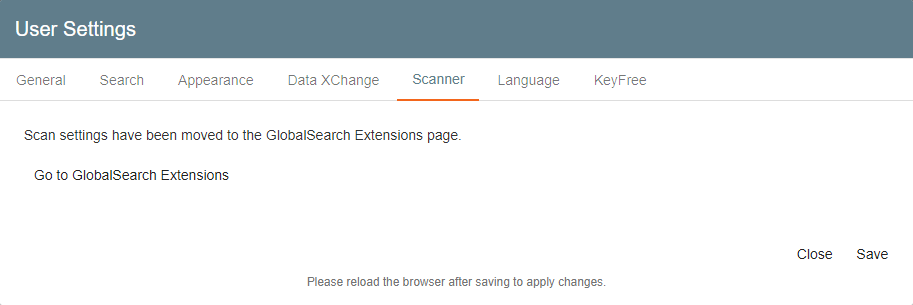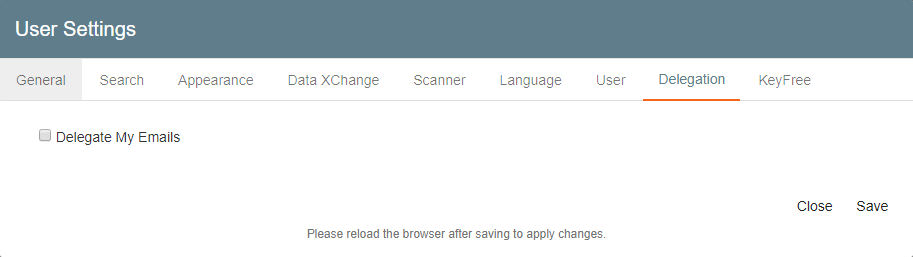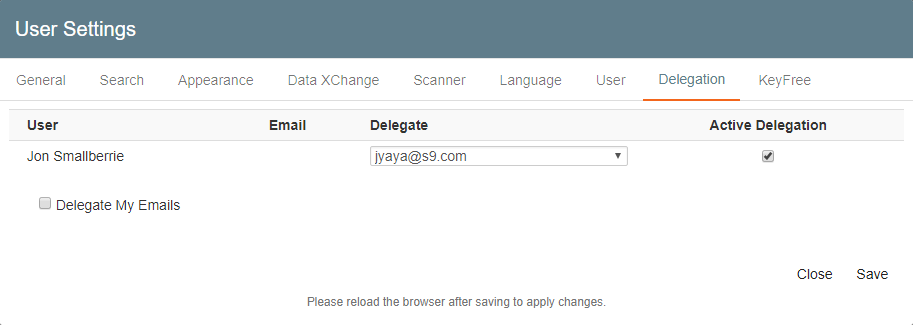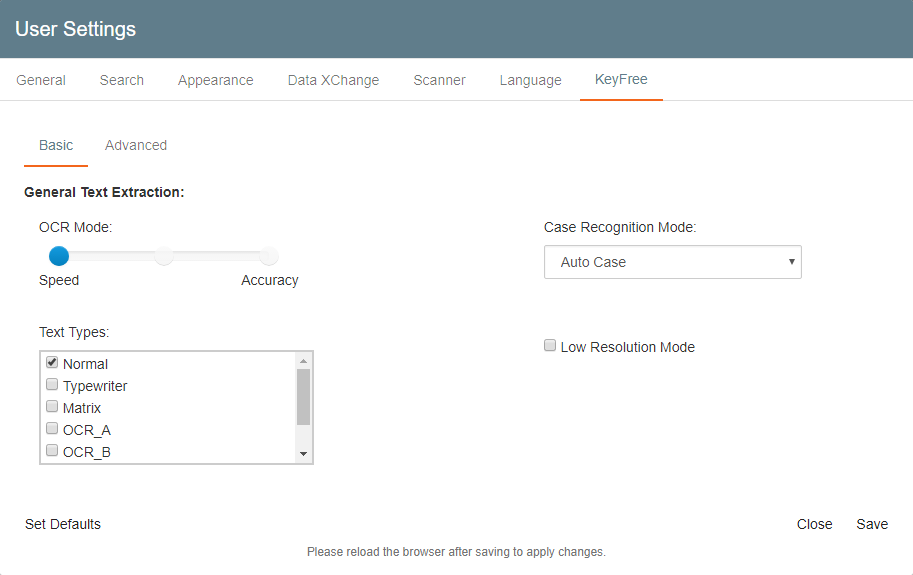You can set preferences for your GlobalSearch interface from the User Settings tabbed dialog box, setting for features such as the interface language, forwarding their email notifications, or tweaking OCR settings.
...
- To access your user settings, click the User Settings () button on the GlobalSearch toolbar.
- Select the General, Search, Appearance, Data XChange, Scanner, Language, KeyFree, (if a Square 9 User) User, or (if enabled) Delegation or Export tab tab.
- Choose settings.
- Click Save, or click Cancel.
- After saving your settings, click your browser Refresh button to see your changes.
...
- Search System Fields – Enable to use indexing data in System Field as lookup data for finding matching records in the Data XChange source. (By default, System Field values are not used to search for a match.)
- Overwrite System Fields – Enable to have data pulled from the Data XChange source overwrite indexing data currently in any matching System Fields (except for Read Only Fields).
- Append to Multi-Values – A Multi-Value Field allows you to populate a list of values into a Field. Enable to append data pulled from the Data XChange source to any data already in matching Multi-Value Fields. Without this enabled, the data is replaced.
Configure Scanner User Settings
Click the Scanner tab, and then click the Go to GlobalSearch Extensions button to open the Extensions interface. Refer to the Scan to Archive page for details.
Change Language
The web client has built-in On Demand Localization to view GlobalSearch with different languages. Use Change Language to change from the default language (English) to Dutch, French, German, Italian, Portuguese, Romanian, or Spanish. Localization can also be extended to other languages with a fully documented translation kit. Note that this will change the language of buttons and toolbar icons, but not the language in which any databases, Archives, Index Field, or documents you or your system administrator have created. They remain in the language in which they were created.
...
- Delegate My Emails – If you will be away from your office, enable Delegate My Emails to send your Workflow notifications to another assigned person.
- If you are a GlobalAction Delegation Manager, assign email delegation recipients for the users whose delegation you manage, and enable Active Delegation.
Configure KeyFree Settings
KeyFree Indexing allows you to enter indexing data without having to type it in. It is done using OCR (optical character recognition) technology. To get the best OCR results, you can finesse the settings for each document or document type to your user preferences. The better the OCR results, the less manual data correction you might need. For details on optimizing KeyFree OCR settings, please refer to the KeyFree OCR Settings page.
Export
This is blank
...