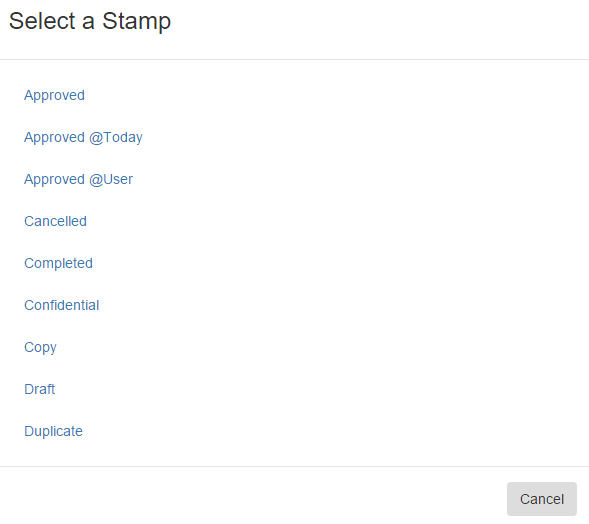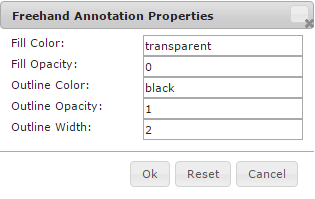...
- To highlight a portion of the document page, click Highlight and then drag to select the area.
- To add a stamped message, click Stamp and in Select a Stamp, choose a stamp. (Your GlobalSearch administrator can create custom stamps for you.)
- To black out an area of a page from general view, click Redact and then use your mouse to drag around the area to be redacted.
- To add a Note, click Note and then drag to create the Note area. When positioned, enter your text.
- You can electronically sign a document or create a freehand notation into PDF image file or TIF documents. This is a “live” or “wet” signature. Each separate stroke of your pointing device is a separate graphic (a separate “signature”) on the page.
- Click Sign on the Document Viewer toolbar.
- In Please Sign Below, use the mouse pointer (using your finger, mouse, or stylus, depending upon your device) to draw a signature.
- Click Sign to add the signature or click Clear to erase the signature and try again.
- Click Sign on the Document Viewer toolbar.
...
- Move – Select the Annotation and drag it to another position on the document page.
- Change Size or Shape – Select the Annotation and drag the sizing handles around the area.
- Edit Properties – To change the style properties of an Annotation, right-click on it and click Properties.
- To edit a redaction, in Rectangle Annotation Properties, set the color, opacity, and outline for the redaction Annotation.
- To edit a redaction, in Rectangle Annotation Properties, set the color, opacity, and outline for the redaction Annotation.
...
- To edit a Note, in Text Annotation Properties, set the color, opacity, font, font size, color, and style.
- To edit a Note, in Text Annotation Properties, set the color, opacity, font, font size, color, and style.
...
- To edit a signature or other freehand image, in Freehand Annotation Properties, set the color, opacity, and outline of the freehand Annotation.
- To edit a signature or other freehand image, in Freehand Annotation Properties, set the color, opacity, and outline of the freehand Annotation.
...
Burn In Annotations
To automatically burn the signature or freehand annotation into the document, click Save Changes. The document file format is retained (if you sign on a TIF, it stays a TIF, if you sign on a PDF it stays a PDF).
...