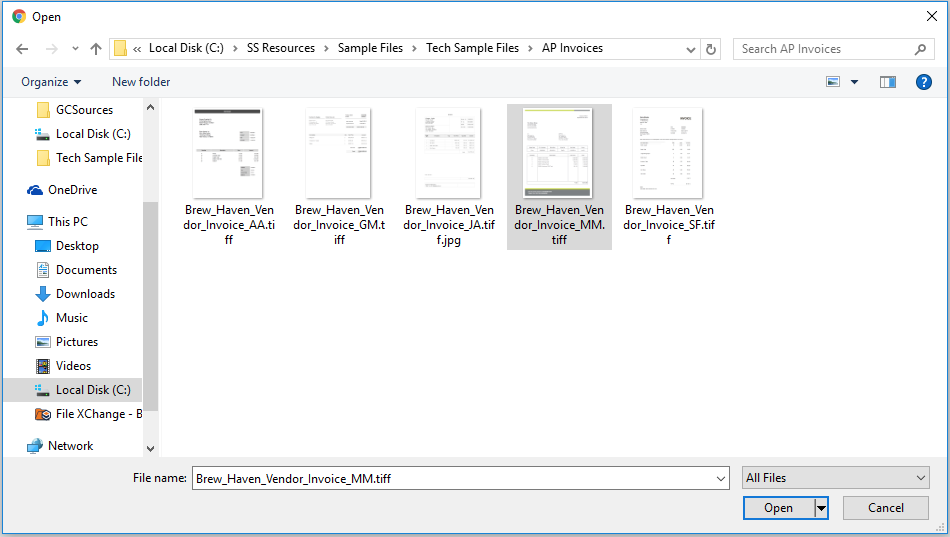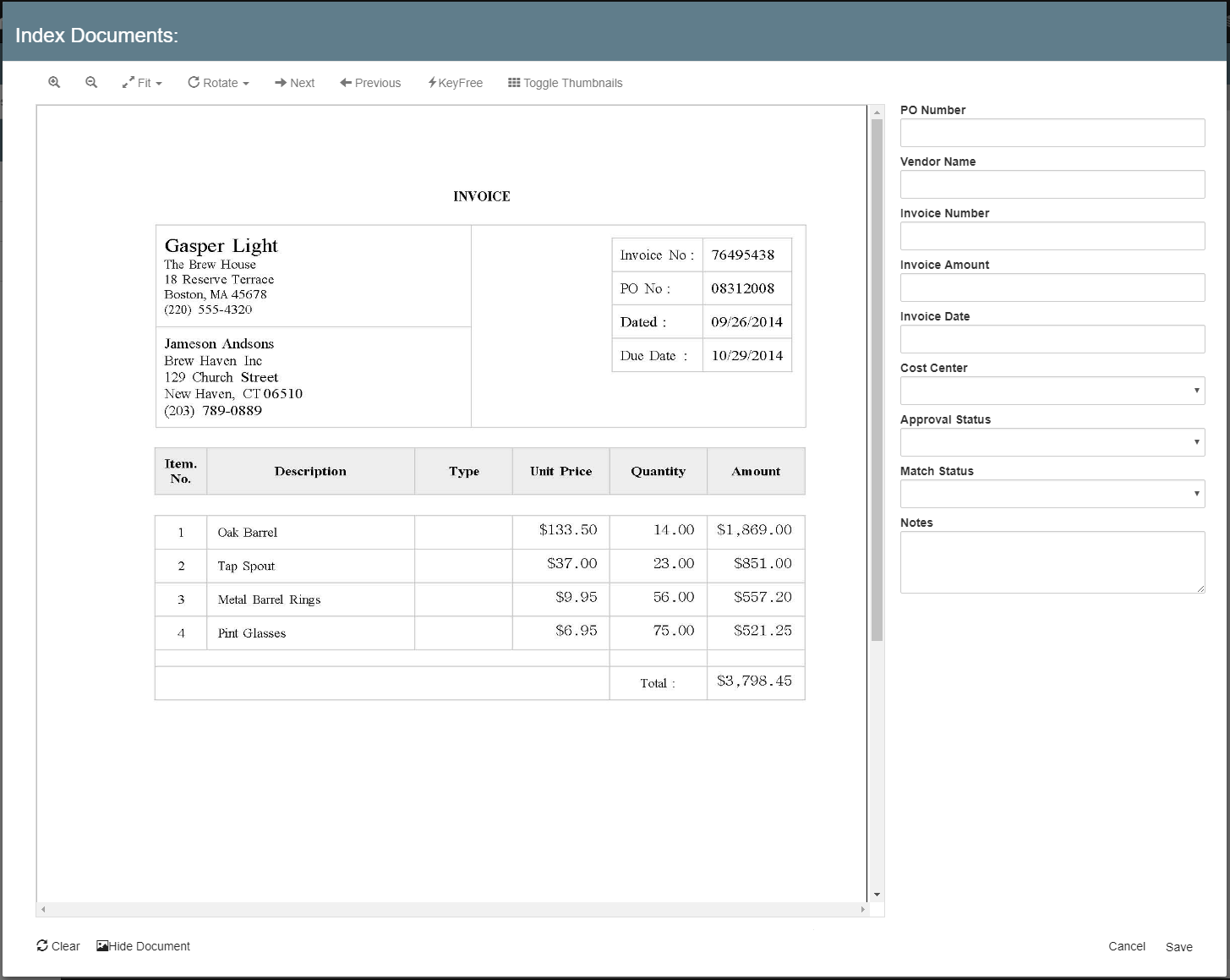You can import any type of file using the standard Windows file-selection window and the Import File command. (This imports files one at a time. Use the drag & drop method or GlobalCapture to import multiple files in a single step.)
- To import documents into GlobalSearch, click the More Options () icon for an Archive. In the menu that appears, click Import File.
- This opens a standard file-selection window. While you can only import a single file at a time with this method, any file may be imported, of any type, and it can have multiple pages. If you wish to import multiple files in a single step, use the drag & drop method. Use the Use the Windows file selection window to browse to a local file to be imported, select that file, and click Open.
- Depending on the file size and your connection speed, there may be a brief delay while the file is uploaded to the server. It is not recommended that you attempt to navigate off of the current page or Archive while documents are being transferred. Once uploaded, the Index Viewer will appear, for you to review and index your document.
- From Index Documents at Import, a document can be saved without indexing data (assuming that no fields are required for that Archive), fields can be manually entered, or you can use the KeyFree Indexing point-and-click feature to index a document based on data found on the page. If you are importing to an Archive immediately after importing, dragging, or scanning to the same Archive, the indexing data from that previous import, drag, or scan operation appears in the Index Fields.
Click When you are done indexing, click Save to close the Index Viewer and import the document into the Archive.