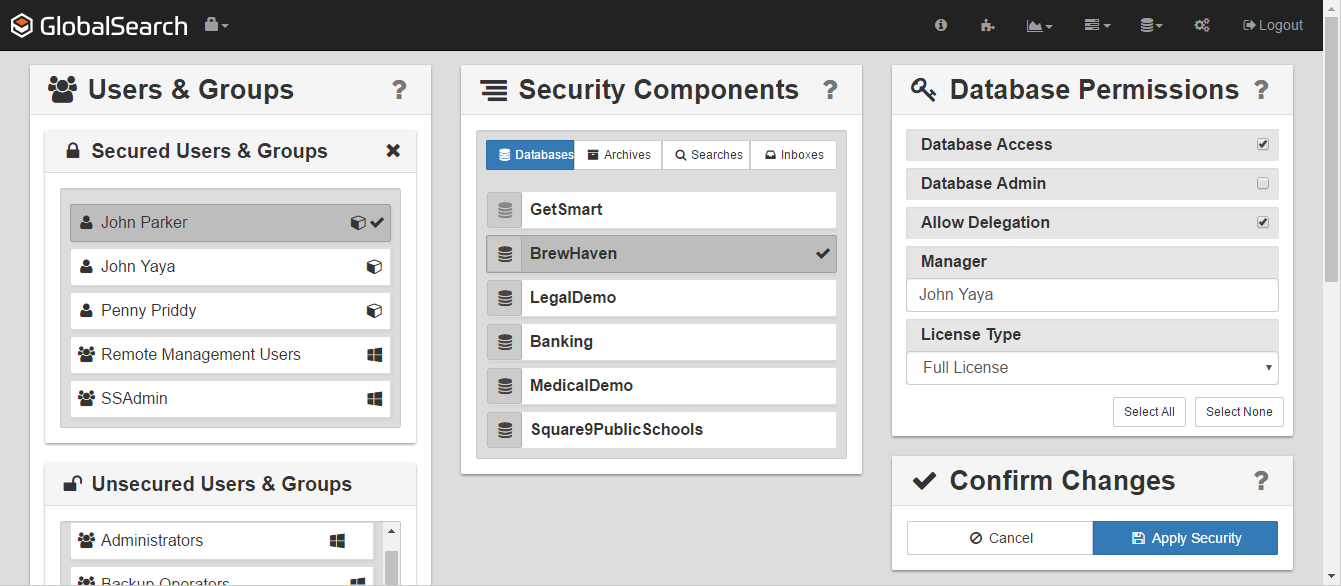...
Use the User & Groups panel to select one or more users and to create new Square 9 Users. Use the Security Components panel in the center to select the objects to which permissions will be granted for the selected users and groups. The selected objects could be individual or multiple Databases, Archives, or Searches. Use the Object Permissions panel, on the right, to set the permissions on the objects selected from the Security Components panel for the users and groups selected in the Users & Groups panel. The panels are context-sensitive, varying as selections are made from panels to the left of the panel. Finally, use the Confirm Changes button to apply your settings for the select user or users.
Introduction to User Management
...
User Administration Tour
If you are not familiar with the User & Group Administration interface you can take a guided tour. The first time the GlobalSearch User & Group Administration screen is accessed, a tour of the interface automatically launches.
...
- To assess the User & Group Administration interface,fromthe GlobalSearch toolbar, select Administration, and then do one of the following:
- Select Users Management.
- In the vertical Administration menu, select Users & Security and click Go.
- Select Users Management.
- To launch a guided tour of the features, do one of the following:
- Launch User & Group Administration in GlobalSearch for the first time and the tour automatically begins.
- Click the Information ( I ) icon, which appears on the GlobalSearch toolbar when in User & Group Administration.
- Launch User & Group Administration in GlobalSearch for the first time and the tour automatically begins.
- Click Next at each screen to continue the tour or click Skip to skip it.
...
Active Directory User or Group | Square 9 User |
|---|---|
Created and deleted in Windows | Created and deleted in GlobalSearch web client |
Can create users and create groups or users | Can only create users |
Can change email and password in Windows | Can change email and password in the web client |
Can set database access in the desktop or web client | Set database access in the web client |
Can set database security in the desktop or web client | Can set database security in the desktop or web client |
Can set Inbox security in the desktop or web client | Can set Inbox security in the desktop or web client |
Can set Archive security in the desktop or web client | Can set Archive security in the desktop or web client |
Can set Search security in the desktop or web client | Can set Search security in the desktop or web client |
Create Square 9 Users
...
- To create a Square 9 User, in the Users & Groups panel, in the Square 9 User Administration section, click the Add (plus sign) button.
- Enter a username.
- Enter a password and then confirm the password.
- The Square 9 User password must be six to 18 characters in length. There is no forced complexity, but it is always recommended. Square 9 Users can change their own password via the User Settings.
- For security control, Square 9 User usernames cannot be changes once created.
- Click Save.
...
Modify Square 9 Users in the Web ClientUsers
- To change a Square 9 User’s password, select a user from the Secured Users & Groups list, and in the Square 9 Users Administrationsection, enter the new password and then confirm it.
- To add or modify a user email address, enter the address in the Update Email text box.
...