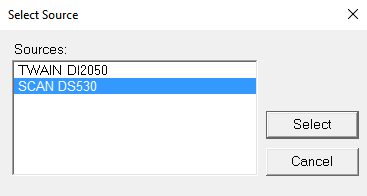...
Note that scanning in this manner does not allow users to route documents through a GlobalCapture workflow. This is a direct capture function that sends documents straight to an Archive.
Install Scan Extension
- To install the Scan extension, click the Scan Install toggle switch in the Extensions Manager.
- To uninstall, click the Install toggle switch again.
Select and Configure Desktop Scanners
- Have a locally attached TWAIN scanning device connected and powered up, with the scanner manufacturer’s drivers installed and functioning properly.
Most production scanners come with a lightweight scan tool for testing scan functionality. It is always advisable to test a new scanner using the local manufacturer-provided utility prior to configuring scanning in GlobalSearch. - In the Extensions pane, click Scan.
- To select your scanner:
- In the Scan interface, click the More Options () icon.
- Click Active Scanner ().
- In the Select Source dialog box, select the appropriate scanner driver. (You can also open Select Source from the Extensions tray application menu by clicking Select Default Scanner.)
- Click Select.
- In the Scan interface, click the More Options () icon.
- To configure scanner settings and create scan profiles (this is device specific):
- In the Scan interface, click the More Options () icon.
- Click Scanner Settings.
- In the dialog box supplied by your scanner manufacturer, enter the applicable settings. (This may vary, depending upon your scanner, but generally settings include color, resolution, size, etc.)
- In the Scan interface, click the More Options () icon.
- Click Save.
- A reboot may be required for Extensions to recognize newly installed scanner drivers.
...