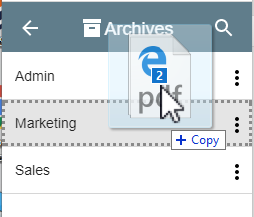Documents can be indexed to Archives using the drag-and-drop method. Unlike the Import Files method, with drag-and-drop you can select multiple files for import at one time. GlobalSearch responds to standard drag/drop requests from Windows®, but it's import to know that not all drag-and-drop operations operate in this manner. If you are interacting with web pages, or other applications that do not support standard drag/drop requests, you may first need to download any files before dragging them to GlobalSearch.
1. To drag documents into GlobalSearch, in the Archives Pane, ensure the target Archive is in view. The target Archive (It does not need to be selected. )
In Windows Explorer®, or from your desktop, select your files.
Drag the files to the target Archive in the Archives Pane. You will notice a color change, and a selector will show around the Archives as you hover, indicating the Archive that is currently targeted for a "Drop" operation.
When files are dropped on an Archive, the Index Documents window will display. . When it is highlighted, drop the files into the Archive.In the Index Documents window that appears, enter in the Index Field indexing data for the selected file, or for the first of multiple selected files.
Tip title Indexing Multiple Files If you drop files into the Same archive same Archive without switching archives in Archives between imports, index indexing data will be retained between operations.
The save options will be different depending on whether you have selected one file or more multiple files had been selected:
- With only a single file, you have the option to choose Cancel or Save only.
- With multiple files, you have the option choose Save and View Next to save and move to the next file, or you can choose Save (All) to save all documents. Saving all results in all documents saving If you choose Save (All), all of the documents will be imported with the same index indexing data. Cancelling Cancelling on a multiple document drop operation cancels all subsequent file indexing. Any Any files that had been previously saved will remain indexed.
- With only a single file, you have the option to choose Cancel or Save only.
As you are indexing, click Hide Document if you wish to close the Document View Area.
| Warning | ||
|---|---|---|
| ||
Know that the viewer Index Viewer will only display documents that are of a type that GlobalSearch can natively view. If you are saving a document that GlobalSearch can not natively view (i.e. and audio or video file), the viewer will be hidden by default. |
...