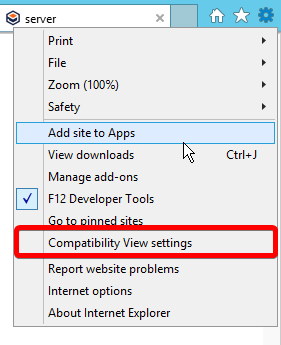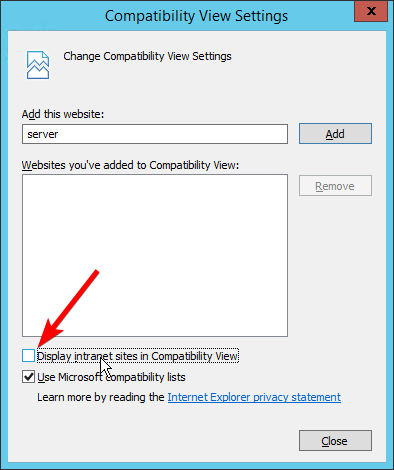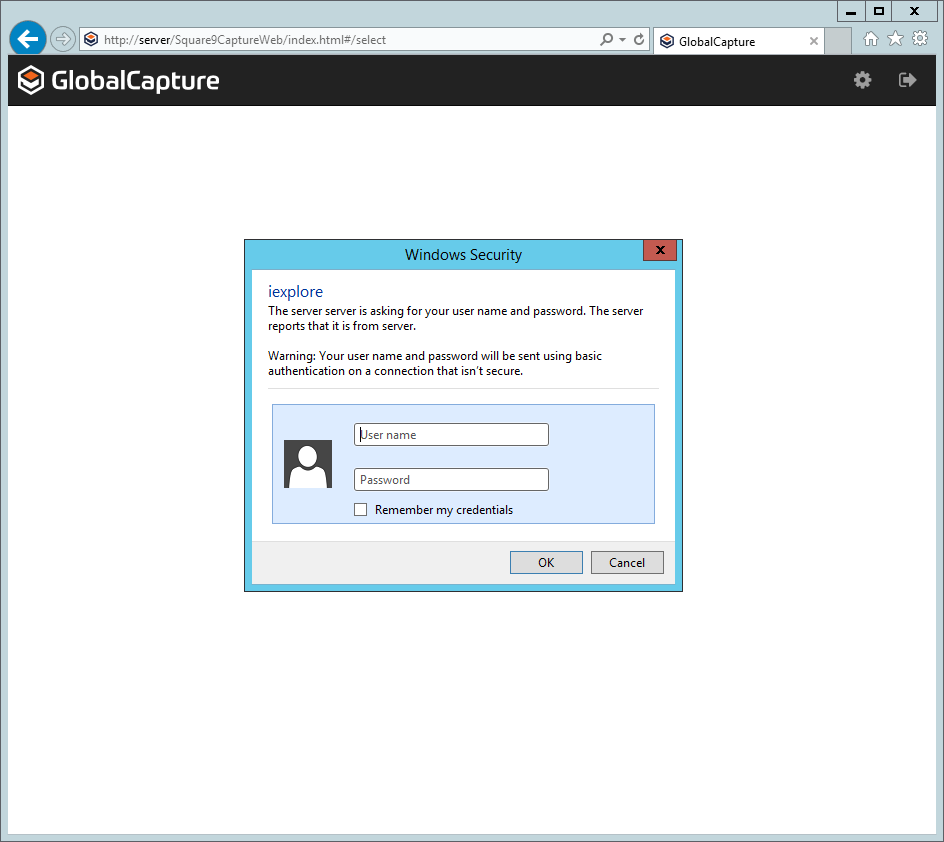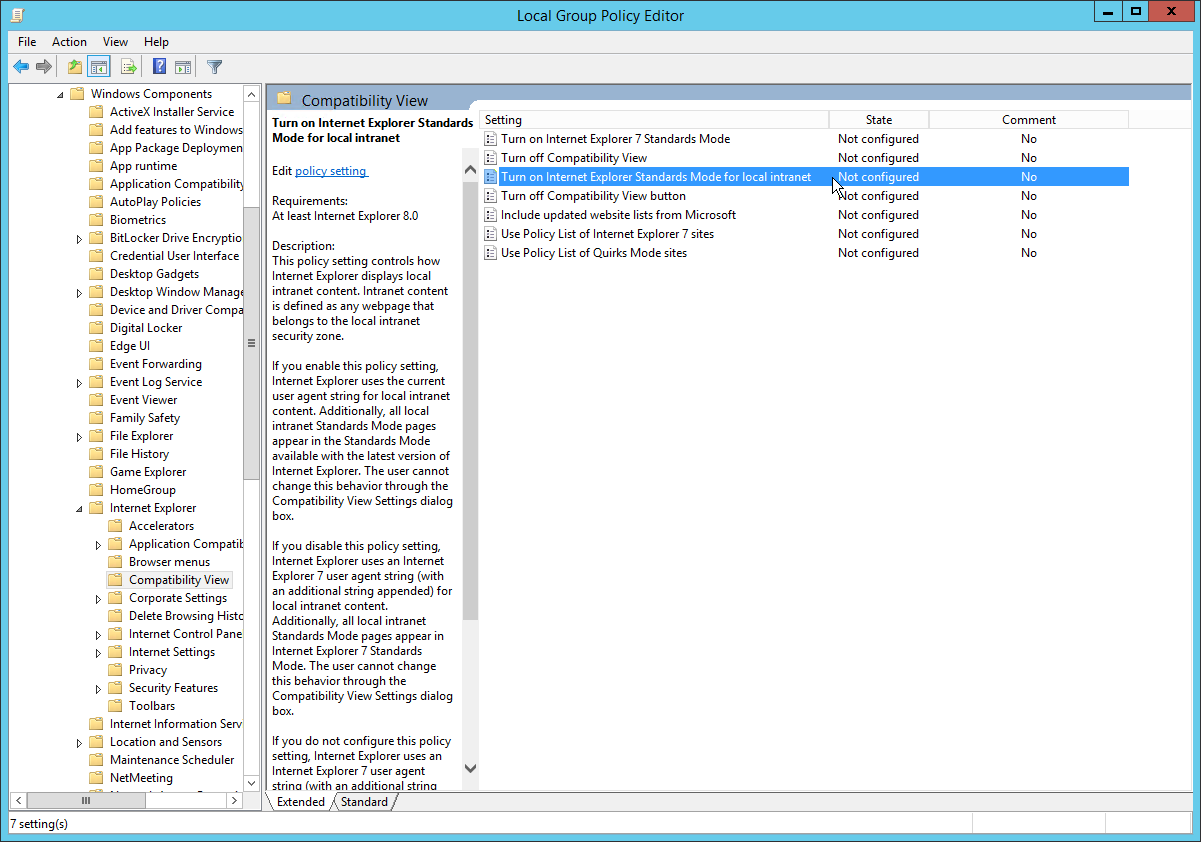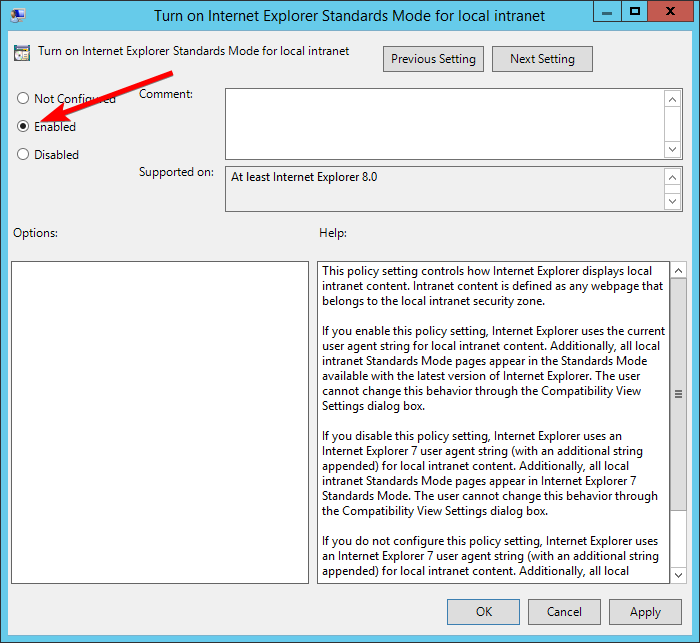When trying to launch GlobalSearch Web or GlobalCapture in Internet Explorer you may encounter a blank page as shown below:
The reason for this is because Internet Explorer displays what it determines "local" or "intranet sites" to be displayed in compatibility mode by default. You can confirm this is the problem by opening the developer tools by pressing F12 on your keyboard and looking at the compatibility mode of the browser.
If you change this value to Edge it will refresh the page and you should be able to navigate to the page you were trying to go to. This is only a temporary fix, however, and will need to be done every time you use Internet Explorer and attempt to browse to GlobalSearch Web or GlobalCapture.
Microsoft provides two ways to resolve this problem which will be listed below.
Changing Internet Explorer Settings
This method requires changing the settings on each individual machine in order to work
The first method to solve this problem is to change the compatibility view setting within Internet Explorer:
- Click on the Gear Icon on the top right of your browser
- Select Compatibility View settings on the drop down menu that appears
- In the settings window that appears uncheck the option Display intranet sites in Compatibility View
- When you click on Close for the settings window your browser will automatically refresh and the page you were trying to reach should come up
Changing Settings via Group Policy
This setting can also be defined in a group policy that can be pushed out to domain users.
- Open your Group Policy Editor and navigate to:
- Computer Configuration → Administrative Templates → Windows Components → Internet Explorer → Compatibility View
- Double click on Turn on Internet Explorer Standards Mode for local intranet
- Set the policy to Enabled and click on Apply and then OK
- Reboot your machine
Related articles