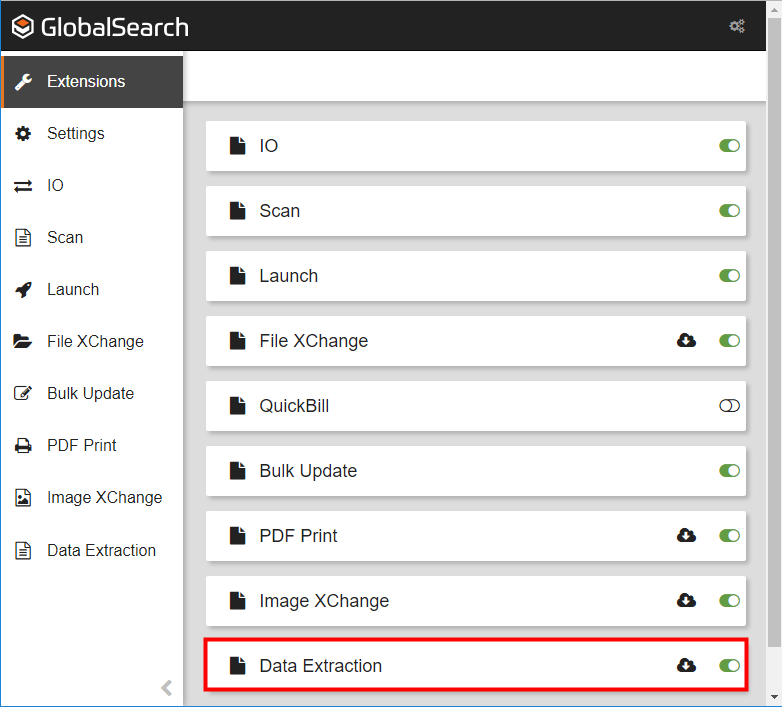When using KeyFree Indexing and Image XChange, images of text are captured as indexing data in GlobalSearch. This requires an OCR (optical character recognition) engine to analyzes the selected areas on your document and convert the image to editable data. The GlobalSearch server software installs an OCR engine automatically. You can choose to use it, but for better performance, particularly in a high-volume situation, install and use the Data Extraction extension. This downloads an OCR engine to your local machine, ready to use with KeyFree Indexing and Image XChange (in browser-based GlobalSearch version 4.5.1 or later). You can install it before installing Image XChange or, at the prompt, during the Image XChange installation. Please consult your IT department if you are unsure about choosing the local or server-based OCR engine.
Install Data Extraction
- To install the extension, click the Data Extraction Install toggle switch.
- To uninstall, click the Install toggle switch again.
Configure Data Extraction Settings
- In the vertical Extensions menu, select Data Extraction. Click the More Options () icon.
- Click Use for KeyFree Web to use your local OCR engine for KeyFree Indexing. Click the toggle switch again to use the GlobalSearch server OCR engine instead.
- If a Caution () icon appears, it indicates that the Extensions Manager has detected that Data Extraction is installed, but not working. Click the Caution icon to run a check for the OCR engine. When the check is successful, the Caution icon will disappear.