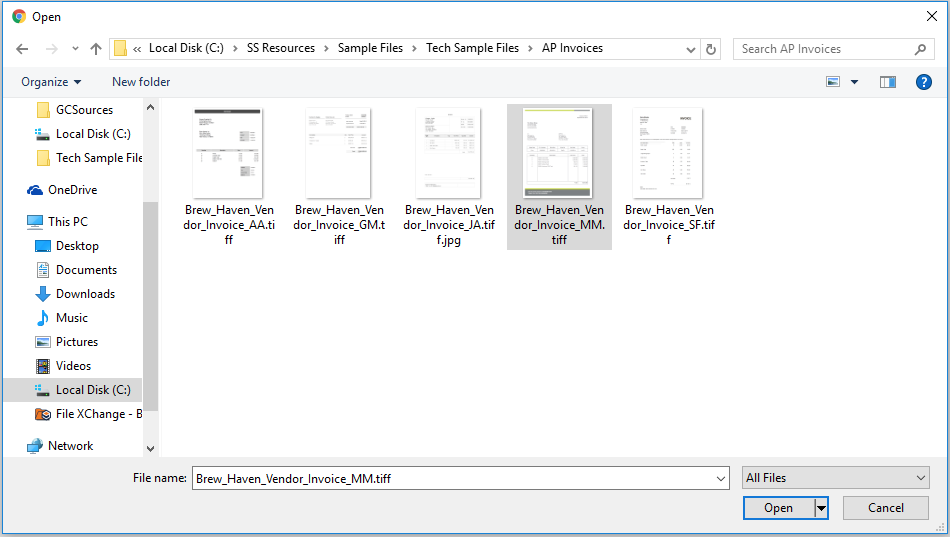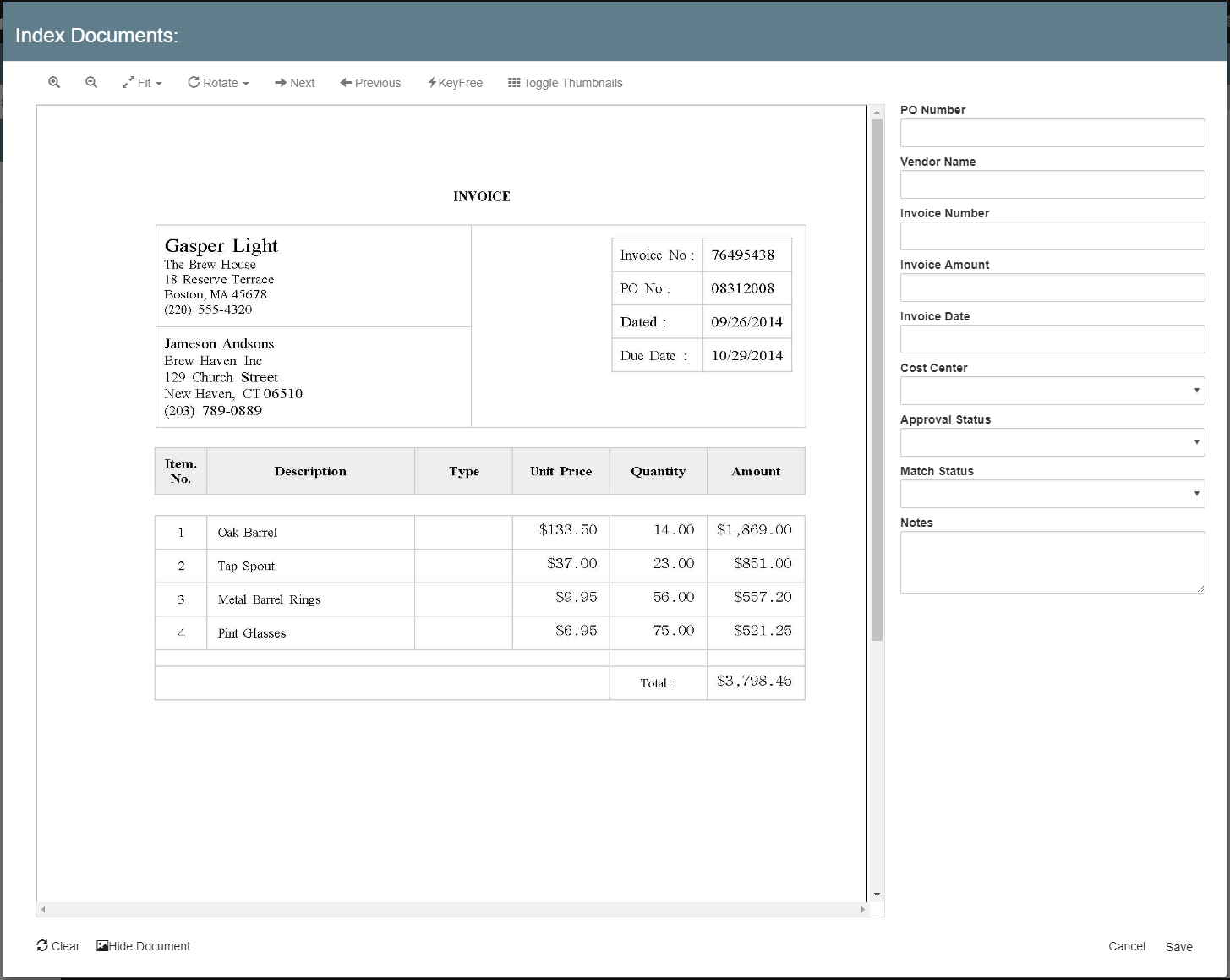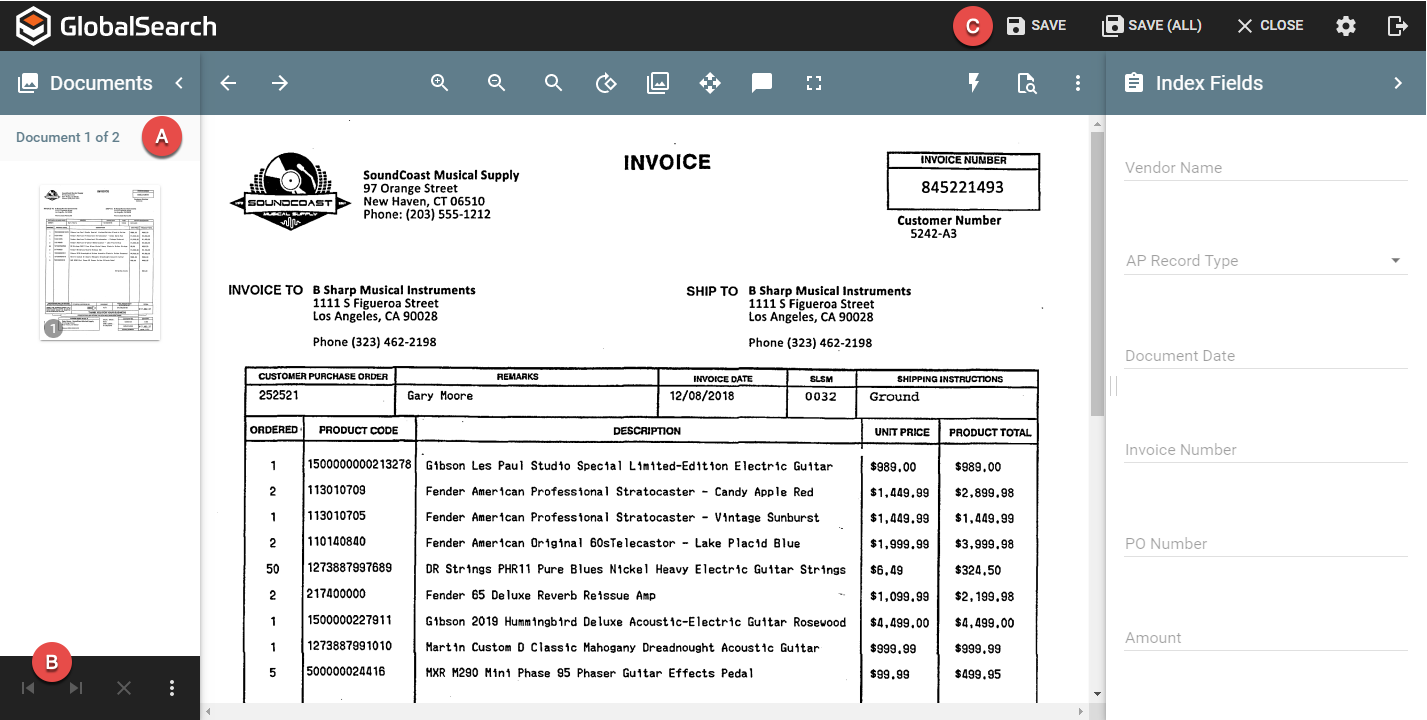...
- To import documents into GlobalSearch, click the More Options () icon for an Archive. In the menu that appears, click Import File.
- Use Windows to browse to a local file file browser window to find files on the local computer to be imported, select it, . Select open or more files, and click Open.
- Depending on the file size and your connection speed, there may be a brief delay while the file is uploaded to the server. It is not recommended that you attempt to navigate off of the current page or Archive while documents are being transferred. Once uploaded, the Index Viewer will Document Viewer will appear , for you to review and index your document.
(s).- The current document and document count are displayed.
- If multiple documents are selected for import, each document must be saved or discarded before being allowed to navigate to other documents in the import set. Until at least one document is saved, the user can not navigate to other selected documents.
- Save and Save All options are available. Use the Save All option to apply the same index data to all documents selected for import. Once saved, the user can navigate to each individual document and update document specific fields.
- When you are done indexing, click Save Close to close the Index Viewer and import the document into the Archivethe document. If multiple documents were imported, they will need to be closed individually, or the browser tab can be closed.