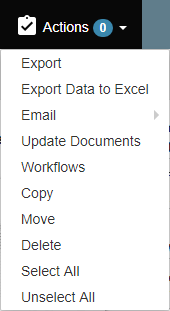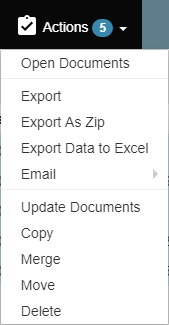When documents appear in the Search Results Document List, the Documents Menu Bar features appear. Use these menu items to perform a variety of document actions, such as move, copy, or export.
...
With the Search Results Document List set to Grid View, select one or more documents and choose from the Document Menu Bar items.
...
- Purple indicates that the Field has just been or is still being edited.
- Grey indicates that an edit change is being processed.
- Red indicates that edits have not been saved.
- Black indicates that a Field is either unedited or that editing has been saved.
...
Select one or more documents (the number of documents selected is displayed next to the button), click Actions () to expand the menu, and then choose from the following:
- Open Documents – Open select documents (only in the Grid View). In the default setting, each document will open in the Document Viewer in its own browser tab.
- Export – Export documents for use with another application, and optionally data, to the user computer. For example, you can export data to your text editor for updatingif you need to take document availability offline, or you need to share data and documents with another application.
- Export As Zip - Create a zip file of the selected documents. The user will be notified when the package is available for download.
- Export Data to Excel – Export indexing data to Microsoft Excel®. Use this to create a report, graph, or other advanced features in Excel.
- Email – Export one or more documents as email attachments. You can quickly correspond to vendors or colleagues about invoices, for example. Workflows – Manually run applicable Work XChange workflows. Use this only for t
- he Work XChange legacy feature, if you are running an older version of GlobalSearch desktop clientUpdate Documents - Allows the user to update the data for multiple records at once, for example a name change on HR records.
- Copy – Copy documents using this option. Use this action when you need to keep a duplicate document in another Archive.
- Merge - Create a new document record out of the selected set of documents.
- Move – Move documents from one Archive to another Archive. If transferring a document to another Archive is part of the work process, or it has been placed in the wrong Archive, use the Move command.
- Delete – Delete selected documents from the database. Sometimes a document needs to be deleted entirely, to meet compliance regulations, for example.
Open Documents – Open select documents (only in the Grid View). In the default setting, each document will open in the Document Viewer in its own browser tab.